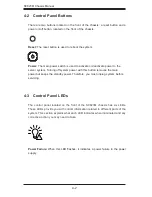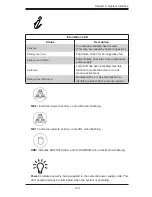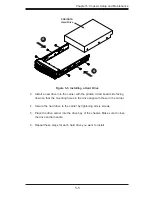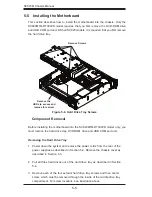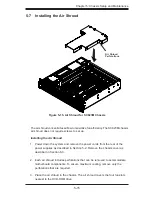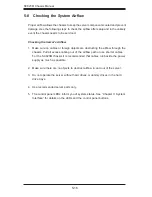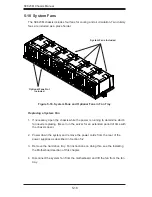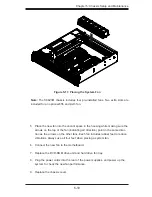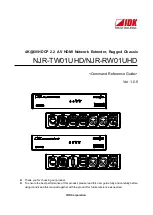5-9
Chapter 5: Chassis Setup and Maintenance
Permanent and Optional Standoffs
Standoffs prevent short circuits by securing space between the motherboard and
the chassis surface. The SC823M chassis includes permanent standoffs in locations
used by most motherboards.
Some motherboards require additional screws for certain CPUs, heatsinks, and
other components. Optional standoffs are included for these motherboards. To use
an optional standoff, screw the standoff into the chassis and use it in the same
manner as the permanent standoffs.
Installing the Motherboard
1. Review the documentation that came with your motherboard. Become familiar
with component placement, requirements, precautions, and cable connec-
tions.
2. Power down the system and remove the power cords from the rear of the
power supplies as described in Section 5-2. Remove the chassis cover as
described in Section 5-3.
3. As required by your motherboard, install standoffs in any areas that do not
have a permanent standoff. All motherboard mounting holes should have
matching chassis standoffs. If there are additional standoffs in the chassis that
are not used by the motherboard, remove them. Do not allow extra standoffs
to remain in the chassis if they are not being used by the motherboard.
4. Lay the motherboard on the chassis aligning the permanent and optional
standoffs. In addition, make sure the motherboard aligns with the I/O shield.
5. Secure the motherboard to the chassis using the rounded, Phillips head
screws.
6. Secure the CPU(s), heatsinks, and other components to the motherboard as
described in the motherboard documentation.
Figure 5-10. Motherboard Standoffs and Motherboard Pan Head Screw
Flat head
M4 x 4 mm
[0.157]
RAIL
Round head
M4 x 4 mm
[0.157]
Flat head
M5 x 12 mm[0.472]
Washer for M5
DVD-ROM CD-ROM FLOPPY DRIVE
Flat head
6-32 x 5 mm
[0.197]
Pan head
6-32 x 5 mm
[0.197]
Round head
3 x 5 mm
[0.197]
Pan head
6-32 x 5 mm
[0.197]
M/B
Flat head
6-32 x 5 mm
[0.197]
HARD DRIVE
Thumb screw
6-32 x 5 mm [0.197]
M/B standoff
6-32 to 6-32
M/B STANDOFFS
M/B (CPU) standoff
M5 to 6-32
Round head
2.6 x 5 mm
[0.197]
Flat head
M4 x 4 mm
[0.157]
RAIL
Round head
M4 x 4 mm
[0.157]
Flat head
M5 x 12 mm[0.472]
Washer for M5
DVD-ROM CD-ROM FLOPPY DRIVE
Flat head
6-32 x 5 mm
[0.197]
Pan head
6-32 x 5 mm
[0.197]
Round head
3 x 5 mm
[0.197]
Pan head
6-32 x 5 mm
[0.197]
M/B
Flat head
6-32 x 5 mm
[0.197]
HARD DRIVE
Thumb screw
6-32 x 5 mm [0.197]
M/B standoff
6-32 to 6-32
M/B STANDOFFS
M/B (CPU) standoff
M5 to 6-32
Round head
2.6 x 5 mm
[0.197]
Summary of Contents for SC823MTQ-R700LPB
Page 5: ...v Preface Notes ...
Page 12: ...SC823M Chassis Manual 1 4 Notes ...
Page 32: ...2 20 SC823M Chassis Manual Notes ...
Page 60: ...SC823M Chassis Manual 5 22 Notes ...
Page 70: ...SC823M Chassis Manual 6 10 Notes ...
Page 72: ...SC823M Chassis Manual A 2 Notes ...