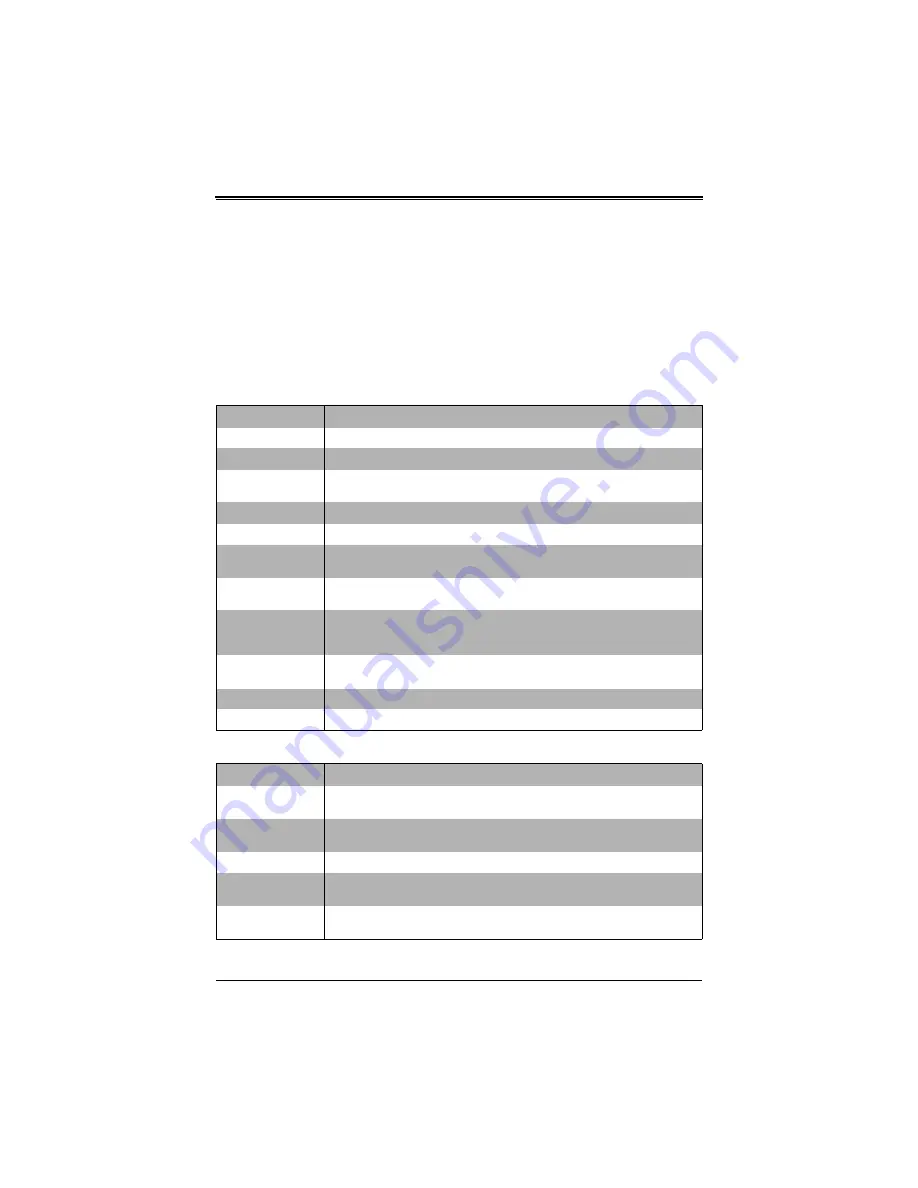
5-5
Chapter 5: BIOS
5-5
Advanced Setup
Choose
Advanced
from the BIOS Setup Utility main menu with the arrow keys to
display the A
DVANCED
S
ETUP
menu. The items with a triangle beside them are
sub-menus that can be accessed by highlighting the item and pressing <E
NTER
>.
Options for PIR settings are displayed by highlighting the setting option using the arrow
keys and pressing <E
NTER
>.
describes all sub-menus found in the A
DVANCED
S
ETUP
menu.
Table 5-2. Advanced Setup Menu Options
Sub-menu
Description
Boot Feature
See
for a description of BIOS setup menu options in this sub-menu.
CPU Configuration
See
for a description of BIOS setup menu options in this sub-menu.
Chipset
Configuration
See
for a description of BIOS setup menu options in this sub-menu.
SATA Configuration See
for a description of BIOS setup menu options in this sub-menu.
SCU Configuration
See
for a description of BIOS setup menu options in this sub-menu.
Thermal
Configuration
See
for a description of BIOS setup menu options in this sub-menu.
PCIe/PCI/PnP
Configuration
See
for a description of BIOS setup menu options in this sub-menu.
Super IO
Configuration
(WPCM450)
See
for a description of BIOS setup menu options in this sub-menu.
Serial Port Console
Redirection
See
for a description of BIOS setup menu options in this sub-menu.
ACPI Settings
See
for a description of BIOS setup menu options in this sub-menu.
ME Subsystem
See
for a description of BIOS setup menu options in this sub-menu.
Table 5-3. Boot Feature Submenu
Menu Option
Description
Quiet Boot
When Disabled the BIOS displays normal POST messages. When
Enabled
the
BIOS displays an OEM Logo instead of POST messages.
AddOn ROM Display
Mode
This setting sets the display mode for Option ROM. Options include
Force BIOS
or Keep Current.
Bootup NUM-Lock
This setting selects the Power-On state for Numlock. Options include
On
or Off.
Wait for ‘F1’ If Error
When enabled, the system will wait for the F1 key to be pressed if an error
occurs. Options are
Enabled
or Disabled.
Interrupt 19 Capture
When enabled this setting allows option ROMs to trap Interrup 19. Options
include
Enabled
or Disabled.
Summary of Contents for SBI-7127RG-E
Page 1: ...SBI 7127RG E Blade Server Module User s Manual Revison 1 0...
Page 4: ...SBI 7127RG E Blade Server Module User s Manual iv Notes...
Page 8: ...SBI 7127RG E Blade Server Module User s Manual viii Notes...
Page 30: ...SBI 7127RG E Blade Server Module User s Manual 2 18 Notes...
Page 33: ...3 3 Chapter 3 Setup and Installation Figure 3 1 Inserting a Blade into the Enclosure...
Page 74: ...SBI 7127RG E Blade Server Module User s Manual 5 18 Notes...
Page 84: ...SBI 7127RG E Blade Server Module User s Manual A 10 Notes...
Page 86: ...SBI 7127RG E Blade Server Module User s Manual 0 2 Notes...
















































