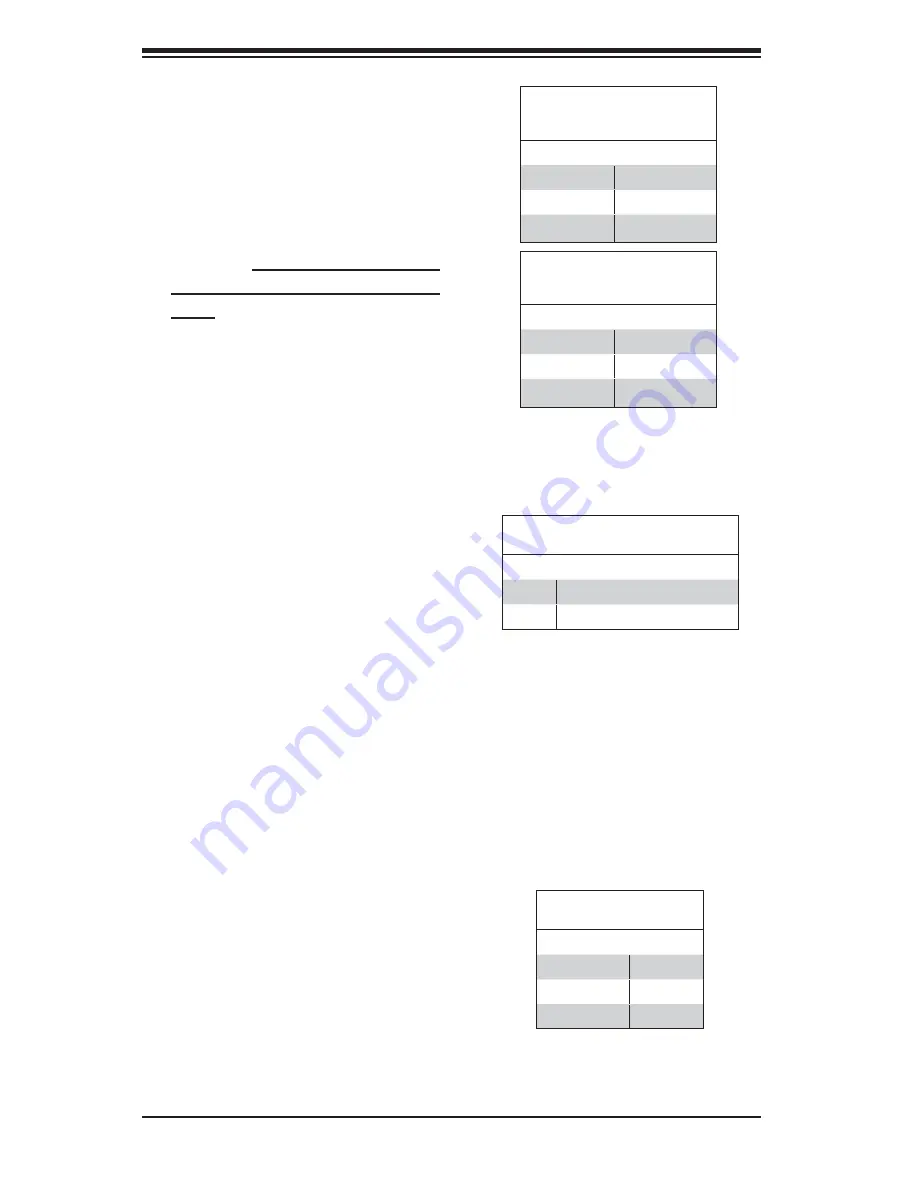
2-16
H8DSL-HTi User's Manual
Onboard Speaker Enable/
Disable
The JD1 header allows you to use
either an external speaker or the
internal (onboard) speaker. To use
the internal (onboard) speaker, close
pins 6 and 7 with a jumper. To use an
external speaker, connect the speaker
wires to pins 4 through 7 of JD1. See
the table on the right for settings and
the table associated with the Power
LED/Speaker connection (previous
section) for pin defi nitions.
Onboard Speaker Enable/Disable
Pin Defi nitions (JD1)
Pins Defi nition
6-7
Jump for onboard speaker
4-7
Attach external speaker wires
Watch Dog
JWD1 controls the Watch Dog function.
Watch Dog is a system monitor that
can reboot the system when a software
application hangs. Pins 1-2 will cause
WD to reset the system if an applica-
tion has frozen. Pins 2-3 will generate
a non-maskable interrupt signal for the
application that is frozen. See the table
on the right for jumper settings. Watch
Dog must also be enabled in BIOS.
Watch Dog
Jumper Settings (JWD1)
Jumper Setting Defi nition
Pins 1-2
Reset
Pins 2-3
NMI
Open
Disabled
Note:
When enabled, the user needs to
write their own application software in or-
der to disable the Watch Dog Timer.
PCI-X Slot Frequency Select
Jumpers JPX1A and JPX1B are both
used to set the speed of PCI-X slot
#6. The recommended (default) set-
ting is with JPX1A on pins 2-3 and
JPX1B open (Auto) for a setting of
133 MHz. One of these two jumpers
must be left open when setting the
speed. See the tables on the right for
jumper settings.
Slot #6 Frequency Select
Jumper Settings
(JPX1A)
Jumper Setting Defi nition
Pins 1-2
100 MHz PCI-X
Pins 2-3
133 MHz PCI
Open
Auto
Slot #6 Frequency Select
Jumper Settings
(JPX1B)
Jumper Setting Defi nition
Pins 1-2
66 MHz PCI-X
Pins 2-3
66 MHz PCI
Open
Auto
Summary of Contents for H8DSL-HTi
Page 1: ...H8DSL HTi USER S MANUAL Revision 1 0 ...
Page 8: ...1 2 H8DSL HTi User s Manual Notes ...
Page 9: ...Chapter 1 Introduction 1 3 Figure 1 1 H8DSL HTi Image ...
Page 20: ...1 14 H8DSL HTi User s Manual Notes ...
Page 46: ...2 26 H8DSL HTi User s Manual Figure 2 6 Driver Installation Display Screen ...
Page 68: ...4 18 H8DSL HTi User s Manual Notes ...
















































