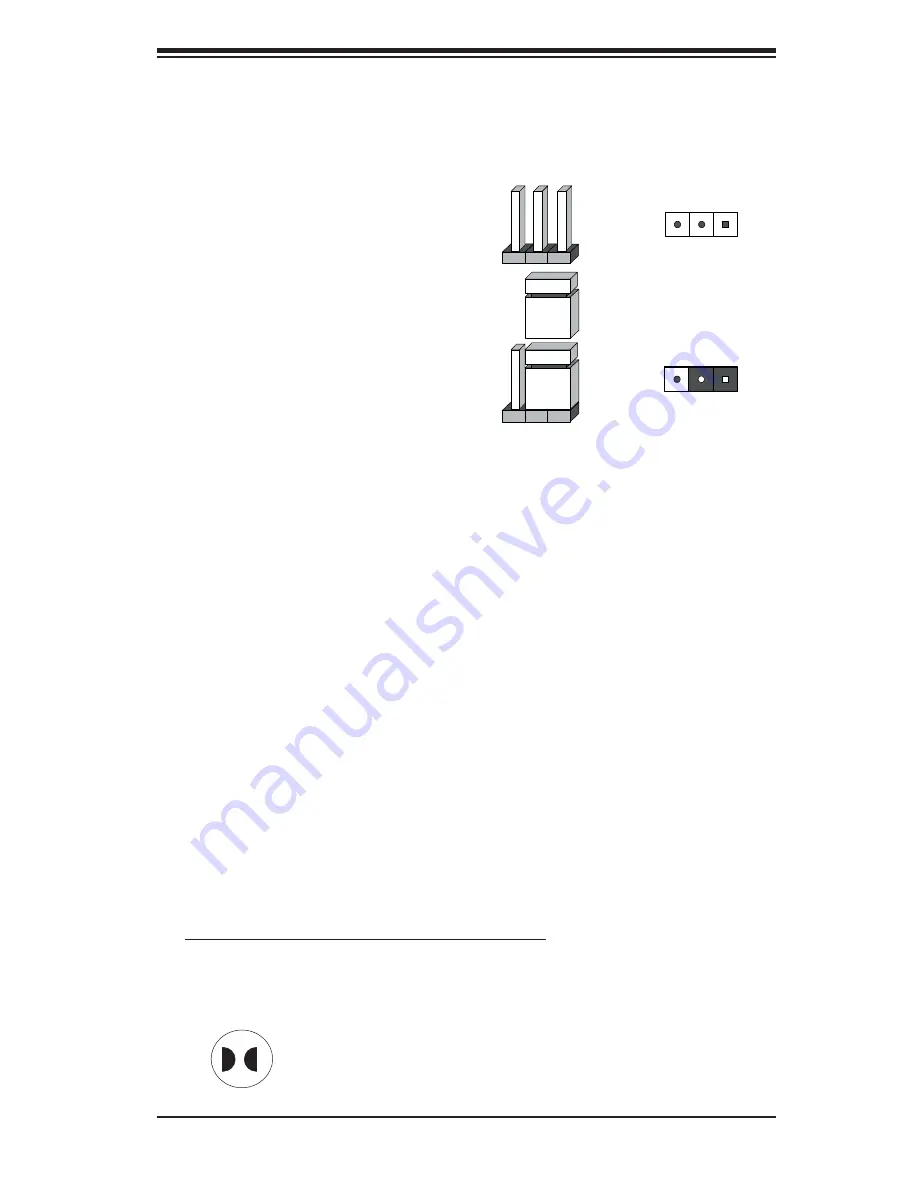
Chapter 2: Installation
2-15
2-7 Jumper
Settings
Explanation of
Jumpers
To modify the operation of the
serverboard, jumpers can be used to
choose between optional settings.
Jumpers create shorts between two
pins to change the function of the
connector. Pin 1 is identifi ed with
a square solder pad on the printed
circuit board. See the diagram at
right for an example of jumping pins
1 and 2. Refer to the serverboard
layout page for jumper locations.
N o t e 1:
O n t wo - pin jumper s,
"Closed" means the jumper is on
and "Open" means the jumper is
off the pins.
CMOS Clear
JBT1 is used to clear CMOS and will also clear any passwords. Instead of pins,
this jumper consists of contact pads to prevent accidentally clearing the contents
of CMOS.
To
clear
CMOS,
1) First power down the system and unplug the power cord(s).
2) With the power disconnected, short the CMOS pads with a metal object such as
a small screwdriver for at least four seconds.
3) Remove the screwdriver (or shorting device).
4) Reconnect the power cord(s) and power on the system.
Notes:
Do not use the PW_ON connector to clear CMOS.
The onboard battery does not need to be removed when clearing CMOS, however
you must short JBT1 for at least four seconds.
Connector
Pins
Jumper
Setting
3
2
1
3
2
1
JBT1 contact pads
Summary of Contents for H8DSL-HTi
Page 1: ...H8DSL HTi USER S MANUAL Revision 1 0 ...
Page 8: ...1 2 H8DSL HTi User s Manual Notes ...
Page 9: ...Chapter 1 Introduction 1 3 Figure 1 1 H8DSL HTi Image ...
Page 20: ...1 14 H8DSL HTi User s Manual Notes ...
Page 46: ...2 26 H8DSL HTi User s Manual Figure 2 6 Driver Installation Display Screen ...
Page 68: ...4 18 H8DSL HTi User s Manual Notes ...
















































