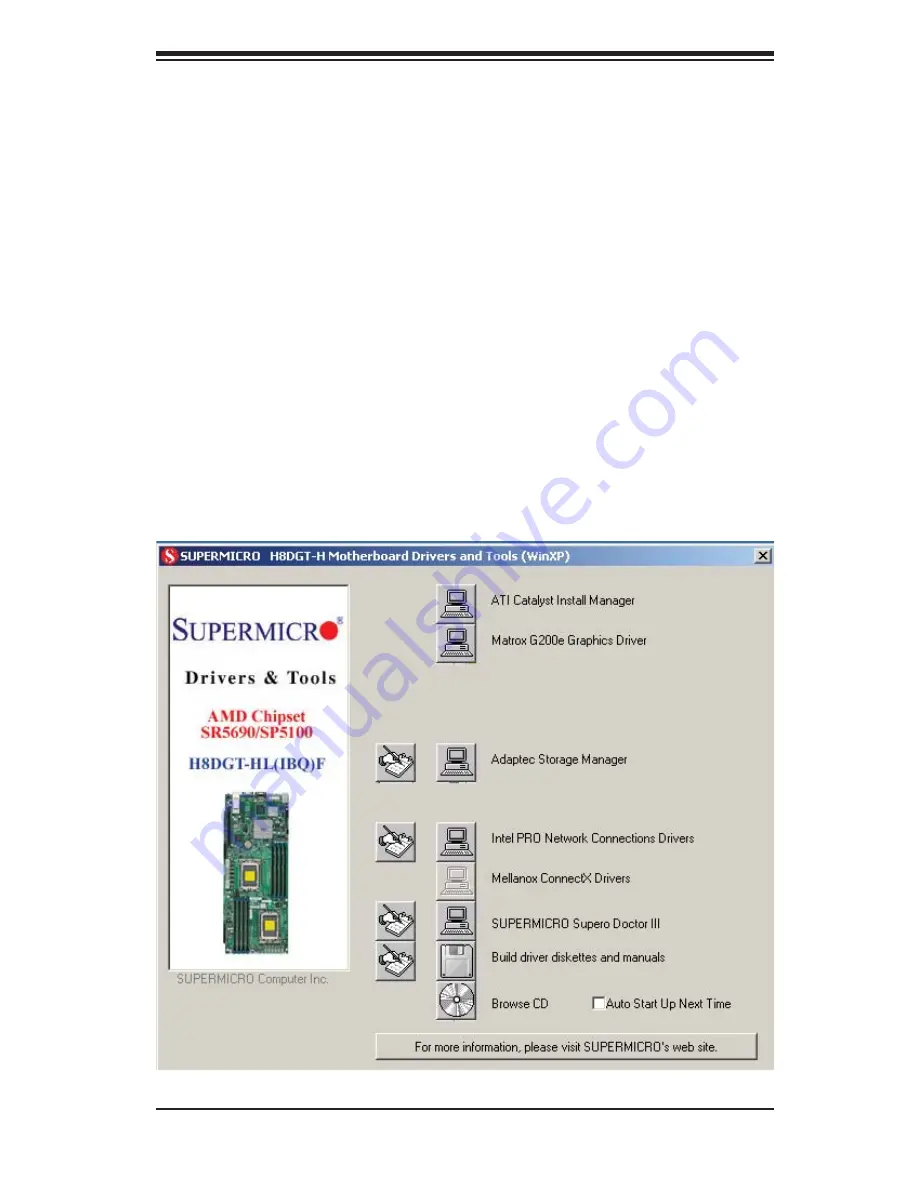
Chapter 2: Installation
2-19
9. Highlight
the
fi rst "Adaptec RAID" driver shown and press the <Enter> key to
install it.
10. Press <Enter> again to continue with the Windows setup.
Figure 2-5. Driver/Tool Installation Display Screen
2-12 Installing Drivers
The CD that came bundled with the system contains drivers, some of which must
be installed, such as the chipset driver. After inserting this CD into your CD-ROM
drive, the display shown in Figure 2-5 should appear. (If this display does not appear,
click on the My Computer icon and then on the icon representing your CD-ROM
drive. Finally, double click on the S "Setup" icon.)
Click the icons showing a hand writing on paper to view the readme fi les for each
item. Click the computer icons to the right of these items to install each item (from
top to the bottom) one at a time. After installing each item, you should reboot the
system before moving on to the next item on the list. The bottom icon with a CD
on it allows you to view the entire contents of the CD.
Summary of Contents for H8DGT-HLF
Page 1: ...H8DGT HLF H8DGT HLIBQF USER S MANUAL Revision 1 0 SUPER ...
Page 4: ...iv H8DGT HLF HLIBQF Serverboard User s Manual Notes ...
Page 8: ...Notes viii H8DGT HLF HLIBQF Serverboard User s Manual ...
Page 11: ...Chapter 1 Introduction 1 3 Figure 1 1 H8DGT HLF Image ...
Page 12: ...1 4 H8DGT HLF HLIBQF Serverboard User s Manual Figure 1 2 H8DGT HLIBQF Image ...
Page 22: ...1 14 H8DGT HLF HLIBQF Serverboard User s Manual Notes ...
Page 44: ...H8DGT HLF HLIBQF Serverboard User s Manual 2 22 Notes ...
Page 66: ...A 2 H8DGT HLF HLIBQF Serverboard User s Manual Notes ...






























