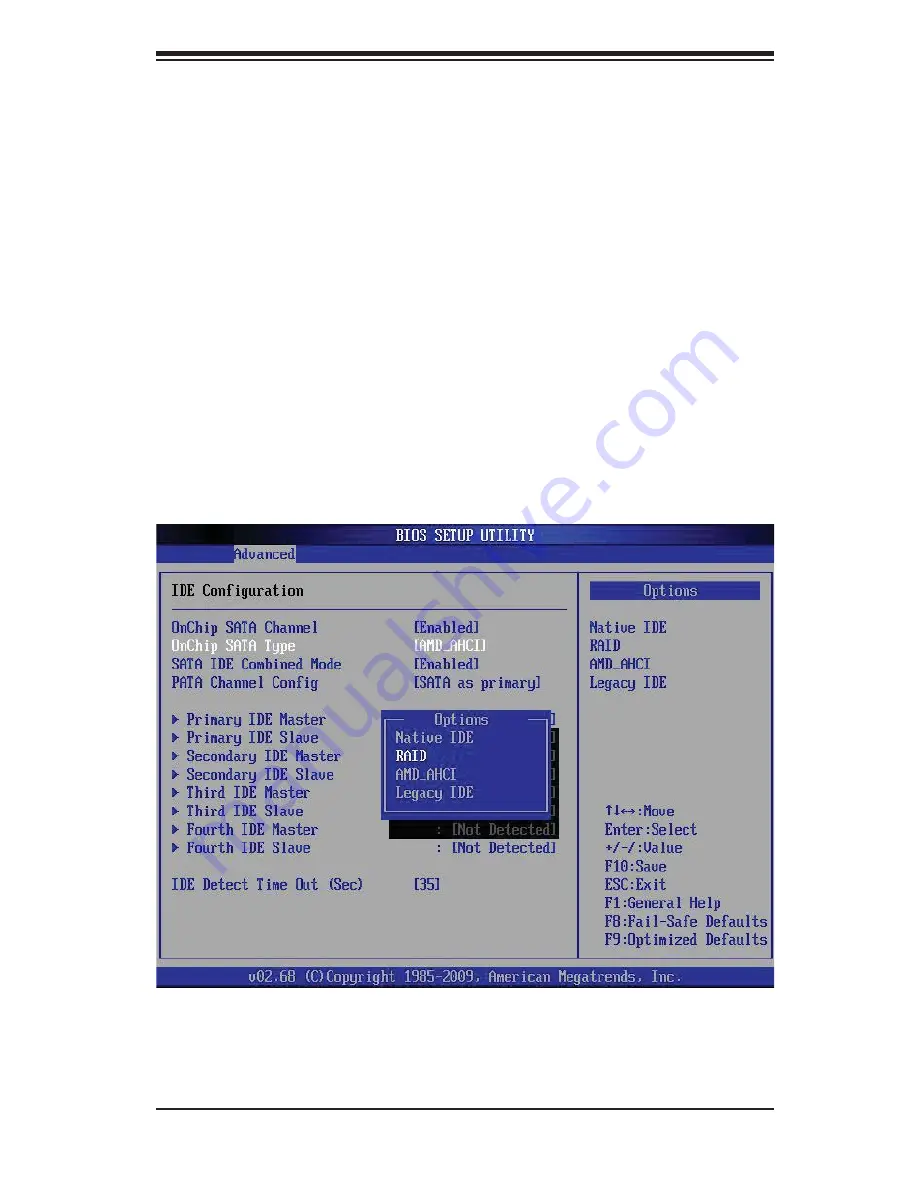
Chapter 2: Installation
2-17
Figure 2-3. BIOS Setup Screen
Note:
You need to have an external USB fl oppy when building the driver diskette.
Window's Vista, Windows 2008 or later Windows OS systems can use a USB stick
instead of a fl oppy.
Enabling SATA RAID in the BIOS
Before installing the Windows Operating System, you must change some settings
in BIOS. Boot up the system and hit the <Del> key to enter the BIOS Setup Utlility.
After the Setup Utility loads,
1. Use the arrow keys to move to the Exit menu. Scroll down with the arrow
keys to the "Load Optimal Defaults setting and press <Enter>. Select "OK" to
confi rm, then <Enter> to load the default settings.
2. Use the arrow keys to move to the "Advanced" menu, then scroll down to
"IDE confi guration". Once in this submenu, scroll down to "OnChip SATA
Type" and choose the "RAID" option (see Figure 2-3).
3. Hit the <Esc> key twice and scroll to the Exit menu. Select "Save Changes
and Exit" and hit <enter>, then hit <Enter> again to verify.
Summary of Contents for H8DGT-HLF
Page 1: ...H8DGT HLF H8DGT HLIBQF USER S MANUAL Revision 1 0 SUPER ...
Page 4: ...iv H8DGT HLF HLIBQF Serverboard User s Manual Notes ...
Page 8: ...Notes viii H8DGT HLF HLIBQF Serverboard User s Manual ...
Page 11: ...Chapter 1 Introduction 1 3 Figure 1 1 H8DGT HLF Image ...
Page 12: ...1 4 H8DGT HLF HLIBQF Serverboard User s Manual Figure 1 2 H8DGT HLIBQF Image ...
Page 22: ...1 14 H8DGT HLF HLIBQF Serverboard User s Manual Notes ...
Page 44: ...H8DGT HLF HLIBQF Serverboard User s Manual 2 22 Notes ...
Page 66: ...A 2 H8DGT HLF HLIBQF Serverboard User s Manual Notes ...
















































