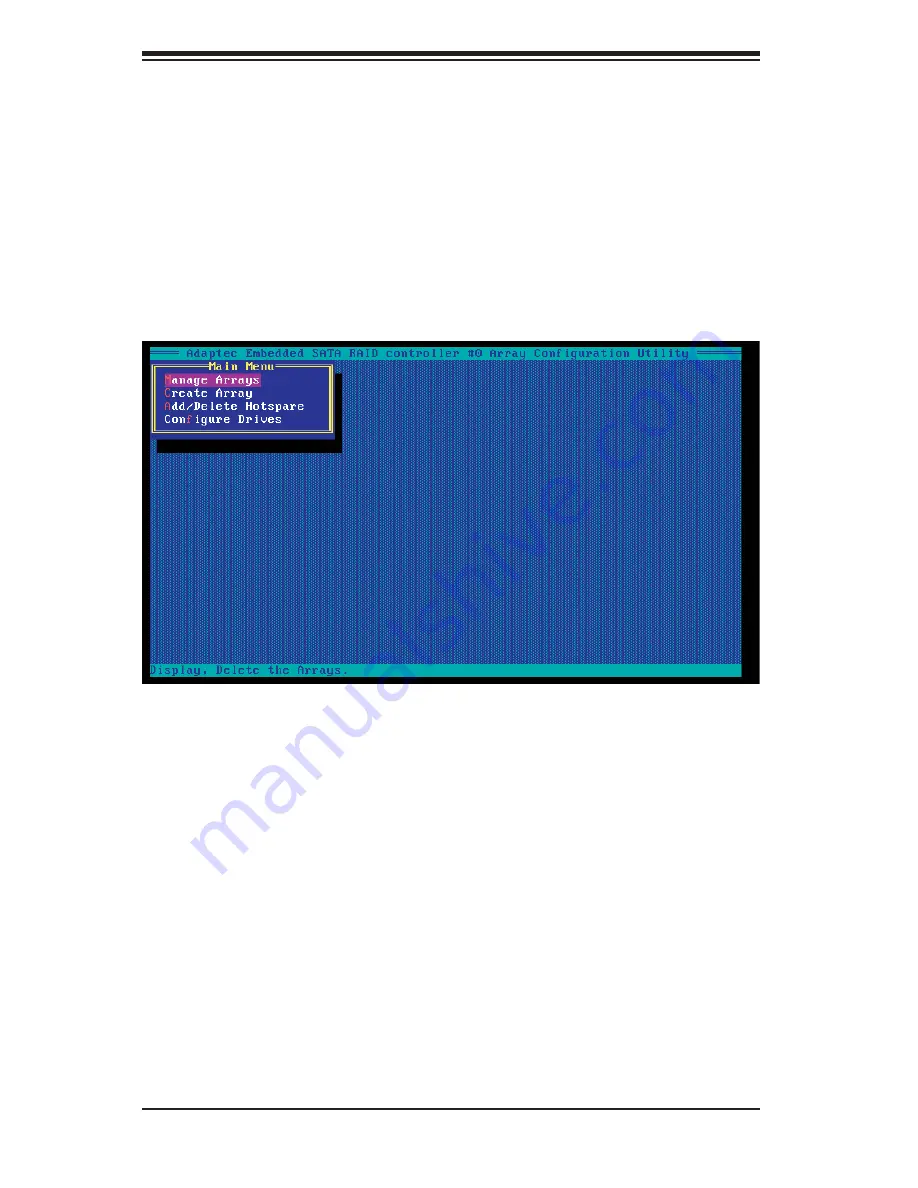
H8DGT-HLF/HLIBQF Serverboard User's Manual
2-18
4. After exiting the BIOS Setup Utility, the system will reboot. When prompted
during the startup, press the <CTRL+A> key when prompted to run the
Adaptec® RAID Utility program (see Figure 2-4).
Using the Adaptec RAID Utility
The Adaptec RAID Utility program is where you can defi ne the drives you want to
include in the RAID array and the mode and type of RAID.
Figure 2-4.Adaptec RAID Utility Program Screen
Installing the RAID Driver During OS Installation
You may also use the procedure below to install the RAID driver during the Window's
OS installation:
5. With the Windows OS installation CD in the CD-ROM drive, restart the
system.
6. When you see the prompt, hit the <F6> key to enter Windows setup.
7. Eventually a blue screen will appear with a message that begins "Windows
could not determine the type of one or more storage devices . . ." When you
see the screen, hit the <S> key to "Specify Additional Device", then insert the
driver diskette you just created into the fl oppy drive.
8. Highlight "Manufuacturer Supplied Hardware Support Disk" and hit the
<Enter> key.
Summary of Contents for H8DGT-HLF
Page 1: ...H8DGT HLF H8DGT HLIBQF USER S MANUAL Revision 1 0 SUPER ...
Page 4: ...iv H8DGT HLF HLIBQF Serverboard User s Manual Notes ...
Page 8: ...Notes viii H8DGT HLF HLIBQF Serverboard User s Manual ...
Page 11: ...Chapter 1 Introduction 1 3 Figure 1 1 H8DGT HLF Image ...
Page 12: ...1 4 H8DGT HLF HLIBQF Serverboard User s Manual Figure 1 2 H8DGT HLIBQF Image ...
Page 22: ...1 14 H8DGT HLF HLIBQF Serverboard User s Manual Notes ...
Page 44: ...H8DGT HLF HLIBQF Serverboard User s Manual 2 22 Notes ...
Page 66: ...A 2 H8DGT HLF HLIBQF Serverboard User s Manual Notes ...






























