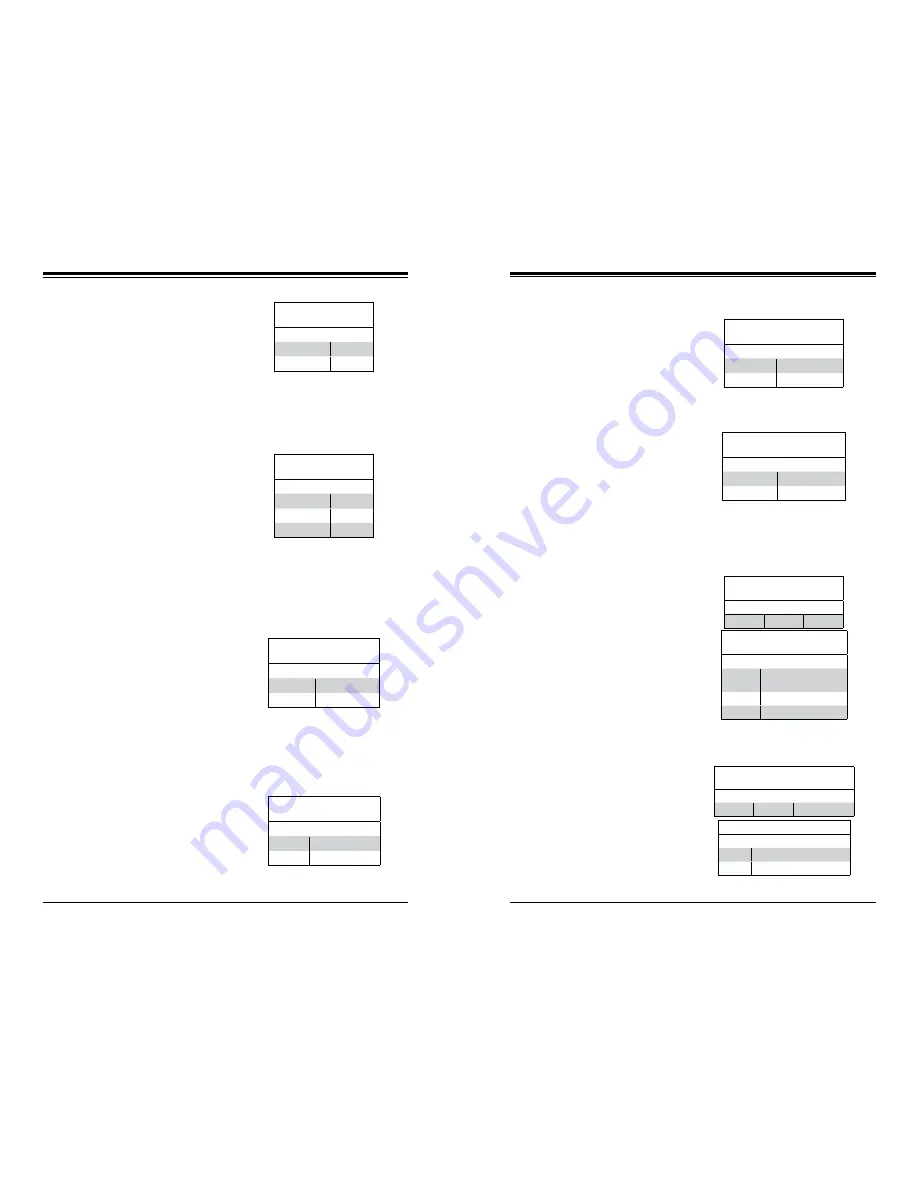
Chapter 5: Advanced Serverboard Setup
5-23
5-22
S
UPER
S
ERVER 7048R-C1RT/7048R-C1R User's Manual
VGA Enable/Disable
JPG1 allows you to enable or disable
the onboard VGA port. The default
position is on pins 1 and 2 to enable
VGA. See the table on the right for
jumper settings.
VGA Enable/Disable
Jumper Settings
Jumper Setting Defn
Pins 1-2
Enabled
Pins 2-3
Disabled
Manufacturer Mode Select
Close pin 2 and pin 3 of jumper
JPME2 to bypass SPI flash security
and force the system to operate in
the Manufacturer (ME) mode, allowing
the user to flash the system firmware
from a host server for system setting
modifications. See the table on the
right for jumper settings.
ME Mode Select
Jumper Settings
Jumper Setting Definition
Pins 1-2
Normal
Pins 2-3
Manufacture Mode
Watch Dog Enable/Disable
JWD1 controls the Watch Dog
function. Watch Dog is a system
monitor that can reboot the system
when a software application “hangs”.
Pins 1-2 will cause WD to reset the
system if an application hangs. Pins
2-3 will generate a non-maskable
interrupt signal for the application that
has hung. See the table on the right
for jumper settings. Watch Dog must
also be enabled in BIOS.
Watch Dog
Jumper Settings
Jumper Setting Defn
Pins 1-2
Reset
Pins 2-3
NMI
Open
Disabled
BMC Enable
Jumper JPB1 allows you to enable the
embedded the onboard Baseboard
Management controller (BMC) to
provide IPMI 2.0/KVM support on the
serverboard. The default setting is
enabled. See the table on the right for
jumper settings.
BMC Enable
Jumper Settings
Jumper Setting Definition
Pins 1-2
BMC Enable
Pins 2-3
Normal
5-9 Onboard Indicators
I
2
C Bus to PCI-Exp. Slots
Use Jumpers JI
2
C1 and JI
2
C2 to con-
nect the System Management Bus
(I
2
C) to PCI-Express slots to improve
PCI performance. These two jumpers
are to be set at the same time. The
default setting is disabled. See the
table on the right for jumper settings.
I
2
C for PCI-E Slots
Jumper Settings
Jumper Setting Definition
Pins 1-2
Enabled
Pins 2-3
Disabled
Dedicated IPMI LAN LEDs
A dedicated IPMI LAN port is also
located on the rear I/O panel. The
amber LED on the right indicates
activity, and the green LED on the
left indicates the speed of the con-
nection. See the tables at right for
more information.
LAN Port LEDs
Two LAN ports are located on the rear
I/O panel. Each Ethernet LAN port has
two LEDs. The green LED indicates
activity, while the other Link LED may
be green, amber or off to indicate the
speed of the connections. See the
tables at right for more information.
LAN Port Link LED (Right)
LED State
LED Color Definition
Off
10 Mbps, 100 Mbps, or
No Connection
Green
10 Gbps (X10DRH-CT)
Amber
1 Gbps
LAN Port Activity
LED State
Color Status Definition
Green
Flashing
Active
IPMI LAN Activity Indicator
LED States
Color Status Definition
Amber
Flashing
Active
IPMI LAN Speed LED
LED Color Definition
Green
100 Mbps
Amber
1 Gbps
SAS Enable/Disable
Jumper JPS1 allows the user to en-
able the onboard SAS ports. The
default setting is enabled. See the
table on the right for jumper settings.
SAS Enable
Jumper Settings
Jumper Setting Definition
Pins 1-2
Enabled
Pins 2-3
Disabled
Summary of Contents for 7048R-C1R
Page 9: ...1 6 SUPERSERVER 7048R C1RT 7048R C1R User s Manual Notes...
Page 14: ...2 8 SUPERSERVER 7048R C1RT 7048R C1R User s Manual Notes...
Page 17: ...3 4 SUPERSERVER 7048R C1RT 7048R C1R User s Manual Notes...
Page 28: ...4 20 SUPERSERVER 7048R C1RT 7048R C1R User s Manual Notes...
Page 74: ...7 48 SUPERSERVER 7048R C1RT 7048R C1R User s Manual Notes...
Page 76: ...A 2 SUPERSERVER 7048R C1RT 7048R C1R User s Manual Notes...
















































