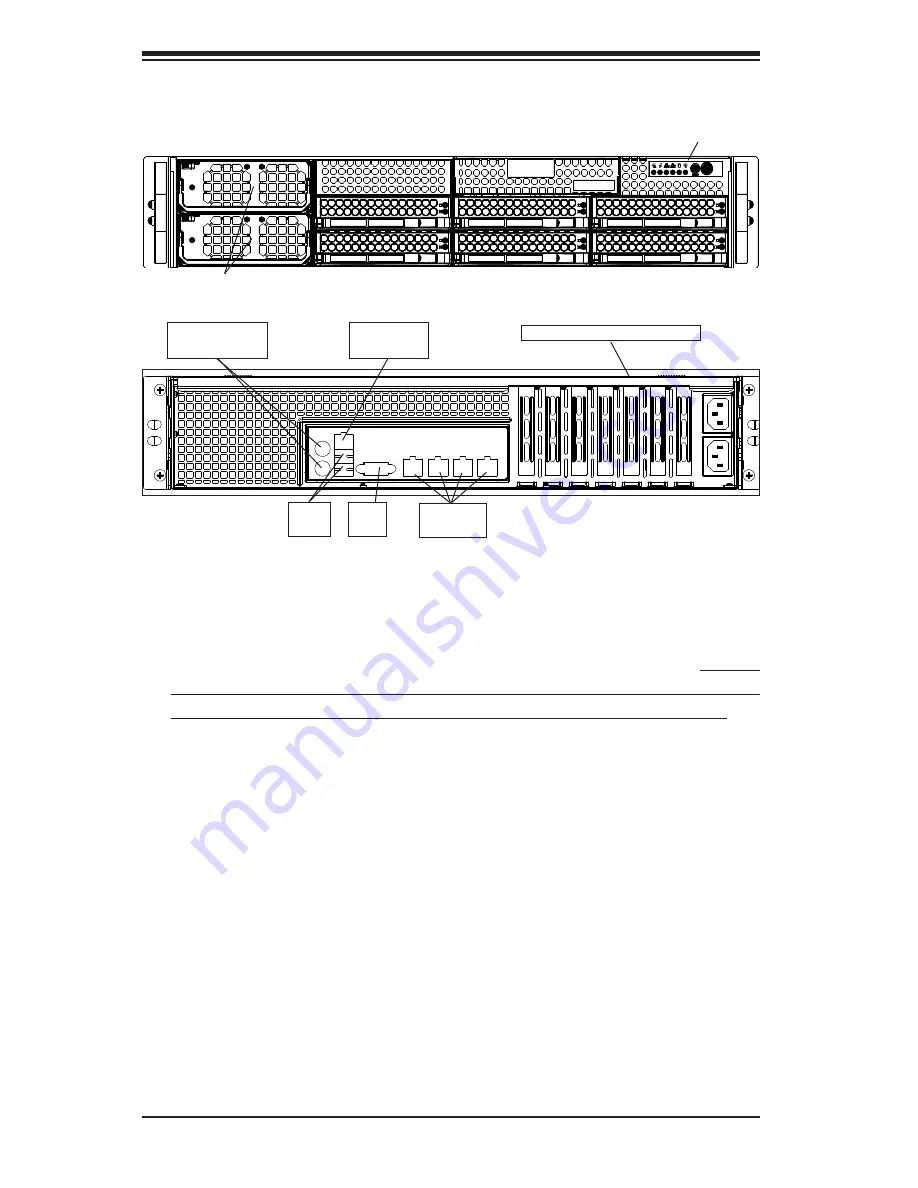
6-2
A+ SERVER 2042G-72RF4 User's Manual
Figure 6-1. Front and Rear Chassis Views
6-2 Control Panel
The control panel (located on the front of the chassis) must be connected to the
JF1 connector on the serverboard to provide you with system status indications. A
ribbon cable has bundled these wires together to simplify the connection. Connect
the cable from JF1 on the serverboard to JP4 on the Control Panel PCB (printed
circuit board). Make sure the red wire plugs into pin 1 on both JF1 and JP4. Pull
all excess cabling out of the airflow path. The LEDs inform you of system status.
See Chapter 3 for details on the LEDs and the control panel buttons. Details on
JF1 can be found in Chapter 5.
6-3 System Fans
Six 8-cm heavy-duty hot-swap fans provide the cooling for the server The fans are
configured as a set of three with two fans placed back to back to maximize airflow.
It is very important that the chassis top cover is properly installed in order for the
cooling air to circulate properly through the chassis and cool the components. See
Figure 6-2 for details.
Control Panel
Power Supplies (2)
SAS/SATA Drives (6)
Keyboard/
Mouse Ports
4 Low-Profile PCI Slots
Ethernet
Ports
USB
Ports
VGA
Port
IPMI LAN
Port
Summary of Contents for 2042G-72RF4
Page 1: ...A SERVER 2042G 72RF4 USER S MANUAL Revision 1 0c...
Page 8: ...A SC828TQ R1K43LPB Server Manual viii Notes...
Page 14: ...1 6 A SERVER 2042G 72RF4 User s Manual Notes...
Page 80: ...5 32 A SERVER 2042G 72RF4 USER S MANUAL Notes...
Page 108: ...A 2 A SERVER 2042G 72RF4 USER S MANUAL Notes...
















































