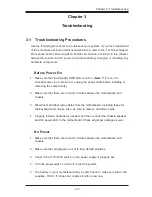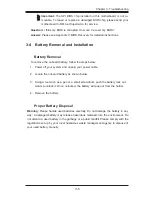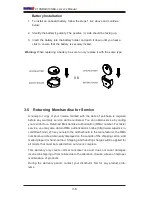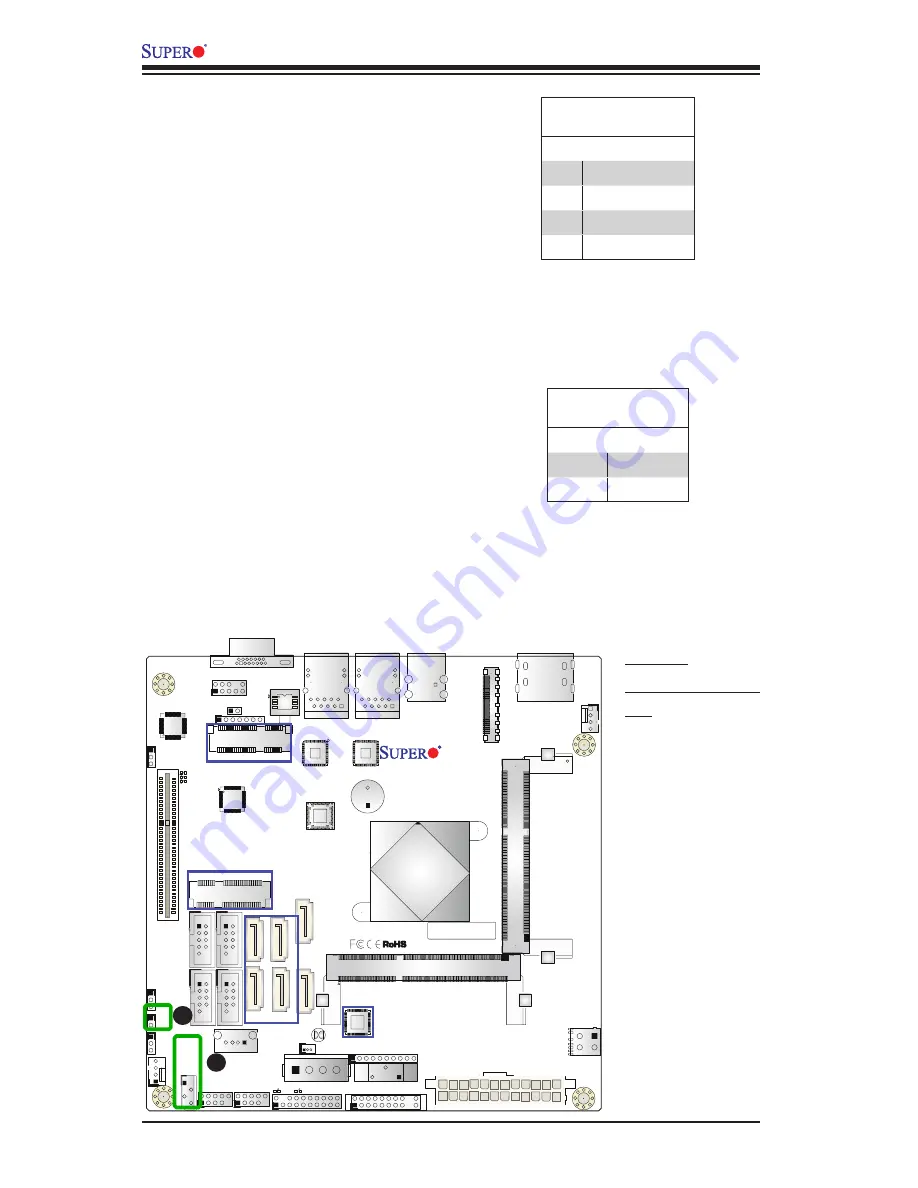
2-24
X10SBA/X10SBA-L User’s Manual
X10SBA(-L)
Rev.1.01A
JSMB
1
J31
JBT1
BT2
M-SA
TA
0
M-SA
TA
1
M-SA
TA
2
M-SA
TA
3
JP1
LAN1
LAN2
JDIMM2
PJ1
JF
1
JTPM1
JOH
1
JSPDIF_OUT
JPUSB1
JP
AC
1
JPME
2
JD1
VGA
FAN1
FA
N2
I-S
AT
A1
COM4 COM2
SP1
JSD1
JDIMM1
LED3
LED4
LED2
JPW1
SMBUS1
SLOT1 PCI-E 2.0 X2 (IN X8
)
USB4/5
USB6
AUDIO FP
SODIMM2 (1.35V only)
USB1(2.0)
USB0(3.0)
CPU
(Install first)
SODIMM1(1.35V only)
eDP
Non-ECC DDR3 Require
d
HDMI/DP
COM3
FP CTRL
BIOS
BAR CODE
J1
(for mini-PCI-E only)
(for M-SATA only)
J2
COM1
(for X10SBA only)
(for X10SBA only
)
(for X10SBA only)
(for X10SBA)
LED1
LED5
USB2/3
I-SA
TA
0
A. JSMB1
B. Overheat/Fan Fail
LED
A
SMBUS1
A System Management Bus header
for the SMBus slave sensor is located
at JSMB1. Connect the appropriate
cable here to use the SMBus I
2
C con
-
nection on your system.
SMBUS1 Header
Pin Definitions
Pin# Definition
1
Data
2
Ground
3
Clock
4
No Connection
Overheat/Fan Fail LED
The JOH1 header is used to connect
an LED indicator to provide warnings
of chassis overheating and fan failure.
This LED will blink when a fan failure
occurs. Refer to the table on right for
pin definitions.
OH/Fan Fail LED
Status
State Message
Solid
Overheat
Blinking
Fan Fail
B
Summary of Contents for X10SBA
Page 1: ...X10SBA X10SBA L USER S MANUAL Revision 1 0a ...
Page 22: ...1 14 X10SBA X10SBA L User s Manual Notes ...
Page 54: ...2 32 X10SBA X10SBA L User s Manual Notes ...
Page 81: ...Chapter 4 AMI BIOS 4 21 Link Status MAC Address Virtual MAC Address ...