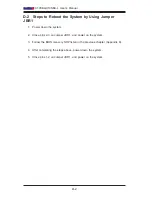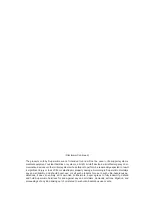Appendix B: Software Installation Instructions
B-1
Driver/Tool Installation Display Screen
Note 1
: Click the icons showing a hand writing on the paper to view the
readme files for each item. Click on a computer icon to the right of an item
to install this item (from top to the bottom), one at a time. After installing
each item, you must reboot the system before proceeding with the next
item on the list. The bottom icon with a CD on it allows you to view the
entire contents of the CD.
Note 2
: When making a storage driver diskette by booting into a Driver
CD, please set the SATA Configuration to "Compatible Mode" and configure
SATA as IDE in the BIOS Setup. After making the driver diskette, be sure
to change the SATA settings back to your original settings.
Appendix B
Software Installation Instructions
B-1 Installing Drivers
After you've installed the Windows Operating System, a screen as shown below
will appear. You are ready to install software programs and drivers that have not
yet been installed. To install these software programs and drivers, click the icons
to the right of these items. (
Note
: To install the Windows Operating System, please
refer to the instructions posted on our website at http://www.supermicro.com/
support/manuals/.)
Summary of Contents for X10SBA
Page 1: ...X10SBA X10SBA L USER S MANUAL Revision 1 0a ...
Page 22: ...1 14 X10SBA X10SBA L User s Manual Notes ...
Page 54: ...2 32 X10SBA X10SBA L User s Manual Notes ...
Page 81: ...Chapter 4 AMI BIOS 4 21 Link Status MAC Address Virtual MAC Address ...