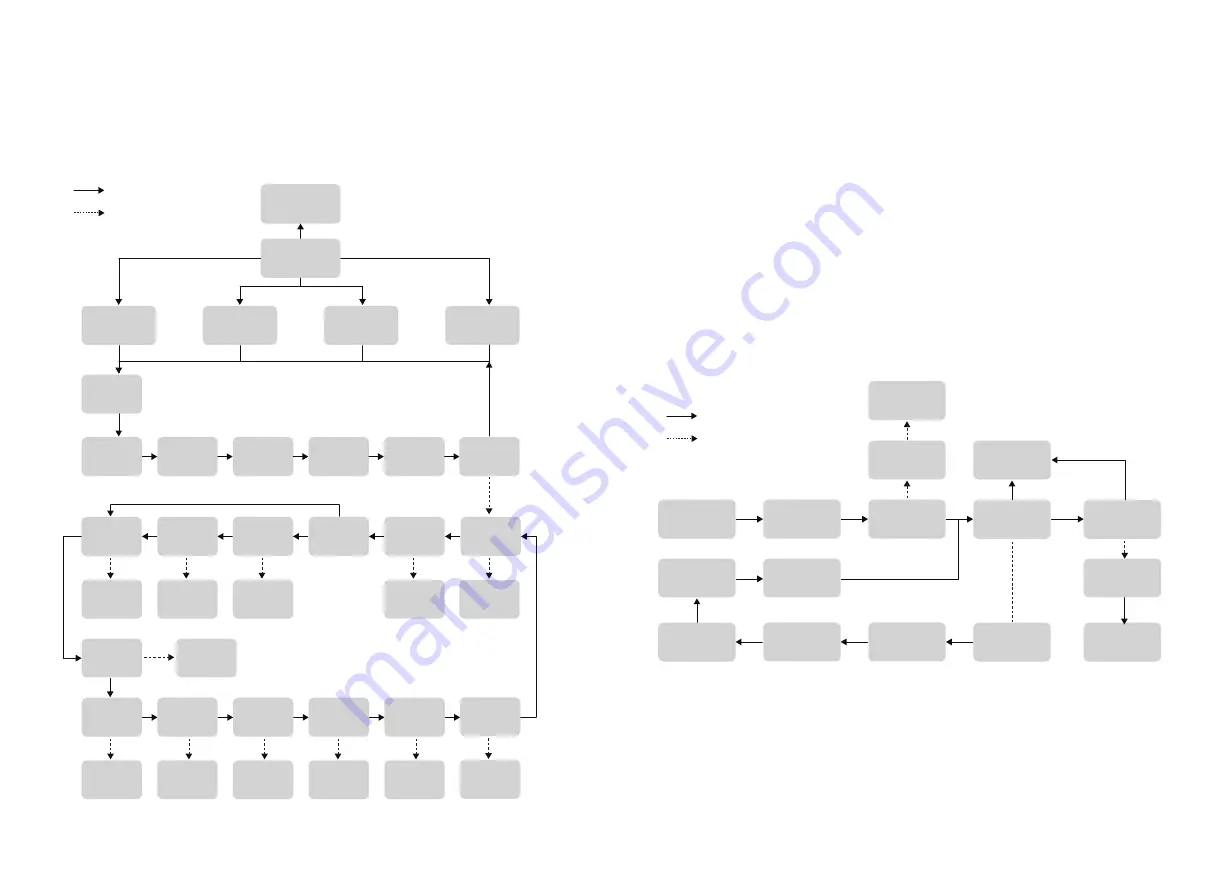
40
41
6. General Operation
6.1 Display Operation
When the inverter is turned on, the following interfaces will be displayed on the OLED display,
and you can check the information and modify the parameters of the inverter by short or long
pressing the button. Please refer to the following display operation flow for details:
Tip: After every setting completed, wait for 10 seconds and the inverter will
automaticaly save your settings or modifications.
Short press(1s),switch window
Long press(3s),enter the
lower Menu
Firmware
Updating
PV Voltage
PV Current
Grid Voltage
Grid Current
Grid Frequent
Main Window
Waiting
Checking
E-DAY
Not WiFi
E-TOTAL
H-TOTAL
Model
Name
Safety Set
Safety Code
Export
Limit OFF
Export
Limit ON
WIFI
Reload
WIFI
Reset
Fault Info
RSSI
Setting
Feed in
Grid XXX%
Setting
Power
Factor
+/-X.XX
Setting
Grid
Connect
Type Set
Four/Three
Wire System
Modbus
Addr XXX
Setting
Time Set
Setting
Language
Set
Setting
Setting
Setting
System
Info
SN/FM
Version
Error
Message
General
Settings
Normal Pac
Error Code
Return
Main Window
6.2 Auto-Test
This function is disabled by default, and only will be functional in the safety code of Italy.
Short press the button several times until “Auto Test CEI 0-21” displays on the screen, press
and hold the button 3 seconds to activate “Auto Test”. After the auto test finished, short press
the button several times until the screen displays “Auto Test Record”, and hold the button 3
seconds to check the test result.
The auto test type will be chosen from “Remote” and “Local” before starting the auto test.
“Remote” is set as 1 by default, which only can be modified to “0” by sending an external
command and “Local” is set as 0 by default, which can be modified to 1 through operating
the button on the inverter. According to the requirements of the standard, the test has been
divided into three modes:
1) “Remote” set as 1, “Local” set as 0, then the test order is 59.S1,59.S2,27.S1,81>.S2,81<.S2;
2) “Remote” set as 1, “Local” set as 1, then the test order is 59.S1,59.S2,27.S1,81>.S1,81<.S1;
3) “Remote” set as 0, “Local” set as 1, then the test order is 59.S1,59.S2,27.S1,81>.S2,81<.S2.
Connect the AC cable, auto test will start after the inverter connected to the grid, see the
operation steps below:
6.3 Monitoring and Configuration
Sunways inverter provides a monitoring port that can collect data from the inverter and
transmit it to Sunways monitoring website via an external monitoring data collector WiFi or
LAN module.
Please check the Sunways WiFi user manual for more details.
The auto test will start when the correct test item is selected, and the test result will be
displayed on the screen when it finished. If the test success, it will display “Test Pass”,
otherwise will display “Test Fail”. After each item tested, the inverter will reconnect to the grid
and automatically start the next test item according to the requirements of CEI 0-21.
Remote Cmd
1
Select
Items
Wait
Wait
Wait
Wait
Wait
General
Settings
Auto Test
CEI 0-21
Main Windows
IPS Item
xxxxx
Test Record
If
Tested
Test Result
Display
Local Cmd
0
IPS Item
Test Null
Password
1111
Verify Ok
Password
1111
Setting
IPS Item
Test All
IPS Item
Testing
Test Pass/Fail
Short press(1s),switch window
Long press(3s),enter the
lower Menu


















