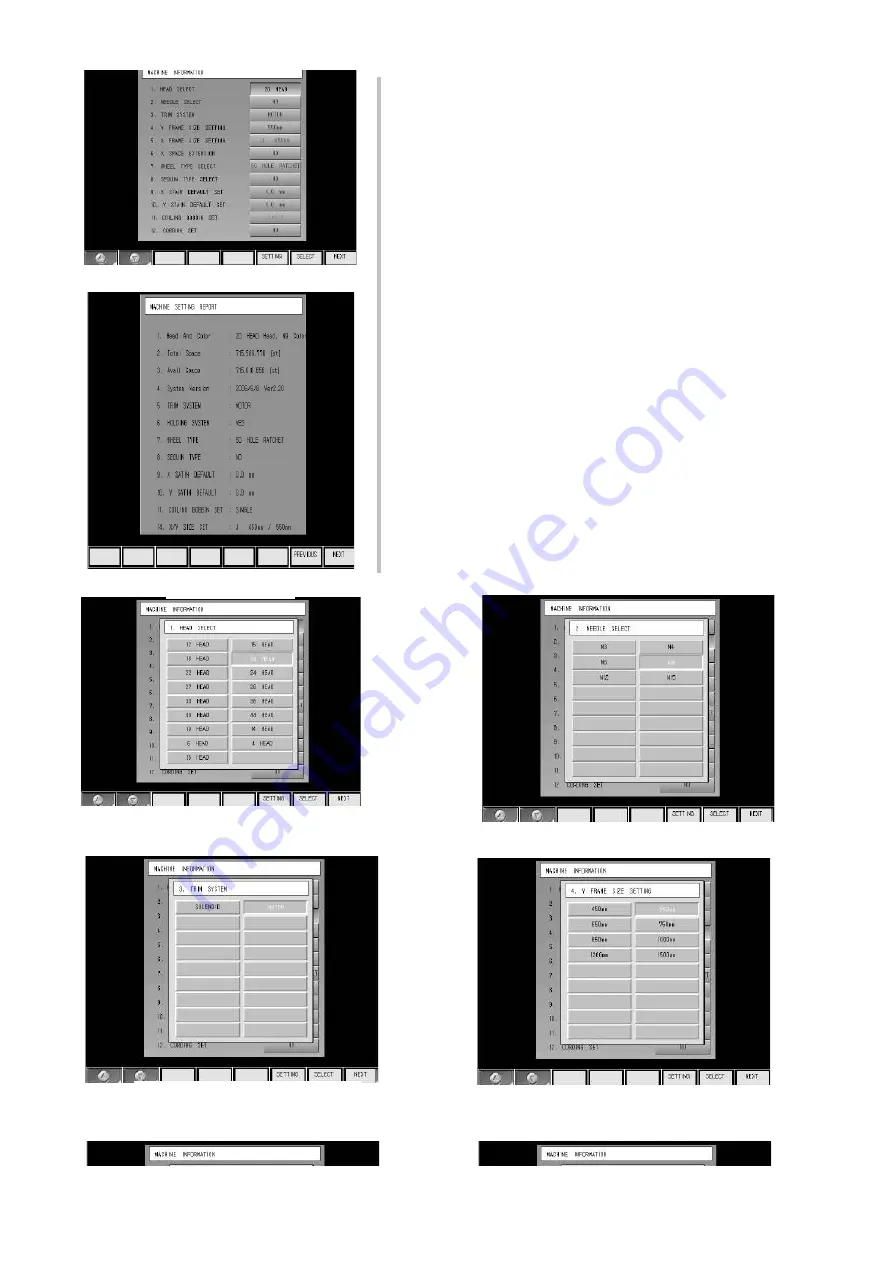
SWF EMBROIDERY MACHINE
CONTROL MODULE -> JUMP MAI_MOTOR QAMP_X, QAMP_Y
Check below;
shown in [Picture 9] and you can confirm the setting.
8) Lastly, check the machine information at the initial embroidery
screen.
8) [Picture 8] shows machine settings.
Selecting MEMORY [PARA SET] in [Picture 4] generates the
same screen.
[Picture 8-1~11].
After configuring all items, press F7 NEXT to enter the screen
Use F1
▲
, F2
▼
keys to move to each item. Press
F7 SELECT to generate function screens such as
Picture 8
Picture 9
Picture 8-1 Head No. Set
Picture 8-2 Color No. Set
Picture 8-3 Setting Trim Type
Picture 8-4 Setting Y-Frame
─ Ver.2009 1st
────────────────────── SunStar Co., Ltd ─






















