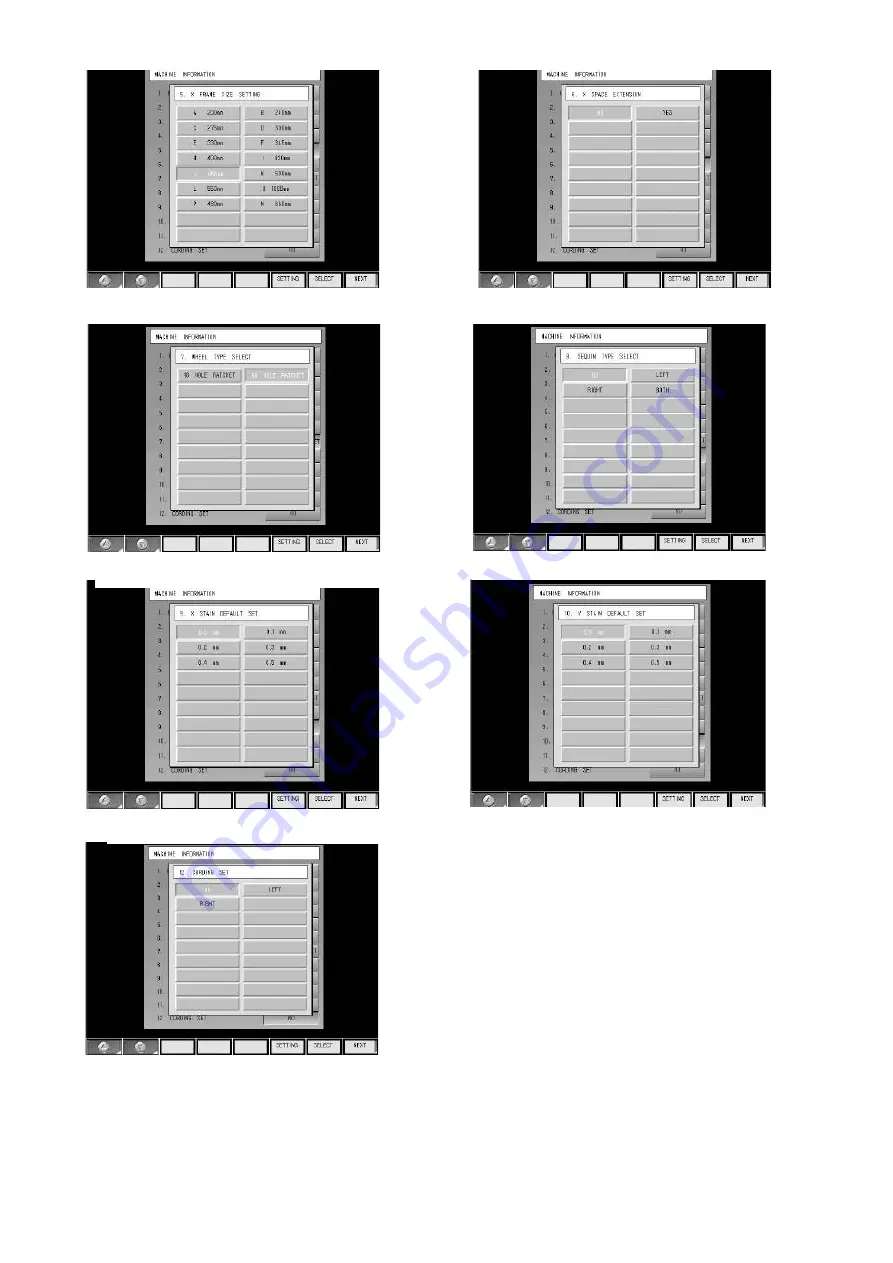
SWF EMBROIDERY MACHINE
Picture 8-5 Setting X-Frame
Size
Picture 8-6 Setting alternative function
Picture 8-7 Setting Wheel
Picture 8-9 Setting Basic Value in X-Satin
Picture 8-10 Setting Basic Value in Y-
Satin
Picture 8-10 Setting Cording
Picture 8-8 Setting Sequin
─ Ver.2009 1st
────────────────────── SunStar Co., Ltd ─






















