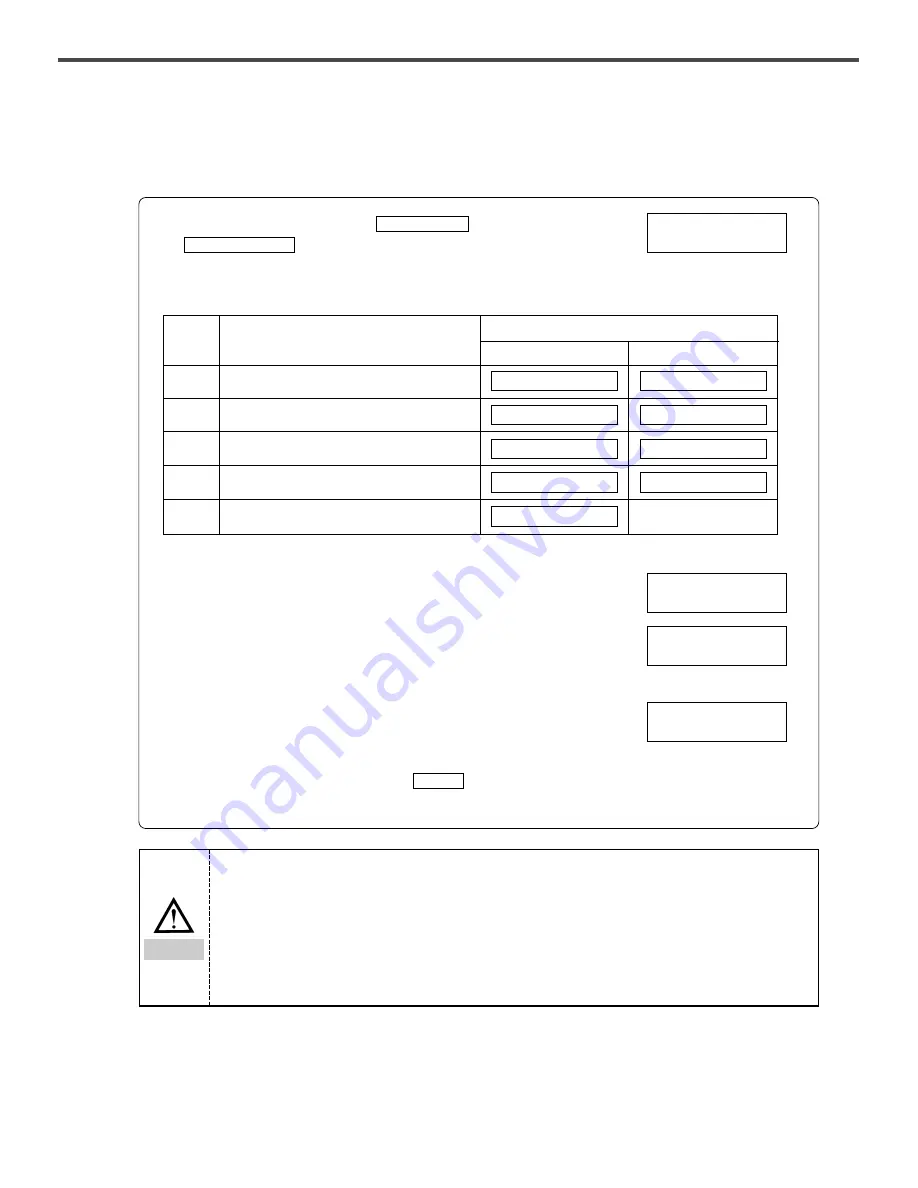
42
7-7) Pattern download from CF card
■
How to download patterns
A. Turn on the power, while pressing
and
at the same time. The screen displays “CF--”.
B. Select the mode conversion key.
CF Card Download
Communication
C. Use “P1” to check whether CF is properly operating.
■
If there is no error, the screen displays “CF.OK” and then “Mode”.
■
If there is an error, the screen displays “CF.Er”. Check CF and
then press “P1” again to find out whether it is properly operating.
D. If CF is properly operating, press “P3” and examine the folder where
patterns are stored.
■
Press “P3” once, and the screen automatically displays the initial
position where the folder exists.
■
Press “P3” again, and the screen displays the next folder.
■
Choose the desired folder and press
to store the folder
location. Then the screen displays “Mode”.
READY
Mode
Key
Description
Screen display
Normal status
Error status
P1
P2
P3
P4
P6
Check whether there is a CF card
Check the machine type
Check the directory where patterns are stored
Check patterns in the chosen directory
Execute downloading
d o U n
0 5 . 1 0
B L 0 5
M C . b t
C F . O K
-
0 5 . E r
B L . E r
M C . E r
C F . E r
C F - -
C F . O K
M o d E
B L O 5
How to create a folder (directory) in the CF (CF reader is needed)
1) Create a folder named “Bbtk” for bartack-type machine in the CF card.
2) Create the pattern block folders (up to 96 folders can be created).
3) Create a folder name by entering Blk first, followed by a two-digit number, such as Blk00,
Blk01, Blk02,
…
…
, Blk95.
3)
If the naming rule is not followed, the folder name cannot be displayed on the screen.
4) If there are no patterns within a folder, “BL.Er” is displayed on the screen.
5) A CF reader shall be additionally purchased by a user.
Caution






















