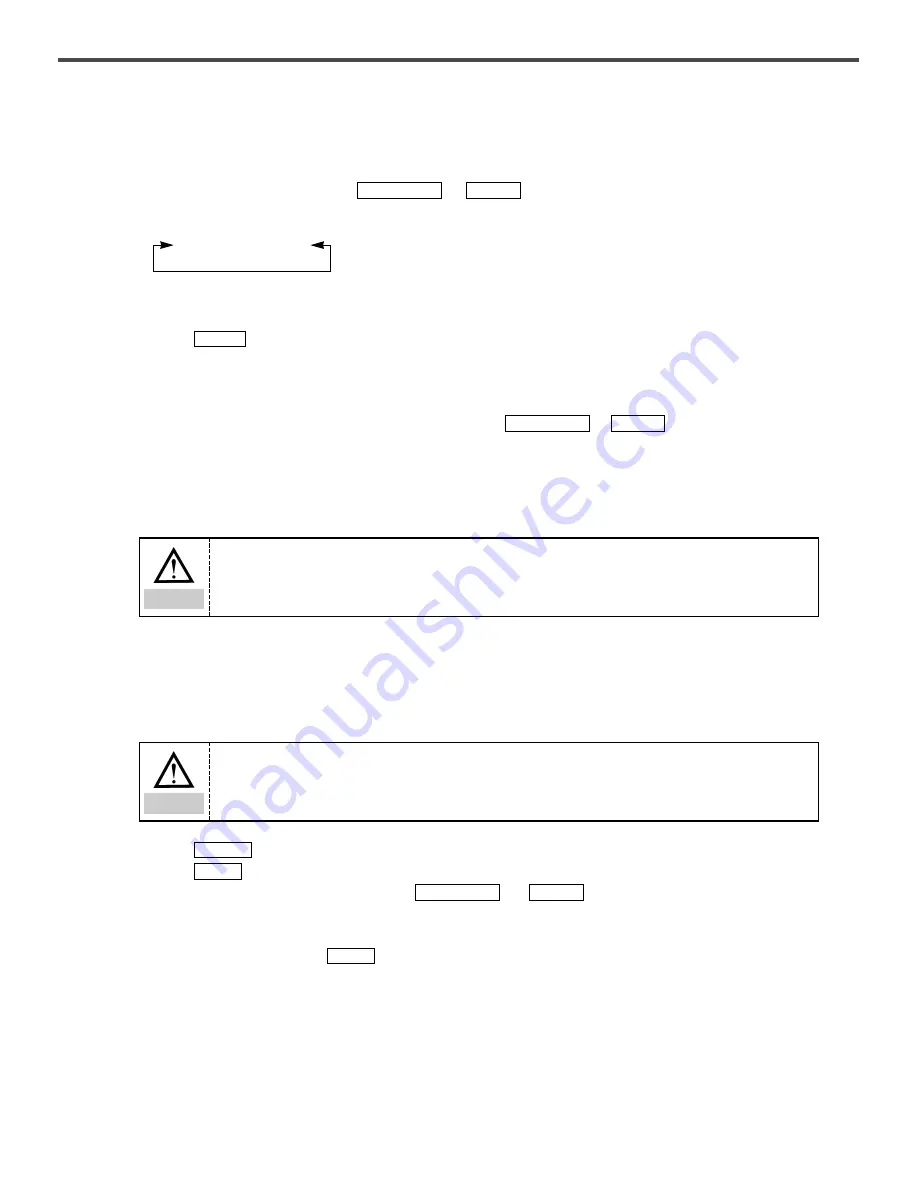
20
(2) Sewing Operation
A. Turn on the power.
B. Change the pattern number using
or
. At every press, the pattern number will change as
shown below. Scroll down to change.
※
Unregistered P1-P26 and Cnb1-Cnb2 are not displayed.
C. Press
. READY lamp will be lit and feed plate will move and go up.
D. Check the pattern shape and start sewing.
E. Sewing stages are formed according to the combination. Sewing will return to the first stage after each cycle is
completed. Sewing will be done repeatedly.
※ ①
If you want to go to the previous or the next pattern, press
or
while READY lamp is on.
Number will be changed and the feed plate will move to the starting point.
※ ②
P1-P26 in Cnb1-Cnb2 will change if patterns in P1-P26 have been changed after registration in Cnb1-Cnb2.
※ ③
Make sure to check each pattern shape (refer to
『
Checking Pattern Shape
』
section).
※ ④
The machine will automatically shift to the next pattern within the combination (for example Cnb1).
–/BACK
+/FORWARD
READY
–/BACK
+/FORWARD
5-3) Sewing using Lower Thread Counter
Workload counter can also be used as a lower thread counter. If you are repeating the same pattern, the machine will stop
when it reaches the sewing limit of one bobbin. At this time, the lower thread counter should be set at reduction mode.
A. Press
with the READY light off. “COUNTER” will be displayed.
B. Press .
C. Set the sewing limit of a single bobbin, using
and
.
D. The counter value will drop by 1 after each sewing is completed.
E. When you sewed to the set limit, the machine will not sew even you pedal.
F. Replace the bobbin and press
.
G. Repeat (D) ~ (F).
RESET
–/BACK
+/FORWARD
RESET
SELECT
0 to 99
↔
P1 to P26
If you undo READY and press RESET during the combination sewing, you will move to the
initial state of the selected combination.
Caution
The counter is set as a workload counter (addition mode) as default.
To set the counter as a lower thread counter, you need to change the memory switch (refer
to
『
『
Using Memory Switch
』
』
).
Caution
















































