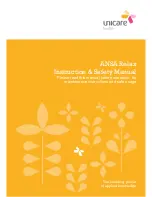5941A R-net CJSM2 User Guide DCR1266
magicmobility.com.au
iDevice command Home returns to the Home screen.
5.2
VoiceOver
VoiceOver operates in conjunction with Switch Control, but offers an alternative method of screen navigation.
An example is given below. Please note, the screen navigation sequences are defined by the iDevice and not
the CJSM2-BT.
iDevice commands Cursor Right and Cursor Left select individual icons within a row.
Summary of Contents for Magic Mobility R-net CJSM2
Page 1: ......