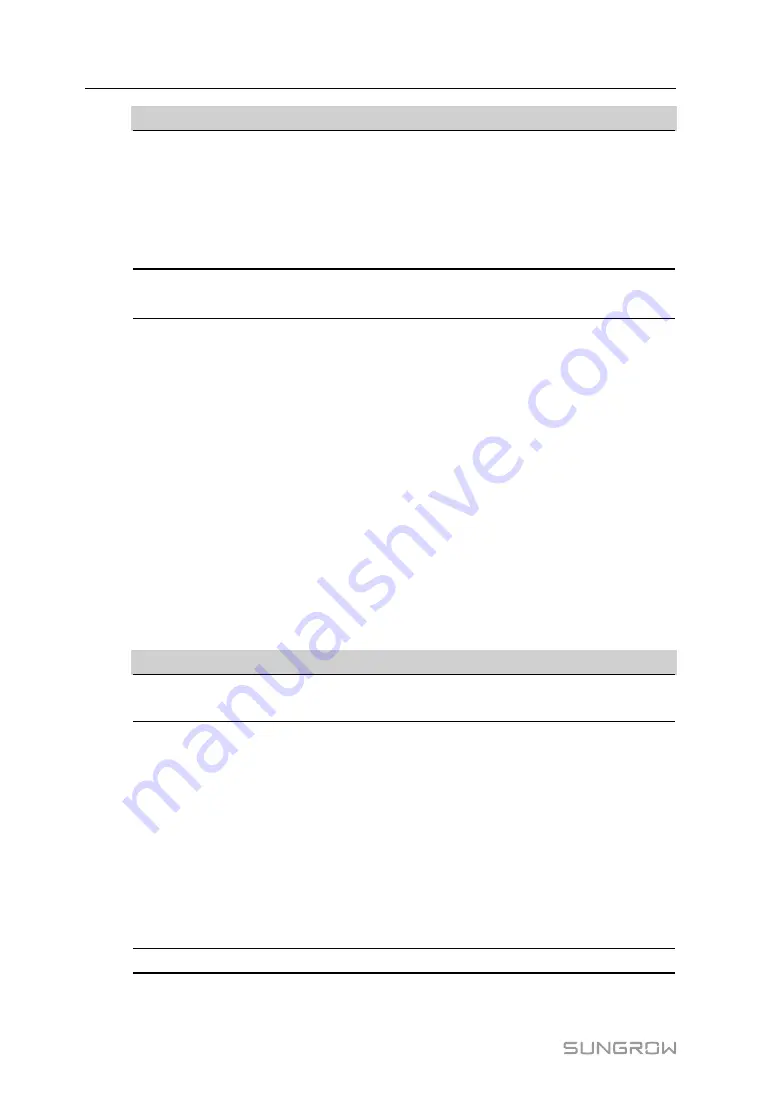
72
Parameter
Description
Reactive power direction*
Forward
: The reactive power direction of the inverter array
displayed by the meter/transformer is the same as the actual
reactive power direction.
Backward
: The reactive power direction of the inverter array
displayed by the meter/transformer is opposite to the actual
reactive power direction.
Control cycle
Time interval of delivering dispatching instructions
Parameter range: 5~60s
Note: *Only when the control method is set to
Closed-loop control
, the parameter
Select
energy meter / transformer
is settable.
step 4 After finishing parameter setting, click
Save
to save the operation.
- - End
8.3.2.3 Local Power Control
If reactive dispatching instruction or dispatching target value is used as dispatching input
locally, the
Reactive Control Mode
is set to
Local Power Control
.
step 1 Click
Power control→Reactive power
to enter the reactive power interface.
step 2 Set the
Reactive Control Mode
to
Local Power Control
.
step 3 Set local dispatching parameters. For specific parameter description, refer to the following
table.
table 8-8 Parameter description
Parameter
Description
Communication
abnormality output (%)
Communication is abnormal, and specified dispatch output
value is delivered.
Control method
Open-loop control
:
At the start time, the locally configured
active instruction is sent to the power output port of the inverter,
thereby implementing reactive power control.
Closed-loop control
: At the beginning time, reactive
instruction configured locally is used as target value, reactive
power and power factor of the meter need to be collected and
used as input parameters, and reactive power compensation
ratio is calculated and sent to power output port of the inverter.
Generally, this strategy is used for improving the power factor
of the property boundary point.
Select energy meter*
Select Smart Energy Meter involved in power regulation
User Manual
Summary of Contents for Logger1000
Page 2: ......
Page 6: ......
Page 10: ......
Page 94: ...M H 001405 www sungrowpower com Sungrow Power Supply Co Ltd...











































