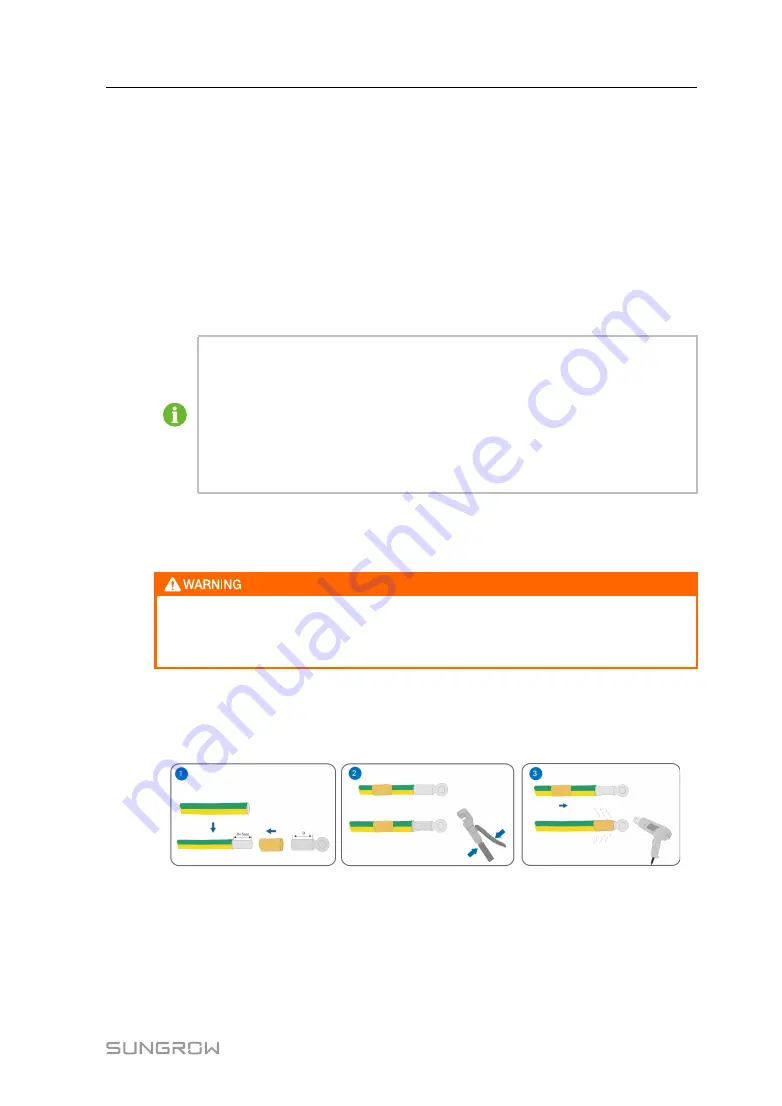
15
5.3
Communication Connection
5.3.1 Ethernet Communication Connection
Devicecan be connected to external equipment, such as PCS (power conversion
system) or EMS (energy management system) and other equipment.
step 1
Insert one end of the network cable (within the scope of delivery) to the Ethernet port of
the Ethernet switch and the other end to the port ETH2 of the device.
step 2
Configure the network parameters.
-- -- E
En
nd
d
IP addresses of ETH1 and ETH2 cannot be on the same network segment.
Otherwise, communication error occurs.
•
Default IP address of ETH1 is 192.168.0.100。
•
Default IP address of ETH2 is 192.168.1.100。
ETH2 is used by default to set the WEB of the device, and the IP address
cannot activate the DHCP function.
5.4
Earthing Connection
The grounding cable should be grounded reliably. Otherwise,
lethal electric shock may occur in case of fault; and
the device may be damaged due to lightning.
step 1
Strip the protection layer and insulation layer of the 1.5~4mm
2
/12AWG~15AWG
grounding cable by specific length, as shown in the figure below.
step 2
Crimp the stripped cable into an appropriate euro style terminal.
step 3
Secure the grounding cable to the grounding hole of the device, as shown in the figure
below.
User Manual
















































