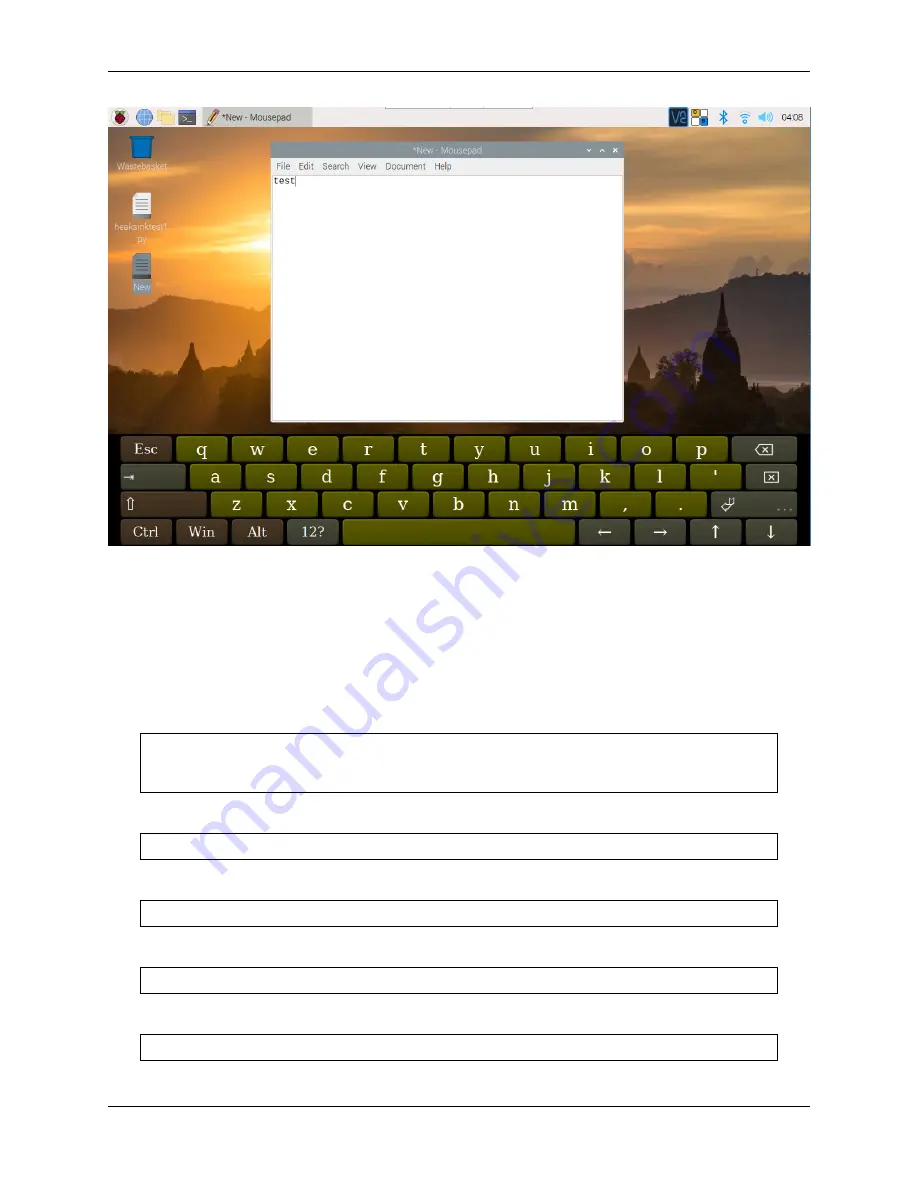
7-inch Touch Screen
7.3 Right Click on Raspberry Pi
Touchscreen tablets and displays make it easy for you to perform simple navigation tasks with your fingers or stylus,
but at some point, you may want to use right-click commands to quickly access context-specific shortcuts.
Here we use
evdev-rce
to make right-click command still available.
Enter the following command to install the required software.
sudo apt install build-essential libevdev2 libevdev-dev
git clone
'https://github.com/PeterCxy/evdev-right-click-emulation.git'
cd
'evdev-right-click-emulation'
Enter the following command to build.
make all
Copy the file to the
/usr
directory.
sudo cp
'out/evdev-rce' '/usr/local/bin/'
Make it executable.
sudo chmod +x
'/usr/local/bin/evdev-rce'
Modify the /etc/rc.local file to enable boot-up.
sudo nano /etc/rc.local
7.3. Right Click on Raspberry Pi
29
Summary of Contents for 7-inch Touch Screen
Page 1: ...7 inch Touch Screen www sunfounder com Jul 15 2021 ...
Page 2: ......
Page 4: ...ii ...
Page 6: ...7 inch Touch Screen 2 CONTENTS ...
Page 7: ...3 ...
Page 8: ...7 inch Touch Screen CHAPTER ONE PACKING LIST 4 Chapter 1 Packing List ...
Page 14: ...7 inch Touch Screen 10 Chapter 2 Install the Raspberry Pi OS ...
Page 15: ...CHAPTER THREE QUICK GUIDE 1 Plug the HDMI cable 2 Wire up the USB cable 11 ...
Page 17: ...7 inch Touch Screen 13 ...
Page 18: ...7 inch Touch Screen 14 Chapter 3 Quick Guide ...
Page 19: ...CHAPTER FOUR BUTTON PORT 15 ...
Page 20: ...7 inch Touch Screen 16 Chapter 4 Button Port ...
Page 23: ...CHAPTER SIX ON SCREEN SETTINGS 19 ...
Page 24: ...7 inch Touch Screen 6 1 Menu Item Descriptions 20 Chapter 6 On Screen Settings ...
Page 36: ...7 inch Touch Screen 32 Chapter 8 Product Features ...







































