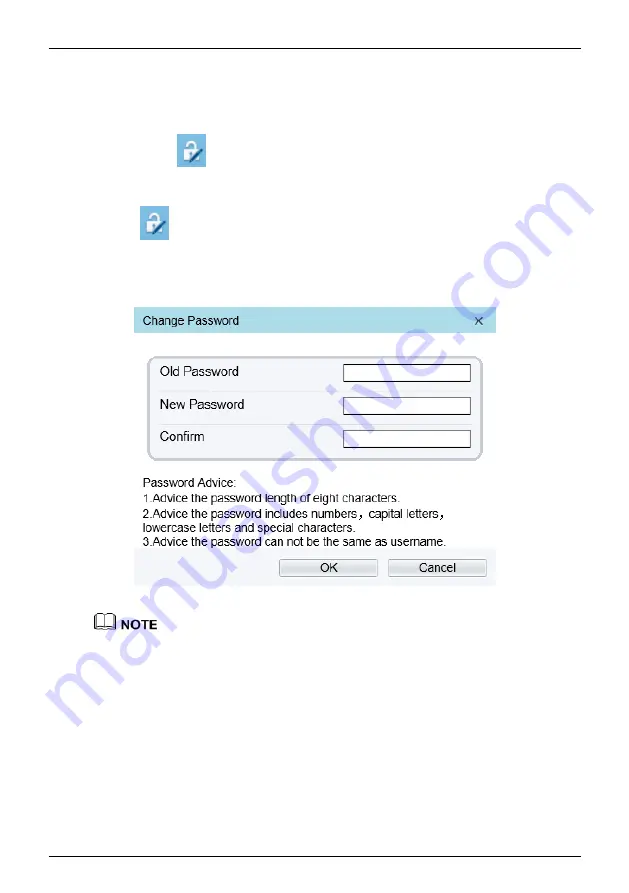
Bi-spectrum network camera
Quick Configuration
User Manual
16
Issue V 1.1
(
2022-05-07
)
2.3 Changing the Password
Description
User can click
to change the password for logging into the system.
Procedure
Step 1
Click
in the upper right corner of the main page.
The
Change Password
dialog box is displayed, as shown in Figure 2-3.
Figure 2-3
Change password dialog box
⚫
The change password page will be displayed if you don
’
t change the default password
when you login the system for the first time.
Step 2
Input the old password, new password, and confirm password.
Step 3
Click
OK
.
If the message "
Change password success
" is displayed, the password is successfully
changed. If the password fails to be changed, the cause is displayed. (For example, the
new password length couldn
’
t be less than eight.)
----End
















































