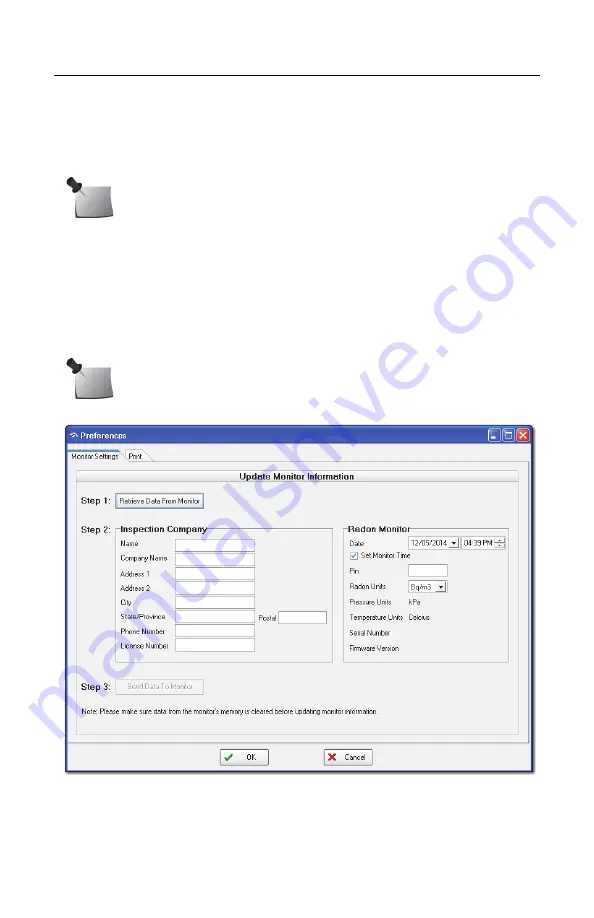
38
Monitor Settings Preferences
The software can be used to send basic parameters to the radon monitor.
Although this can also be done using the keypad on the radon monitor, it may be
quicker and easier to perform from the software, especially when several radon
monitors are being updated.
1
Connect the radon monitor to the computer and launch the software.
2
Turn on the radon monitor display by pressing the ON button (5).
3
When the display shows “Start Test = 5,” click the
Monitor Settings
button
in the toolbar or select
Setup > Monitor Settings
from the menu. The
‘Preferences’ screen opens with the
Monitor Settings
tab options displayed.
Figure 23. Monitor Settings
4
In the Monitor Settings tab, click the
Retrieve Data From Radon Monitor
button to retrieve the data stored in the radon monitor.
Note:
Some test parameters, such as Delay, Test Duration, and
Measurement Interval, can only be changed on the radon monitor.
Note:
A pop-up window warns if there is data in memory. The Monitor
Settings options cannot be edited if there is data in memory.






























