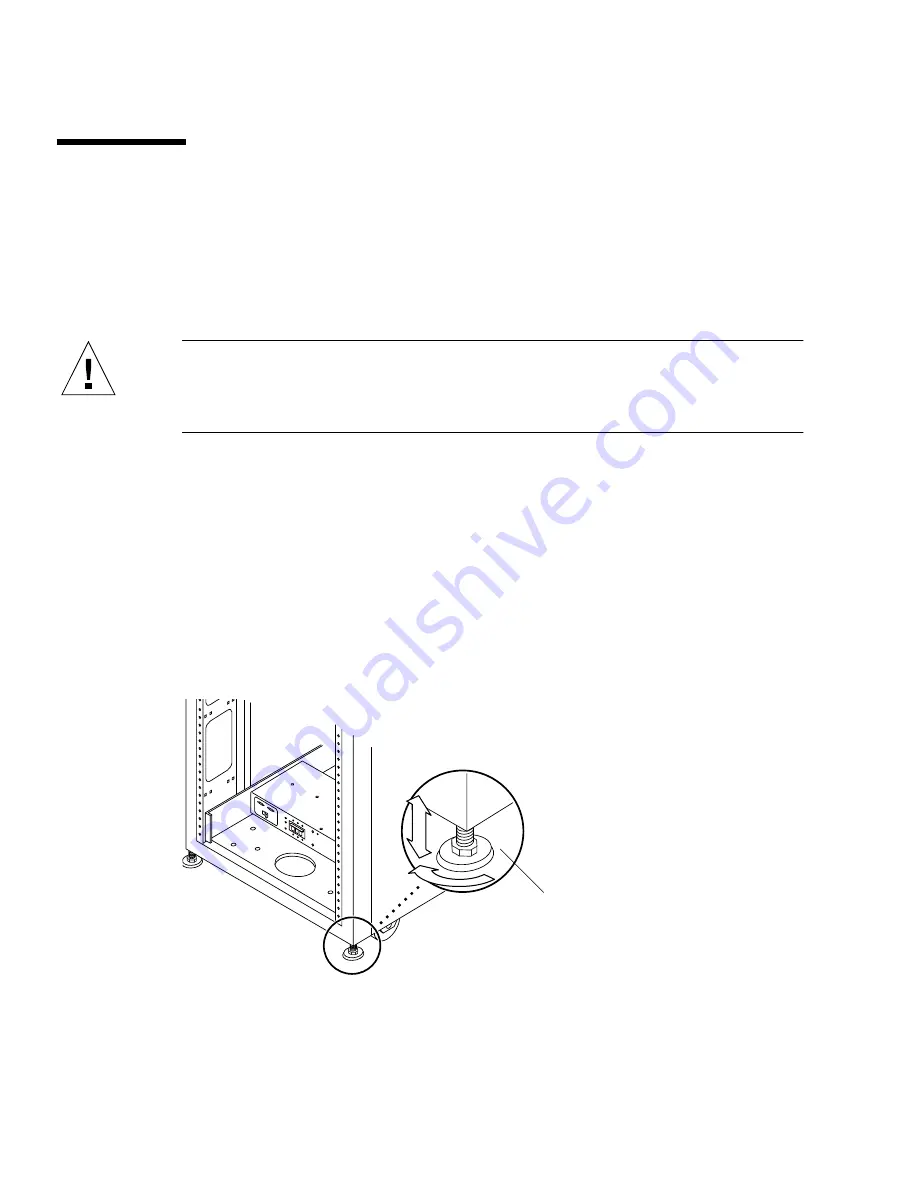
1-4
Sun StorEdge Expansion Cabinet Installation and Service Manual • July 2000
1.4
Adjusting the Leveling Pads
Skip to Section 1.6 “Installing the Floor Brackets” on page 1-7 if you are installing
the floor mounting brackets.
Leveling pads (screws) are located at each corner of the base of the expansion
cabinet (
FIGURE 1-1
).
Caution –
If you will not be using the four floor mounting brackets, the four
leveling pads mounted on the bottom plate of the rack must be lowered to the floor
for the expansion cabinet to meet Underwriters’ Laboratories physical stability
requirements.
1. Open the rear door.
2. Remove the leveling wrench by unlocking the plastic strap that holds it to the
inside of the frame, near the top of the expansion cabinet.
Do not cut the strap. Press the plastic tab to unlock the strap around the wrench,
then slide part of the strap through the lock to loosen the wrench.
3. Adjust the four leveling pads on the expansion cabinet frame using the leveling
wrench.
The four pads should press against the floor so that the expansion cabinet does not
move or rock in any direction.
FIGURE 1-1
Leveling Pad
Proceed to the next section.
Leveling
pad
















































