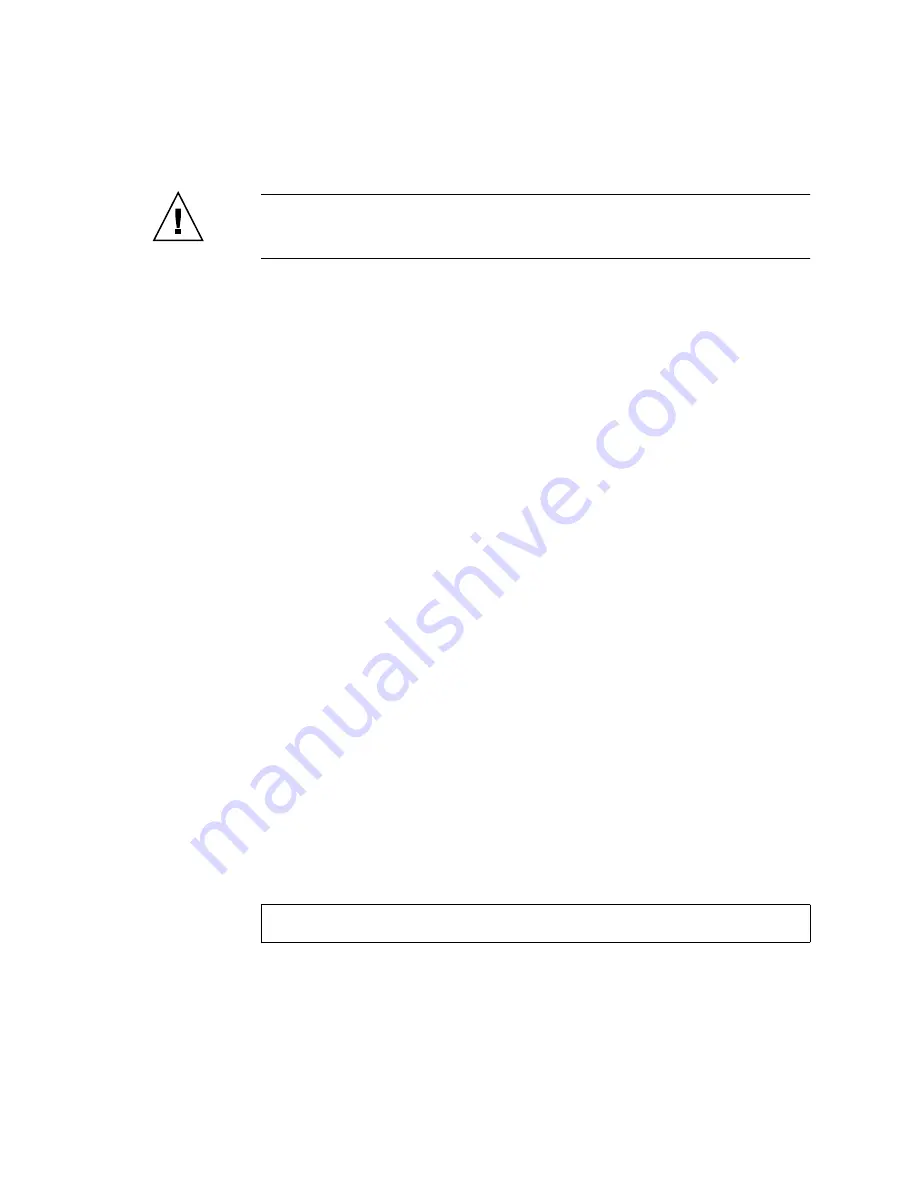
Chapter 4
Connecting Your Fibre Channel Array
4-15
Caution –
If you assign an IP address to an array to manage it out-of-band, for
security reasons make sure that the IP address is on a private network rather than a
publicly routable network.
There are two main reasons for placing your arrays on a private subnet:
■
When your array is on a public network, it is susceptible to viruses, worms, and
other malware attacks.
■
A variety of security software is available to detect and mitigate these attacks.
Some port-scanning and other security software can have an adverse impact on
your ability to access data. In extreme cases, some of this software can cause Sun
StorEdge 3000 family arrays to hang.
Since it is not possible to predict the side-effects of all current and future security
software products, place your Sun StorEdge 3310 SCSI arrays and Sun StorEdge 3510
FC arrays on private subnets.
To set the IP address, subnet mask, and gateway address of the RAID controller,
perform the following steps.
1. Access the array through the COM port on the controller module of the array.
2. From the Main Menu, choose “view and edit Configuration parameter” and press
Return.
3. Choose “Communication Parameters” and press Return.
4. Choose “Internet Protocol (TCP/IP)” and press Return.
5. Choose the chip hardware address.
6. Choose “Set IP Address” and press Return.
7. Type in the desired IP address, subnet mask, and gateway address, choosing each
menu option in turn.
If your network sets IP addresses using a RARP server, simply type
RARP
rather than
an IP address and do not type in a subnet mask or gateway address. If your network
sets IP addresses using a DHCP server, simply type
DHCP
rather than an IP address
and do not type in a subnet mask or gateway address.
8. Press Esc to continue.
A confirmation prompt is displayed.
9. Select Yes to continue.
Change/Set IP Address ?
Summary of Contents for StorEdge 3000 Series
Page 14: ...xiv Sun StorEdge 3000 Family Installation Operation and Service Manual March 2004 ...
Page 18: ...xviii Sun StorEdge 3000 Family Installation Operation and Service Manual March 2004 ...
Page 38: ...1 12 Sun StorEdge 3000 Family Installation Operation and Service Manual March 2004 ...
Page 48: ...2 10 Sun StorEdge 3000 Family Installation Operation and Service Manual March 2004 ...
Page 54: ...3 6 Sun StorEdge 3000 Family Installation Operation and Service Manual March 2004 ...
Page 140: ...5 62 Sun StorEdge 3000 Family Installation Operation and Service Manual March 2004 ...
Page 180: ...7 32 Sun StorEdge 3000 Family Installation Operation and Service Manual March 2004 ...
Page 208: ...8 28 Sun StorEdge 3000 Family Installation Operation and Service Manual March 2004 ...
Page 242: ...B 28 Sun StorEdge 3000 Family Installation Operation and Service Manual March 2004 ...
Page 252: ...D 8 Sun StorEdge 3000 Family Installation Operation and Service Manual March 2004 ...
Page 270: ...G 12 Sun StorEdge 3000 Family Installation Operation and Service Manual March 2004 ...
Page 280: ...H 10 Sun StorEdge 3000 Family Installation Operation and Service Manual March 2004 ...
Page 312: ...K 10 Sun StorEdge 3000 Family Installation Operation and Service Manual March 2004 ...






























