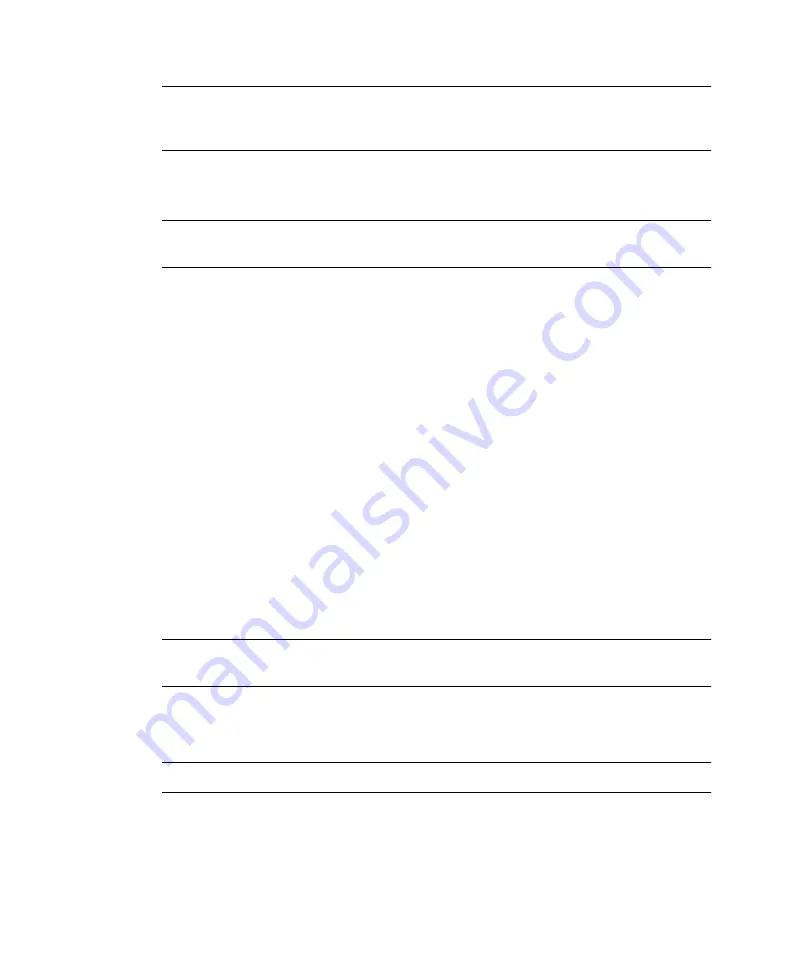
72
Sun StorageTek 5320 NAS Appliance and Gateway System Getting Started Guide • May 2006
Note –
If you are using a proxy server and have trouble connecting, try enabling the
browser option to bypass the proxy server for local addresses. See your browser’s
online help or documentation for more information.
The Web Administrator GUI for the Sun StorageTek 5320 NAS Appliance appears in
your browser with a login screen.
Note –
After you reach the login screen, you might want to bookmark it or add it to
your Favorites list so that you do not have to remember the IP address in the future.
2. On the Web Admin login screen, click Apply.
The password can be set later. Refer to the
Sun StorageTek 5320 NAS Appliance and
Gateway System Administration Guide
.
3. On the System Operations, Set Time and Date panel, select the date, the time, and
the time zone, and click Apply. Then click Yes to confirm.
This sets the secure clock to the same time and date. Make sure you set the time and
date accurately as you can set the secure clock only once.
4. Accept the license agreement to start the Configuration wizard.
If you decline, Web Administrator returns you to the main login screen.
5. Follow the on-screen prompts, entering information as requested.
For more detailed descriptions of the wizard screens, refer to the
Sun StorageTek 5320
NAS Appliance and Gateway System Administration Guide
.
6. If your system uses DHCP to assign DNS, WINS, or IP and gateway addresses,
these fields are automatically configured. When you reach these screens in the
wizard, verify the information, and then continue with the wizard.
Note –
When adding your DNS server, click Add to ensure the DNS server has been
added.
7. On the Confirmation screen, review the configuration information you have
added.
Note –
Be sure the configuration information is accurate before continuing.
8. Click Finish on the wizard Confirmation screen.
The system configures the settings and indicates that in the Save Configuration
screen.
Summary of Contents for StorageTek 5320
Page 16: ...xvi Sun StorageTek 5320 NAS Appliance and Gateway System Getting Started Guide May 2006 ...
Page 72: ...52 Sun StorageTek 5320 NAS Appliance and Gateway System Getting Started Guide May 2006 ...
Page 94: ...74 Sun StorageTek 5320 NAS Appliance and Gateway System Getting Started Guide May 2006 ...
Page 118: ...98 Sun StorageTek 5320 NAS Appliance and Gateway System Getting Started Guide May 2006 ...
Page 200: ...180 Sun StorageTek 5320 NAS Appliance and Gateway System Getting Started Guide May 2006 ...






























