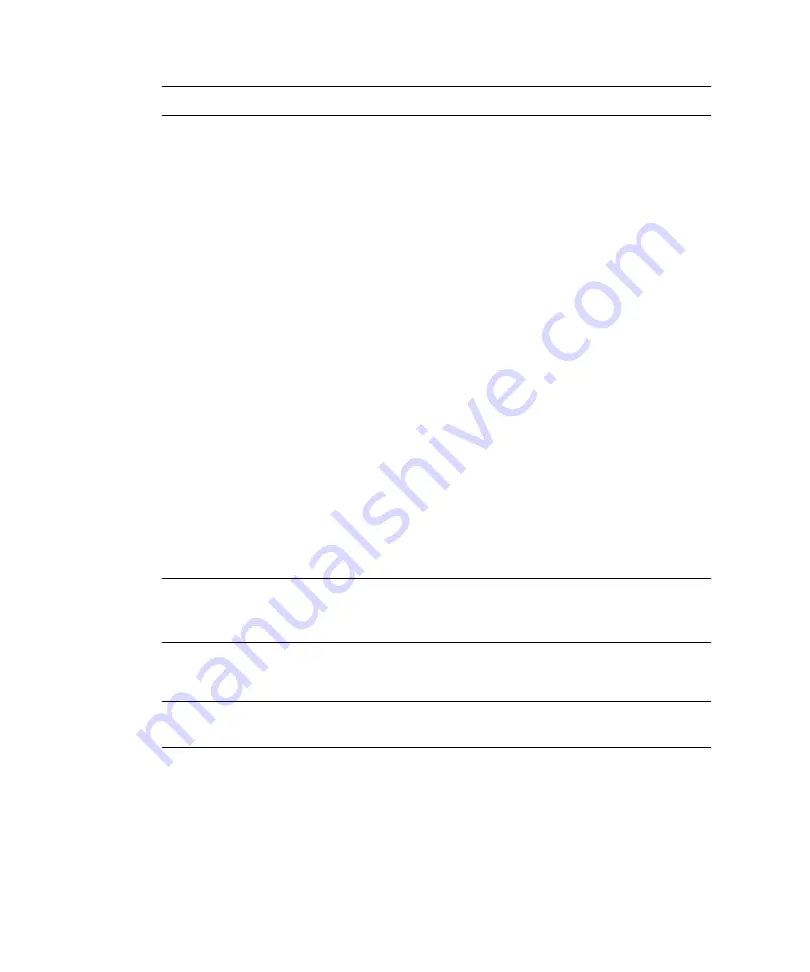
96
Sun StorageTek 5320 NAS Appliance and Gateway System Getting Started Guide • May 2006
Note –
Be sure the configuration information is accurate before continuing.
9. Click Finish on the wizard Confirmation screen.
The system configures the settings and indicates that in the Save Configuration
screen. It also displays a message that both servers must reboot for the failover
changes to be applied.
10. Click Close on the Save Configuration screen.
▼
To Assign LUN Ownership
To finish the configuration process, you must assign LUN ownership for both
servers.
1. Launch a new browser window and type server H1's IP address.
2. On the Web Admin login screen, click Apply. A password is not required.
The password can be set later. Refer to the
Sun StorageTek 5320 NAS Appliance and
Gateway System Administration Guide
.
3. From the navigation panel, select High Availability > Recover.
Check the status of the recover process in the logging window (bottom pane).
4. In the Restore RAID Configuration window, assign some of the LUNs to server
H2.
Note –
You must assign at least one LUN to each server. In most situations, you
will want approximately equal amounts of storage assigned to each server in the
cluster.
5. Click Apply.
Note –
The appropriate LUN assignments are saved in the (New) Restore RAID
Configuration window.
6. Click Recover, and the LUNs are distributed between both the servers.
At this point, both servers change to the NORMAL state.
Summary of Contents for StorageTek 5320
Page 16: ...xvi Sun StorageTek 5320 NAS Appliance and Gateway System Getting Started Guide May 2006 ...
Page 72: ...52 Sun StorageTek 5320 NAS Appliance and Gateway System Getting Started Guide May 2006 ...
Page 94: ...74 Sun StorageTek 5320 NAS Appliance and Gateway System Getting Started Guide May 2006 ...
Page 118: ...98 Sun StorageTek 5320 NAS Appliance and Gateway System Getting Started Guide May 2006 ...
Page 200: ...180 Sun StorageTek 5320 NAS Appliance and Gateway System Getting Started Guide May 2006 ...






























