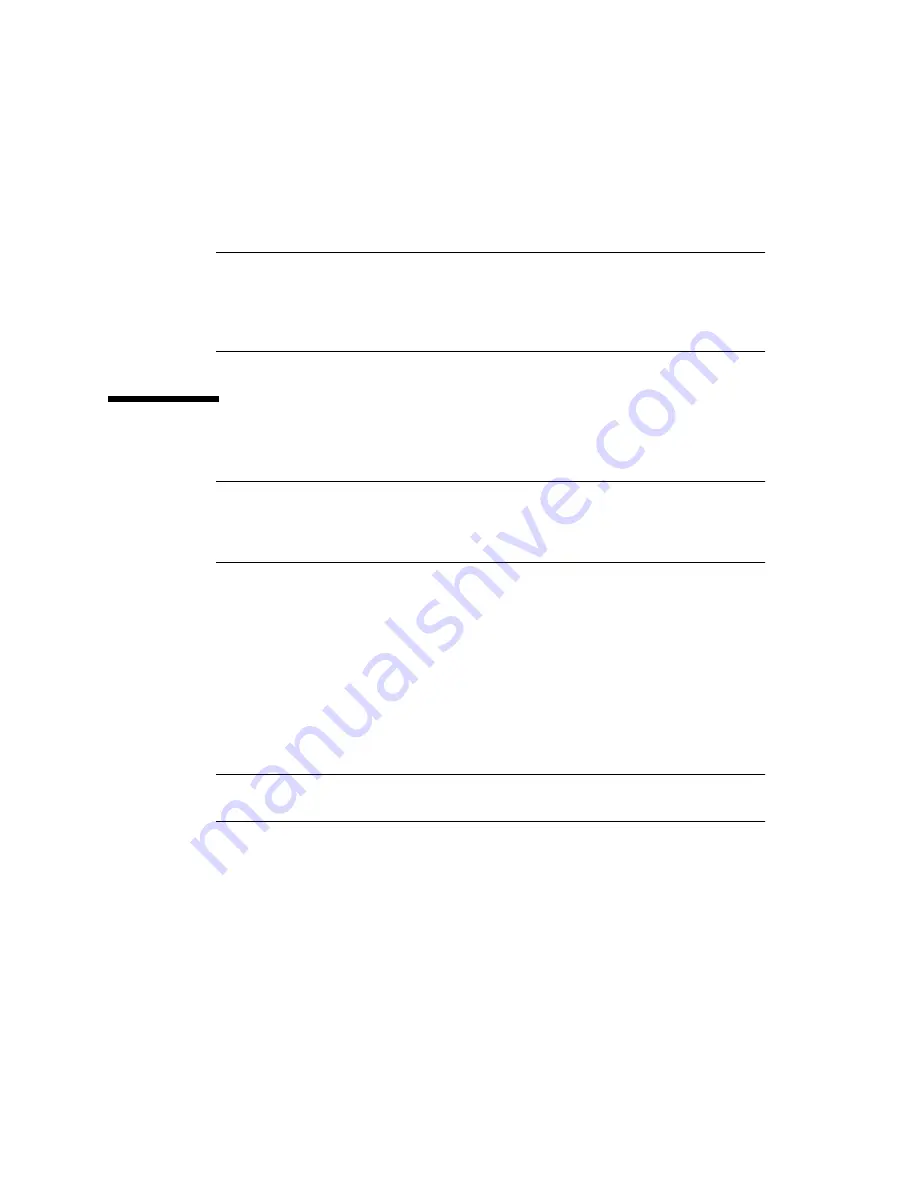
2
Server Migration • August 2009
“Firmware: Planning and Downloading” on page 14
“Updating the Firmware” on page 22
Note –
You may need to reboot the system several times during the upgrade
process. When you do this, the console may remain blank for an extended period.
For a system with 8 cpu modules, the blank screen can last up to 5 minutes, though
1 to 2 minutes is more typical. This delay is shorter for systems with fewer CPU
modules
Planning and Preparation
Note –
Before proceeding, check the motherboard part number. If this is 501-7588-
01, the system cannot be upgraded to an M2; contact Sun Service and request a
replacement. Later revisions of the mother board (part number ending in -02 or
higher) will work.
▼
To Plan and Prepare
1. Verify that the system is in working order. The host operating system should be
able to boot and have access to all installed CPUs. Resolve any problems before
proceeding.
2. Determine the new CPU modules that you will use and obtain them, along with
any necessary memory DIMMs.
Note –
You must user DDR2 DIMMs that Sun has certified for use with the new
CPU modules; the DDR1 DIMMs in your existing modules cannot be used.
3. If you plan to use a different number of CPU modules than you currently have,
consult the following for:
■
Correctly populating the chassis with CPU modules and determining whether
you need filler cards for unused CPU module slots. See
4. Determine how you will interact with the system while performing the firmware
update. See
“Interacting with the System” on page 6
for specifics.















































