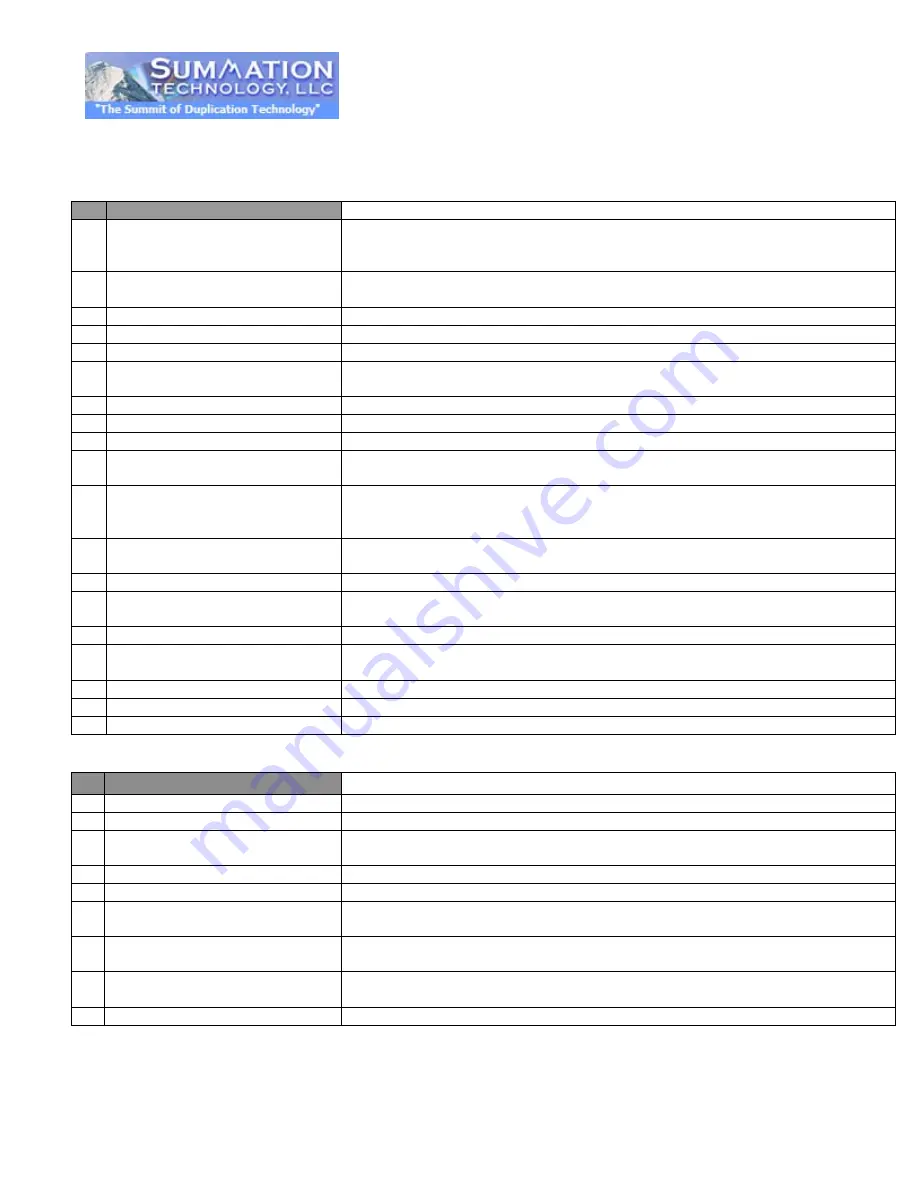
11.
SETUP
11.1 AUTO START TIME
Allows the duplicator to automatically start one of six following functions once the
master disc and desired number of target disc(s) are inserted and the drive trays
are closed: Copy, Test, Copy & Verify, Copy & Compare, Verify and Compare.
11.2 DISPLAY METHOD
Sets the amount of information displayed on the LCD during the performance of
various functions.
11.3 BUTTON BEEP
Enables or disables the audio feedback when buttons are pressed.
11.4 EJECT ON START
Allows the duplicator to eject disc tray(s) with disc present inside upon boot-up.
11.5 READER SPEED
Sets the speed at which discs are read during various processes.
11.6 LANGUAGE
Sets system language interface, there are English, Japanese, Spanish and
Portuguese for selection.
11.7 CLEAR SET-UP
Resets all settings back to original factory settings
11.8 ADVANCED SET-UP
11.8.1 POWER ON TIME
Sets system warm up time from 5 sec to 99 sec. Default is 15 seconds.
11.8.2 START-UP MENU
Assigns a command to be displayed first after the duplicator has been
initialized.
11.8.3 SKIP READ ERROR
Enables the option to halt the duplication process if there is an error on the
master disc. Disables the option to allow the process to continue with the same
errors as the master disc.
11.8.4 CHANGE BAD MASTER DISC
Enables or disables changing of a master disc during the copy process when an
error is detected on the master disc.
11.8.5 CD OVER BURN
Enables or disables the duplication of over burned CDs.
11.8.6 COPY CD TEXT
Enables or disables the copying of the CD sub code (CD-TEXT) information for
audio CD’s.
11.8.7 COPY UPC/ISRC
Enables or Disables copying UPC/ISRC.
11.8.8 SHOW HDD IMAGE NAME
Allows the image name to be displayed on the LCD screen when selecting the
HDD as the source drive.
11.8.9 BOOT PASSWORD
Sets password protection for machine boot-up.
11.8.10 SET PASSWORD
Sets password for entry to Set-up Menu.
11.8.11 COPY SPECIAL FORMAT DISC
Enable or disable copying special format discs.
12.
Image Manager
12.1 Select Image
To select Image file as Sources to be copied to discs.
12.2 Disc==> Image
To copy Source Disc to HDD and save as Image file.
12.3 Reader Speed
ONLY when performing 12.2 Disc -> Image function, you can set the Reading
Speed of reading the master source disc.
12.4 Show Image Info
To check image file information and file size.
12.5 Rename Image
Change the name of an image file stored on the HDD.
12.6 Delete Image
To delete image file in HDD. If the file is selected as source file, you are not able
to delete it unless you go back to 12.1 to re-select
12.7 Show HDD Info
To check the information in HDD, such as how many discs are stored and HDD
available space.
12.8 Format HDD
This feature will allow you to format the HDD. However, you will not be able to
format the HDD if the HDD image was selected as source.
12.9 Load & Copy
Consolidates the imaging and burning process into one step.























