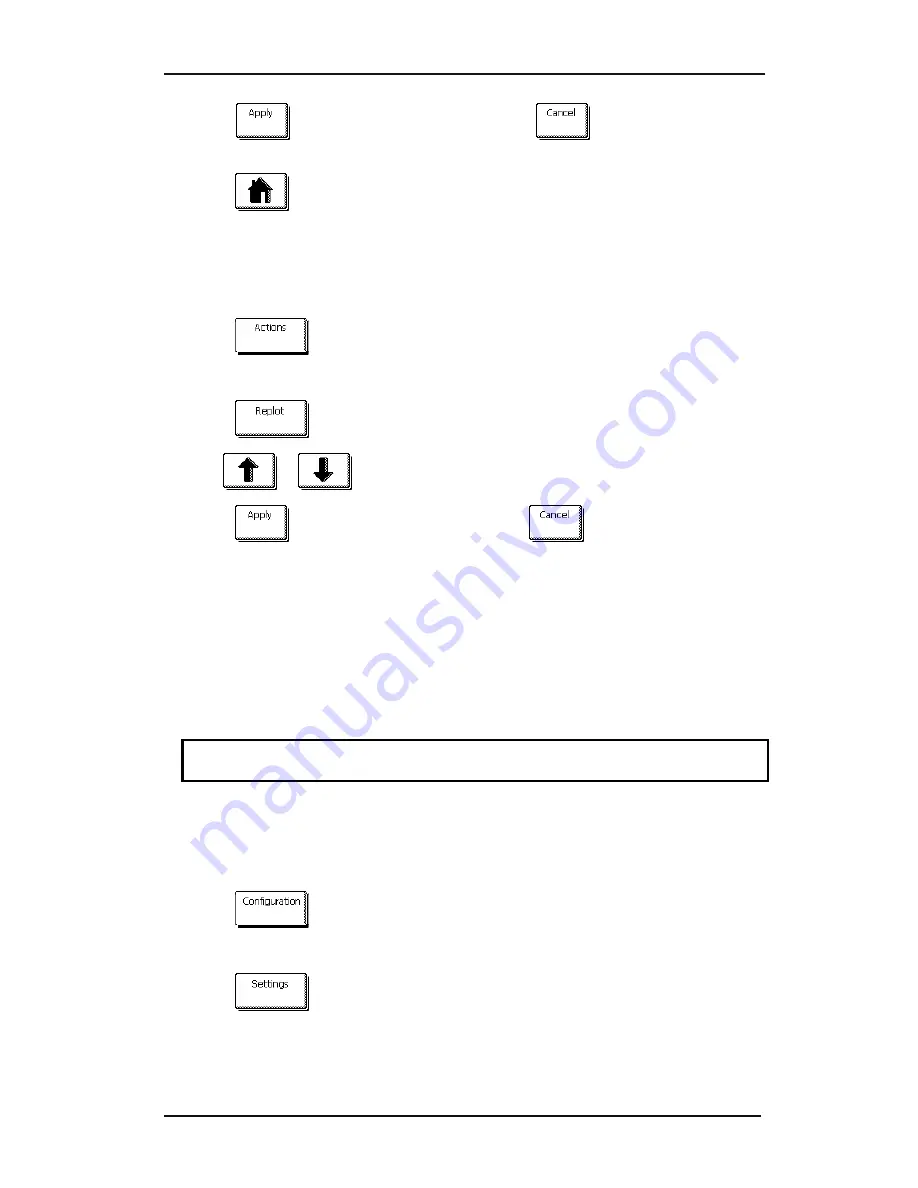
S CLASS™ cutter
User’s Manual
Contour Cutting
3-13
6.
Press
to confirm the new value, or press
to exit the menu without
changing the value.
7.
Press
to get online again.
8.
Register the markers and cut the first contour as described in sections 3.3.5 and
3.3.6.
The cutter will stop after the first contour has been cut and come online again.
9.
Press
.
The main action menu will appear on the screen.
10.
Press
.
11.
Use
or
to change the number of recuts displayed.
12.
Press
to confirm the new value, or press
to exit.
OPOS will sense the markers for the second contour and then cut that contour.
This process of sensing and cutting will repeat automatically until all remaining
contours have been cut.
3.4.2
Cutting the same graphic on multiple media sheets
If the same graphic design has been printed on a multiple sheets, then this feature
can be used.
NOTE:
The sheets should be more or less the same size, and the graphics on
them should be oriented and positioned the same way.
First, load the media and check that the parameters of the OPOS markers are set
correctly.
Cutting the same graphic on multiple media sheets:
1.
Press
.
The main option menu will appear on the screen.
2.
Press
.
The different configuration menus will appear on screen.
Summary of Contents for S 75
Page 1: ...User s Manual Rev 05 05...






























