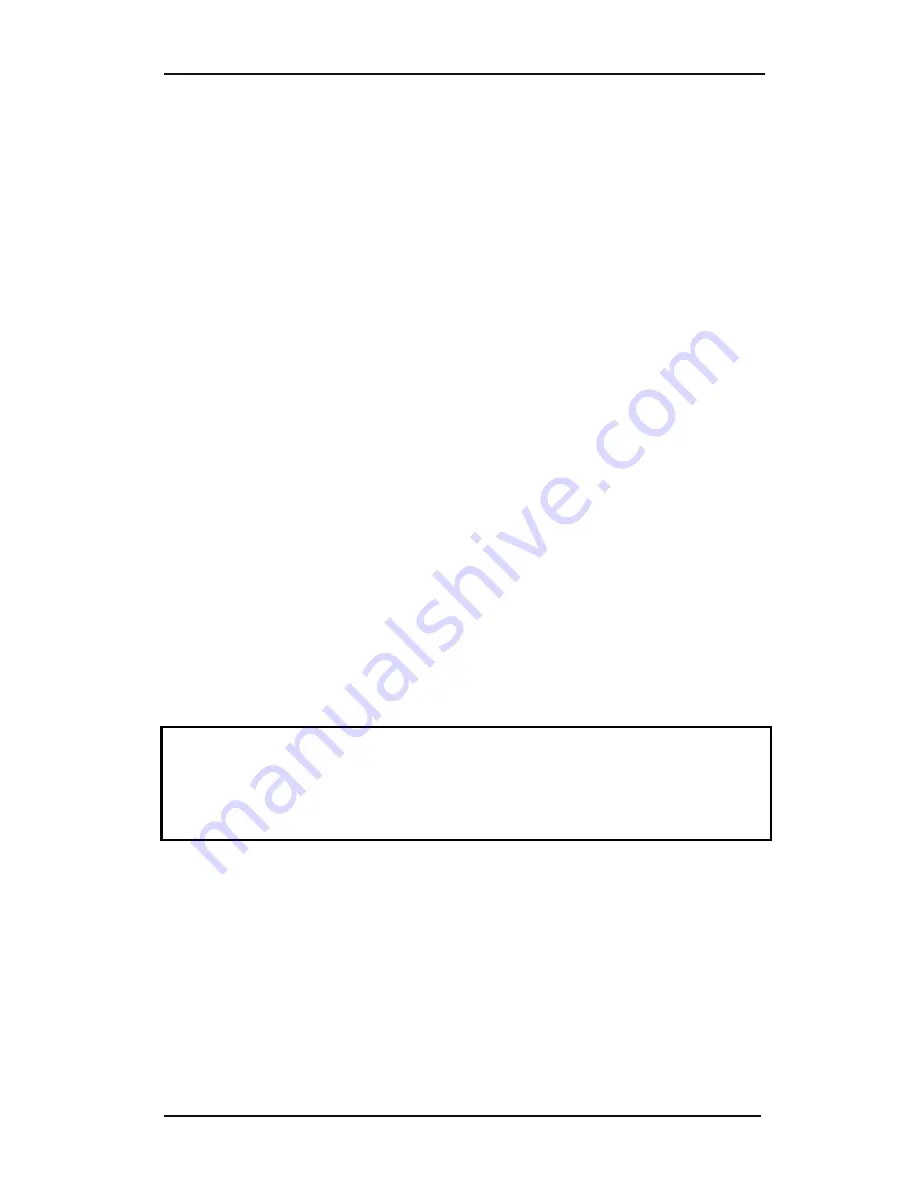
S CLASS™ cutter
User’s Manual
Setup
1-11
1.4
Connecting the Cutter to a Computer
The S CLASS™ cutters support bi-directional USB and RS-232 connectivity. When
both ports are connected at the same time, the port that receives data first will remain
active and the other port will be deactivated.
1.4.1
USB
connection
The USB cable should be 5 meters (16 feet) or less in length. The connector on the
cutter side of the cable should be USB series B 4-pin. The connector on the computer
side of the cable should be USB A 4-pin.
.
1.4.1.1 Connecting the S CLASS™ cutter to a PC using a USB cable
1.
Power off the cutter.
2.
Insert the S CLASS™ CD into the computer’s CD-ROM drive.
3.
Connect one end of the USB cable to a USB port on the computer.
4.
Connect the other end of the USB cable to the USB port on the back of the
cutter.
5.
Power on the cutter (see section 1.3.3) and return to the computer.
The Found New Hardware Wizard should appear on the computer screen and
ask for the USB driver.
6.
Click “OK” and follow the instructions provided by the Wizard.
Windows will find and install the driver.
7.
Remove the CD from the CD-ROM drive.
8.
Restart the computer.
NOTE:
When the cutter is connected to a computer for the first time using the USB
cable, the computer will detect the cutter and ask for the USB driver. The driver is
included on the CD containing this user’s manual. Failure to install the USB driver the
first time the cutter is connected may result in the computer listing it as an “unknown
device.” Then the only way to install the driver properly is to uninstall the device or to
update the driver using the Windows device manager.
Summary of Contents for S 75
Page 1: ...User s Manual Rev 05 05...






























