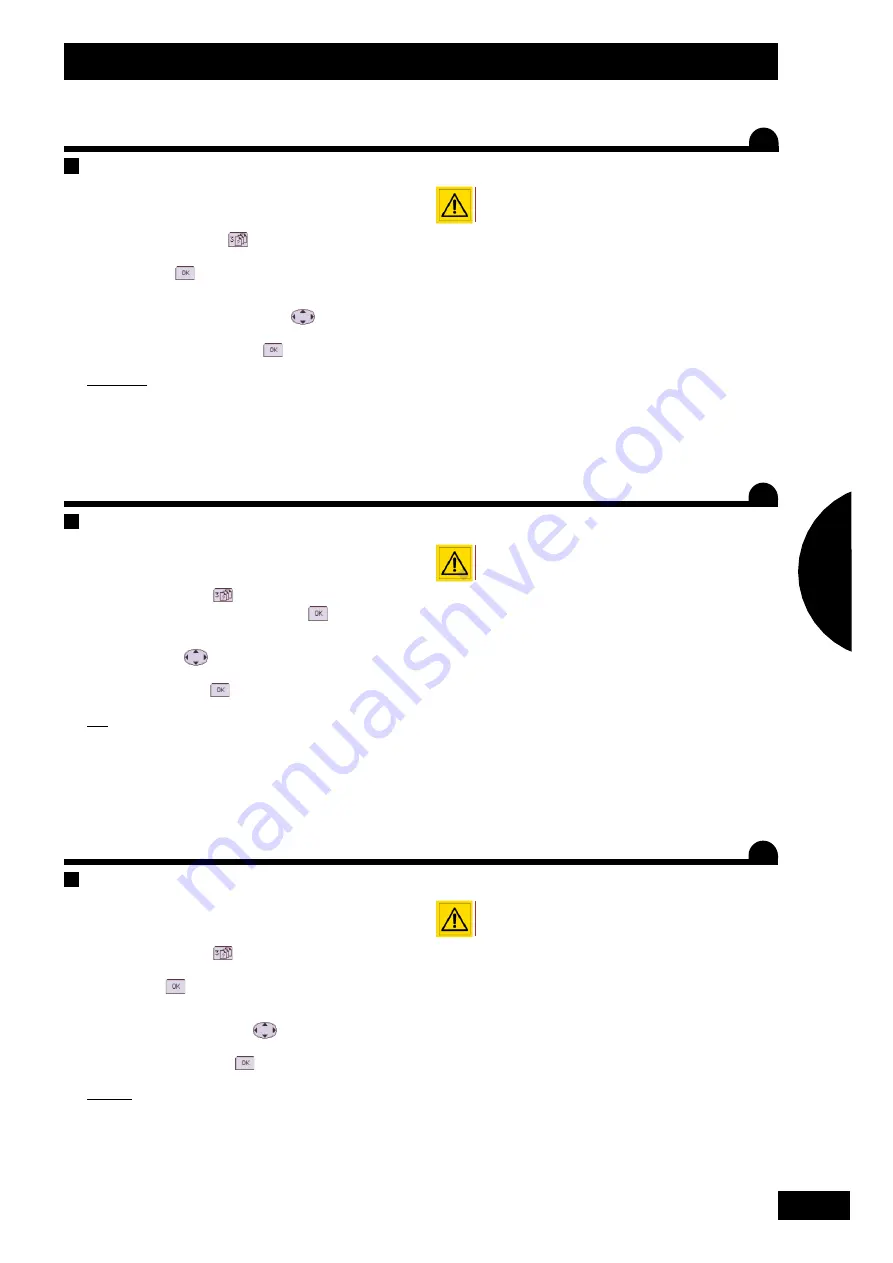
27
FR
GB
DE
Reglage / Settings / Einstellungen
Einstellung der Breite
Zur Eingabe der Arbeitsbreite der Sämaschine in das
Pilot–Konsole gehen Sie wie folgt vor:
- Im Menü Einstellung
die Reihe für die
Einstellung der Arbeitsbreite auswählen und durch
drücken auf
bestätigen.
- Anschließend, wenn nötig, den angezeigten Wert
mittels der Richtungstasten
ändern.
- Dann durch drücken auf
bestätigen.
H
INWEIS
:
Dieser Vorgang bleibt gespeichert. Er muss daher
nicht bei jeder Verwendung der Konsole wiederholt
werden.
Es ist wichtig, diesen Vorgang vor dem
Aussaatmengentest durchzuführen.
Réglage de la largeur
Vous devez indiquer à la console Pilot, la largeur de
travail de votre semoir, pour ceci:
- Dans le menu réglage
, sélectionnez la ligne
de réglage de la largeur de travail, puis valider en
appuyant sur
.
- Modifier ensuite le valeur affichée si nécessaire à
l’aide des touches directionnelles
.
- Puis valider en appuyant sur
.
R
EMARQUE
:
Cette opération reste en mémoire, il n’est donc pas
nécessaire de l’effectuer à chaque utilisation de la
console.
Il est important de réaliser cette opération
avant l’essai de débit.
Setting the working width
You need to enter the working width of your seed drill
in the Pilot console. To do this:
- In the settings menu
, select the “working width
setting” line, then confirm by pressing
.
- Then modify the value displayed if necessary using
the arrow keys
.
- Confirm by pressing
.
NB:
This figure remains in the memory; it is therefore not
necessary to enter it each time you use the console.
It is important to carry out this operation prior to
the calibration test.
C
C
C
1
2
Summary of Contents for Sulky-Pilot
Page 8: ...8 Présentation Presentation Beschreibung B 54 mm 135 mm 128 mm ...
Page 10: ...10 Présentation Presentation Beschreibung C 7 7 3 3 5 5 4 4 6 6 2 2 1 1 ...
Page 12: ...12 Présentation Presentation Beschreibung D ...
Page 16: ...16 Présentation Presentation Beschreibung D b 5 5 6 6 2 2 7 7 8 8 9 9 1 1 4 4 3 3 ...
Page 18: ...18 Présentation Presentation Beschreibung D c 6 6 7 7 9 9 2 2 3 3 4 4 5 5 1 1 8 8 10 10 ...
Page 20: ...20 Présentation Presentation Beschreibung D d 3 3 4 4 6 6 2 2 1 1 5 5 ...
Page 22: ...22 Reglage Settings Einstellungen A 2 2 1 1 3 3 ...
Page 24: ...24 Reglage Settings Einstellungen B 2 2 1 1 b 2 2 1 1 c ...
Page 26: ...26 Reglage Settings Einstellungen C 2 2 1 1 ...
Page 28: ...28 Reglage Settings Einstellungen D b b a a c c ...
Page 30: ...30 Reglage Settings Einstellungen D d d 1 1 ...
Page 32: ...32 Reglage Settings Einstellungen D 2 2 1 1 3 3 4 4 5 5 6 6 ...
Page 34: ...34 Reglage Settings Einstellungen E 1 1 2 2 a ...
Page 36: ...36 Reglage Settings Einstellungen F 2 2 1 1 3 3 c ...
Page 38: ...38 Reglage Settings Einstellungen G 2 2 1 1 6 6 3 3 4 4 5 5 ...
Page 40: ...40 Information Information Informationen A 2 2 1 1 ...
Page 42: ...42 Information Information Informationen B 2 2 1 1 3 3 c ...
Page 44: ...44 Information Information Informationen C D ...
Page 46: ...46 Information Information Informationen E ...
Page 48: ...48 Information Information Informationen F 2 2 1 1 c ...
Page 54: ...54 Information Information Informationen I 3 3 1 1 2 2 1 1 2 2 ...
Page 56: ...56 Information Information Informationen J 2 2 1 1 ...
Page 59: ...1 3 Notes Notes Notizen 59 ...






























