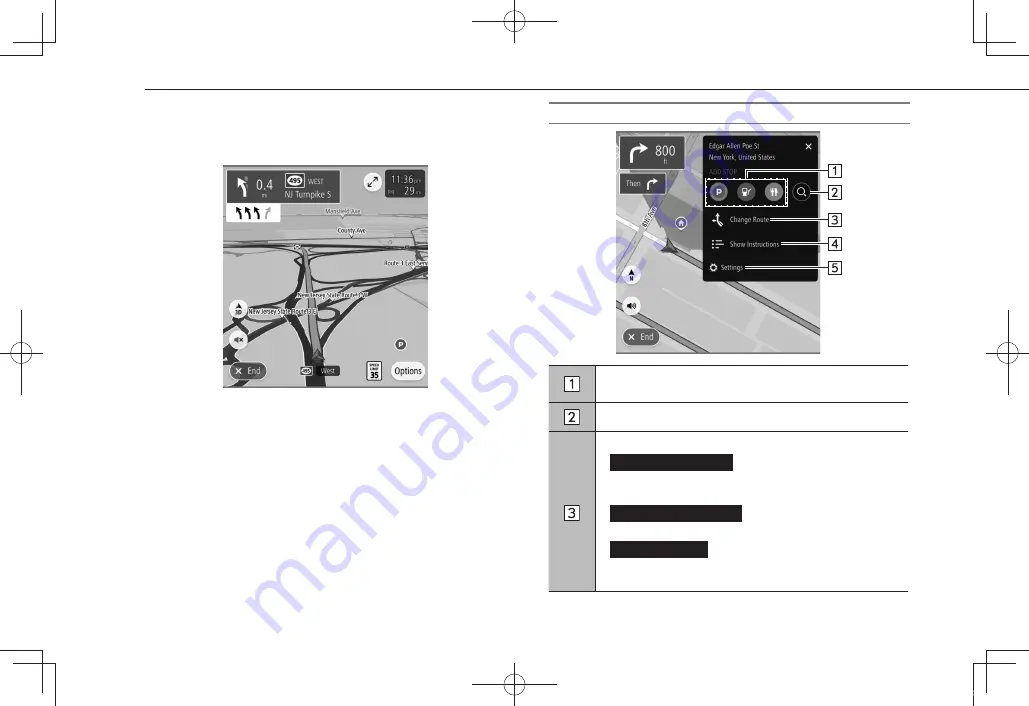
X
Lane recommendation screen
When approaching a turning point, the lane recommendation
will be displayed automatically.
NOTE
l
If the vehicle goes off the guidance route, the route is searched again.
l
For some areas, the roads have not been completely digitized in our
database. For this reason, the route guidance may select a road that
should not be traveled on.
ROUTE OPTION SCREEN
Select to enable search for a parking place near the
destination or a gas station or restaurant along the route.
Select to display the search screen. (
→
P.165)
Select to display the change route screen.
•
Show Alternatives
(Show Alternatives): Displays up
to 3 candidate routes searched according to conditions
preset by the user. (
→
P.170)
•
Avoid Part of Route
(Avoid Part of Route): Select to
display a list of sections of the current route. (
→
P.175)
•
Reorder Stops
(Reorder Stops): Select to change
the order of the currently set destination and waypoints.
(
→
P.175)
ROUTE GUIDANCE
174
TM3_US.indb 174
2022/07/25 13:01:16
















































