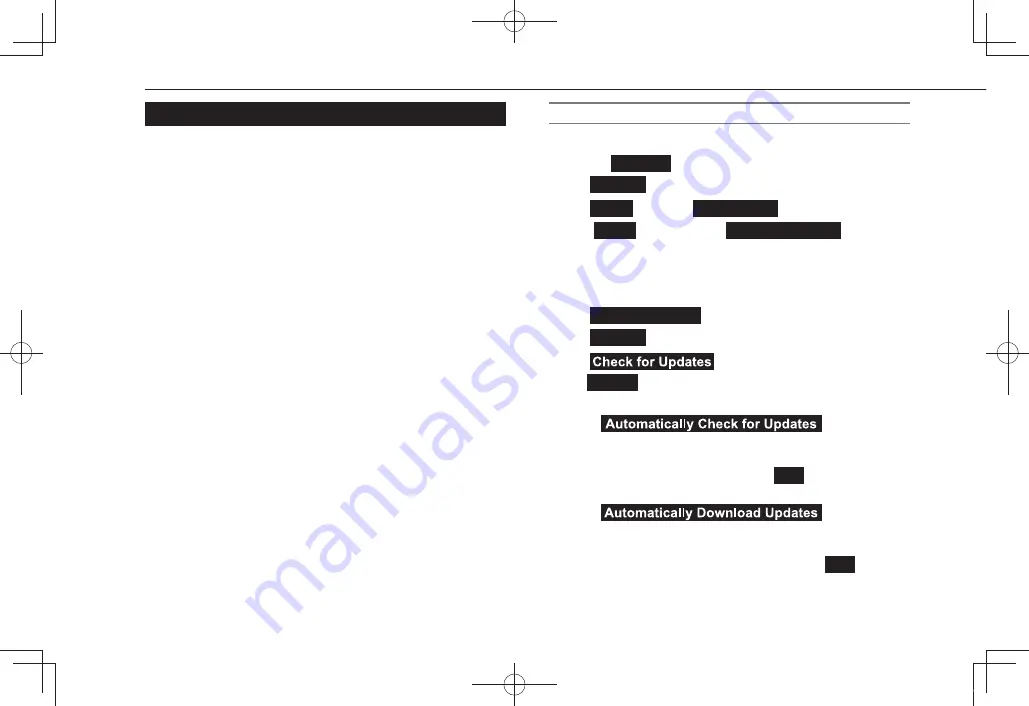
UPDATING THE SYSTEM
Please ask your dealer to update the system software*
1
.
11.6-inch display system/11.6-inch display with Navi system
only: You may also update the system software via Wi-Fi®. The
update process involves downloading and installing a software
update*
2
. Note that system functionality will be restricted
during installation.
*
1
: Please check with your dealer for specific details on the update content.
*
2
: Depending on the software update content, your radio station presets and
volume settings may be reset by the update process.
NOTE
l
Update using Wi-Fi® may not be available in some countries.
DOWNLOAD UPDATE
1.
Display the home screen. (
→
P.40)
2.
Select
Settings
(Settings).
3.
→
General
(General)
4.
→
Clock
(Clock)
→
Time Setting
(Time Setting)
5.
→
AUTO
(AUTO)*
1
*
2
or
Sync With Phone
(Sync With
Phone)*
3
6.
Connect to a Wi-Fi® network. (
→
P.85)
7.
Display the general settings screen. (
→
P.83)
8.
→
Software Update
(Software Update)
9.
→
Update
(Update)
10.
→
(Check for Updates)
●
Cancel
(Cancel): Select to stop checking for available
updates.
●
If
(Automatically
Check for Updates) is on, updates will automatically be
checked for and, if available, a message will be displayed.
If a message is displayed, select
OK
(OK) and proceed
to the next step.
●
If
(Automatically
Download Updates) is on, updates will automatically
be downloaded. After the download has completed,
a message will be displayed. Select
OK
(OK) to
start installation and proceed to STEP 3 in “UPDATE
INSTALLATION”. (
→
P.89)
OTHER SETTINGS
88
GB8_US.indb 88
2020/10/09 7:22:37






























