Reviews:
No comments
Related manuals for Legacy 2020

Go
Brand: ZAPTEC Pages: 64

Go
Brand: ZAPTEC Pages: 24

40000
Brand: Camcar Pages: 6

8126GD
Brand: DAVIS Pages: 32

XTP Series
Brand: Ultra-tow Pages: 14

300D 2.5 1990
Brand: Mercedes-Benz Pages: 121

BIKE PRO
Brand: Menabo Pages: 8

G-51
Brand: Camtree Pages: 5

CI-RL4-ELINK
Brand: Car-Interface Pages: 23

VD04
Brand: RuggON Pages: 2

THY-464-1
Brand: Doug Thorley Headers Pages: 5

66002
Brand: Edelbrock Pages: 2

GX5HDKT
Brand: Gator Pages: 8

STEALTH POWER RBP-216-SP
Brand: RBP Pages: 16
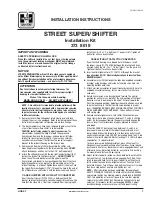
STREET SUPER SHIFTER
Brand: HURST Pages: 2

CAMRY HV
Brand: Toyota Pages: 636

EMPOW
Brand: GAC MOTOR Pages: 356

LY115
Brand: Caltrend Pages: 3































