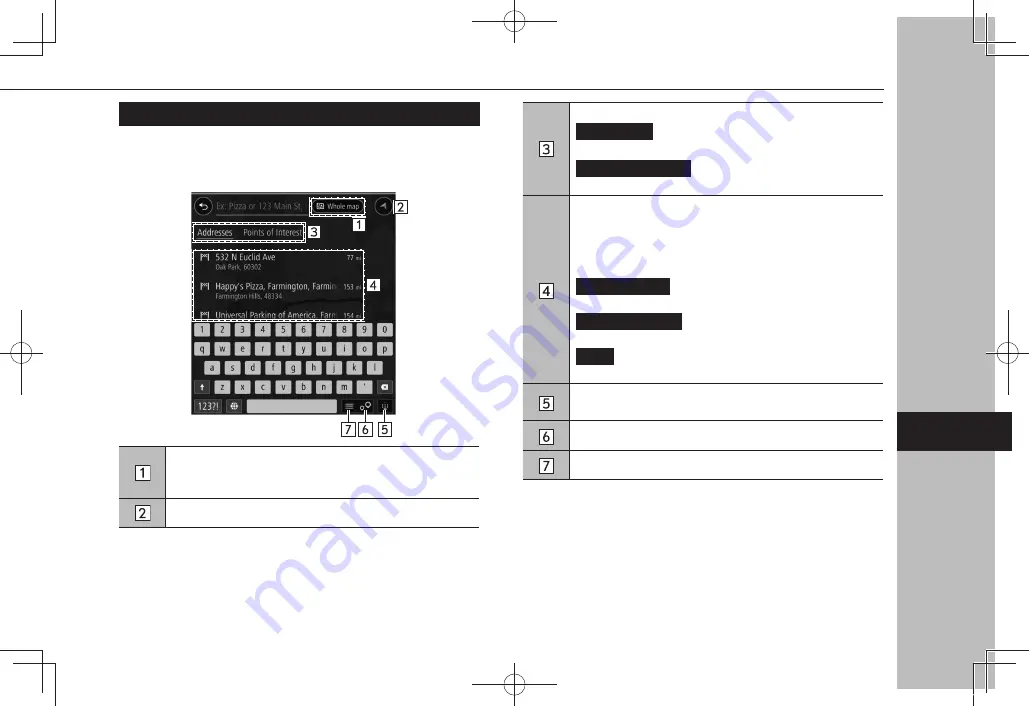
SEARCH SCREEN
The destination can be set by typing an address or category
(Points of Interest).
Select to set the radius filter. Once the radius filter has been
set, a search will only be performed for items within that
radius.
Select to display the current vehicle position.
Select to change the search type.
Addresses
(Addresses): Search for an address by
inputting related words.
Points of Interest
(Points of Interest): Search for a
Points of Interest by inputting related words.
Some candidate destinations are displayed based on the
input characters. The location menu pop-up is displayed on
the map screen when an item is selected. (
→
P.188)
If a non-specific point is selected, such as a street name, the
following items will be displayed.
Show on Map
(Show on Map): Select to display the
location menu pop-up on the map screen. (
→
P.188)
Add Crossroad
(Add Crossroad):Select to select an
intersecting road and further refine the results.
Drive
(Drive): Select to search for a route to the selected
destination.
Each time the button is selected, select to display/hide the
keyboard.
Select to display the search map screen.
Select to display the search list screen.
BASIC OPERATION
195
Na
viga
tion S
yst
em
7
GB8_US.indb 195
2020/10/09 7:23:14
















































