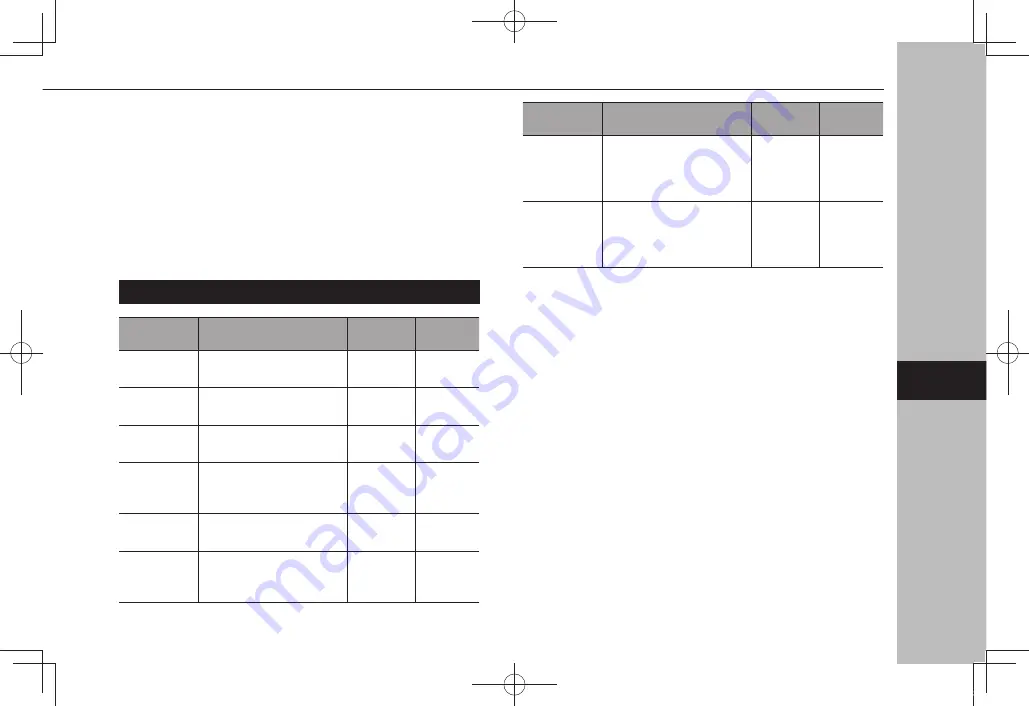
●
iPhone 6 Plus
●
iPhone 5s
●
iPhone 5c
●
iPhone 5
●
iPod touch (6th generation)
●
For USA customers, please visit www.subaru.com for
details. Outside of the USA customers, contact your local
dealer to arrange a demonstration in order to confirm
whether or not the phone can be paired with the vehicle.
FILE INFORMATION
Codec
Description
Channels
Container/
Extension
MPEG-4 AAC
LC
8-48 kHz sampling rate
8-320 kbps CBR, VBR
Mono and
stereo
.m4a, .aac
MPEG-4 HE
AAC
16-48 kHz sampling rate
8-320 kbps CBR, VBR
Mono and
stereo
.m4a, .aac
MPEG-4 HE
AAC v2
16-48 kHz sampling rate
8-320 kbps CBR, VBR
Mono and
stereo
.m4a, .aac
MP3
8-48 kHz sampling rate
8-320 kbps CBR, VBR
Mono,
Stereo,
and Joint
.mp3
WMA2/7/8/
9/9.1/9.2
16-48 kHz sampling rate
8-320 kbps CBR, VBR
Mono and
stereo
.wma
PCMWAVE
8 bit and 16 bit
8000, 16000, and 44100 Hz
sampling frequency
Mono and
stereo
.wav
Codec
Description
Channels
Container/
Extension
FLAC
44.1 kHz, 48 kHz, 88.2 kHz,
96 kHz, 176.4 kHz, 192 kHz
sampling rate
16 bit, 24 bit
Mono and
stereo
.flac
ALAC
44.1 kHz, 48 kHz, 88.2 kHz,
96 kHz, 176.4 kHz, 192 kHz
sampling rate
16 bit, 24 bit
Mono and
stereo
.m4a
●
The player is compatible with VBR (Variable Bit Rate).
●
MP3 (MPEG Audio Layer 3), WMA (Windows Media
Audio) and AAC (Advanced Audio Coding) are audio
compression standards.
●
This system can play AAC/AAC+ v2/MP3/WMA files on
CD-R*, CD-RW discs*, USB memory device, and Bluetooth
device.
*: If equipped with a CD player
●
This system can play disc recordings compatible with ISO
9660 level 1 and level 2 and with the Romeo and Joliet
file system.*
*: If equipped with a CD player
●
When naming an AAC/AAC+ v2/MP3/WMA file, add an
appropriate file extension (.mp3/.wma/.m4a).
●
This system plays back files with .mp3/.wma/.m4a file
extensions as AAC/AAC+ v2/MP3/WMA files respectively.
To prevent noise and playback errors, use the appropriate
file extension.
TIPS FOR OPERATING THE AUDIO SYSTEM
181
A
udio
6
GB8_US.indb 181
2020/10/09 7:23:08
















































