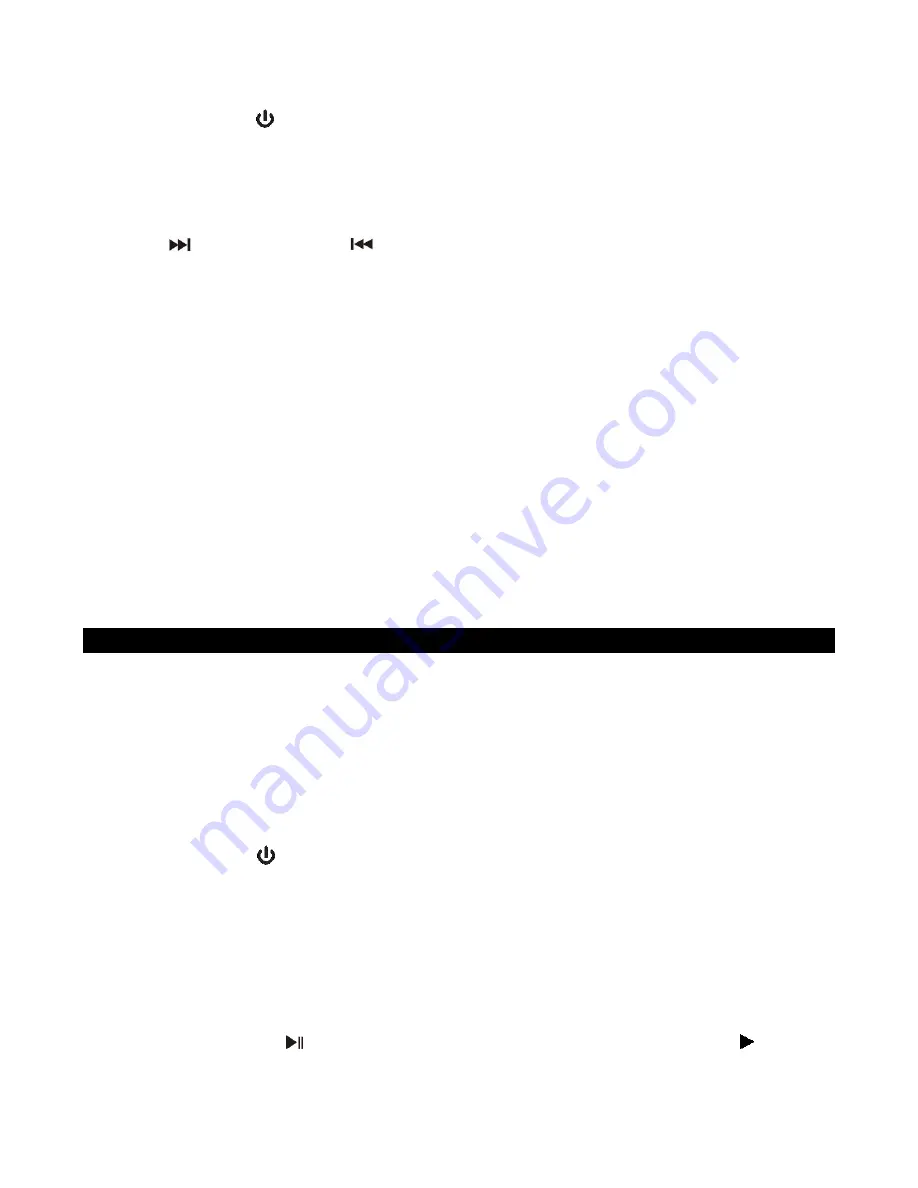
E-12
Set the radio presets:
The unit allows you to store up to 20
FM
for easy recall at any time.
1. Tap the POWER BUTTON (#12) to turn the unit on.
2. Tap SOURCE BUTTON (#11) repeatedly to select FM radio mode.
3. The FM icon will turn on and the frequency will show on the LED DISPLAY (#1).
4. Tune to the desired radio station by “MANUAL” or “AUTO” tuning method.
5. Tap the MEM BUTTON (#17) to enable program mode, “P01” appears in display and
flashing.
6. Press
BUTTON (#19) or
BUTTON (#20) repeatedly to select the desired station
memory for storage.
7. Press the PROGRAM BUTTON (#17) again to confirm the setting.
8.
Repeat step 4 to 7 to store other stations if necessary.
Note:
You can overwrite a present station by storing another frequency in its place.
Auto Preset Radio Stations
1. During FM mode, press and hold the SCAN BUTTON (#24), the unit will automatically
san the radio frequency. When the clear signal is found, it will automatically store the
radio station starting from P01.
2. The number of stations can be found and stored is depended on the reception of different
area and countries.
Recall the Preset Stations
To recall one of the preset stations already programmed, tap the M- BUTTON (#23) or M+
BUTTON (#22) repeatedly until you reach the desired preset number/radio station.
CD OPERATION
PLEASE READ THIS IMPORTANT INFORMATION:
CD mechanisms used in devices like this are designed to fully read all commercial CDs. They
will also read self-compiled CD-R/CD-RW discs but it may take up to 10 seconds for playback
to start. If playback does not start, it is likely due to the quality of the CD-R/RW disc and/or
the compatibility of the CD compilation software. Manufacturer is not responsible for the
playback quality of CD-R/RW discs.
Do not attach a label or seal to either side of the CD-R/RW disc. It may cause a malfunction.
PLAY MODE
1. Tap the POWER
BUTTON (#12) to turn on the unit and the POWER INDICATOR (#13)
will light.
2. Repeatedly tap the SOURCE BUTTON (#11) to select CD mode. The CD icon will light on
the LED DISPLAY (#1).
3. Tap the CD OPEN/CLOSE BUTTON (#28), the CD tray of the unit will slip out.
4. Carefully load an audio CD with its label side upward in the CD tray then tap the CD
OPEN/CLOSE BUTTON (#28) to close the tray.
5. The player will start reading TOC of the disc, the disc information (total number of tracks)
will appear on the LED DISPLAY (#1).
6. Press PLAY/PAUSE BUTTON (#18) to start playing the CD. The play icon and track
number will show on the LED DISPLAY (#1).
Summary of Contents for SB5050
Page 1: ......






















