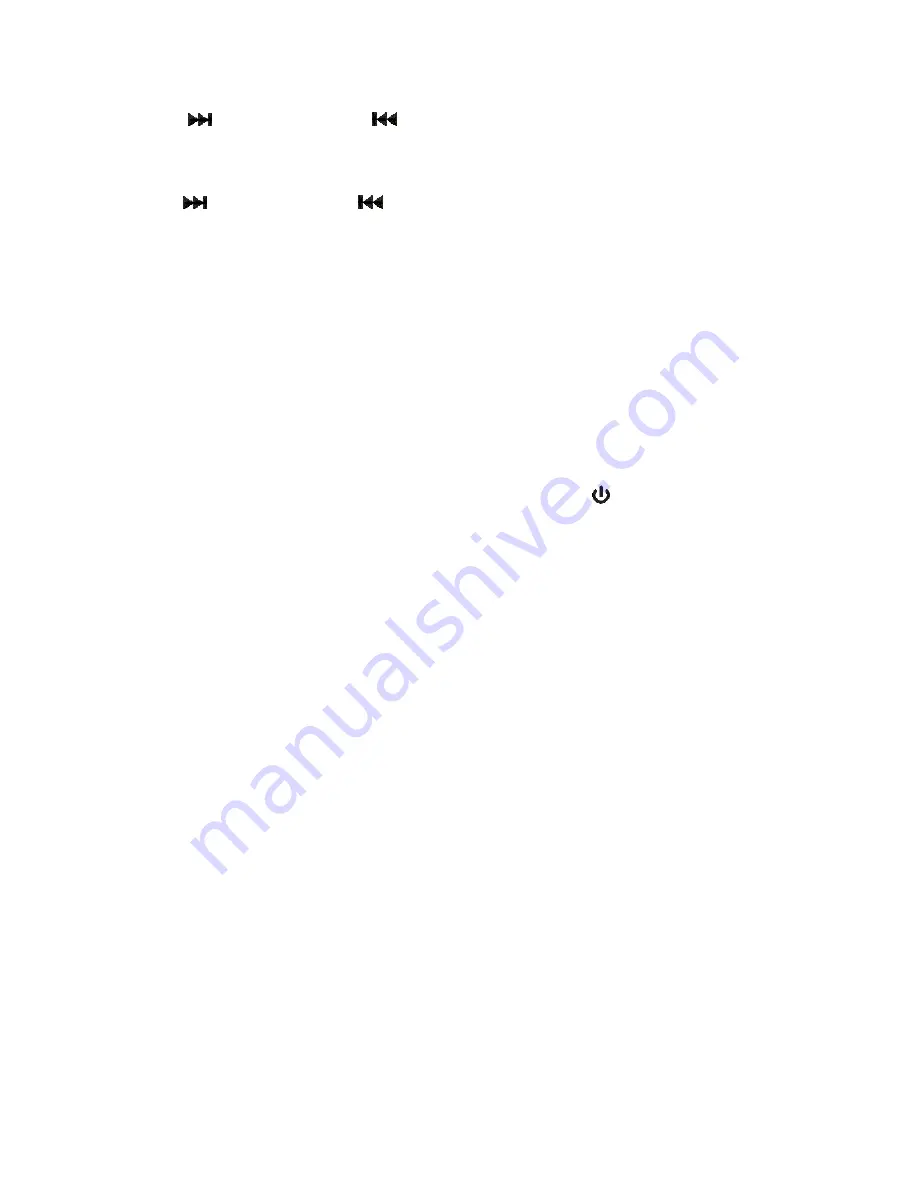
E-10
7. Tap the ALARM 1 BUTTON (#23) to confirm the minute setting. The wake up option will
flash on the LED DISPLAY (#1) to prompt for input.
8. Tap the
BUTTON (#19) or
BUTTON (#20) to select the wake up option (bb –
alarm sound or rAd – FM radio).
9. Tap the ALARM 1 BUTTON (#23) to confirm the wake up option setting. T
he volume level
digits will flash on the LED DISPLAY (#1) to prompt for input.
10. Tap the
BUTTON (#19) or
BUTTON (#20)
to select the volume level.
11.
Press the ALARM 1 BUTTON (#23) to confirm
and complete the ALARM 1 setting.
12. Setting the ALARM 2 time uses the same steps above, but using the ALARM 2 BUTTON
(#22) in place of the ALARM 1 BUTTON (#23).
Note:
The unit will automatically save the settings and return to Standby mode if you do not
tap any button within 10 seconds.
Waking to Alarm - Turning the wake to ALARM on:
•
A beeping Alarm will automatically turn on when the alarm time is reached. The
corresponding Alarm 1 icon or Alarm 2 icon will flash.
•
The volume level of the alarm sound will gradually increase from low to the preset volume
level.
•
Press the SNOOZE BUTTON (#14) to temporarily turn off the alarm, or press the ALARM
1 BUTTON (23) or ALARM 2 BUTTON (#22) or POWER
BUTTON (#12) to turn the
alarm off.
If no buttons are pressed when the alarm is sounding, it will continue sounding for 60 minutes
and then turn off automatically.
Wake to Radio (FM) - Turning the wake to FM on:
•
The Radio will automatically turn on when the alarm time is reached. The
corresponding
Alarm 1 icon or Alarm 2 icon will flash
.
•
The unit will turn on to the last radio station you listened to when the wake time is
reached, so make sure the station is set to the one you
want to wake up to
.
•
The volume level will gradually increase from low to the preset volume level.
•
Press the SNOOZE BUTTON (#14) to temporarily turn off the radio, or press the ALARM
1 BUTTON (23) or ALARM 2 BUTTON (#22) or POWER BUTTON (#12) to turn the alarm
off.
If no buttons are pressed when the radio is playing, it will continue playing for 60 minutes and
then turn off automatically.
Review the Alarm time setting:
1. In standby mode, press and hold the ALARM 1 BUTTON (#23), The Alarm 1 icon will light
and the ON setting of the alarm 1 will flash.
2. Tap the ALARM 1 BUTTON (#23) to check the hour of the alarm time.
3. Tap the ALARM 1 BUTTON (#23) again to check the minute of the alarm time
4. Tap the ALARM 1 BUTTON (#23) again to check the wake up option.
5. Tap the ALARM 1 BUTTON (#23) again to check the preset volume level.
6. Tap the ALARM 1 BUTTON (#23) again return to standby mode.
7. Review the ALARM 2 setting uses the same steps above, but using the ALARM 2
BUTTON (#22) in place of the ALARM 1 BUTTON (#23).
Note:
At standby mode, simply tap the alarm button to check the corresponding alarm time
set.
Summary of Contents for SB5050
Page 1: ......






















