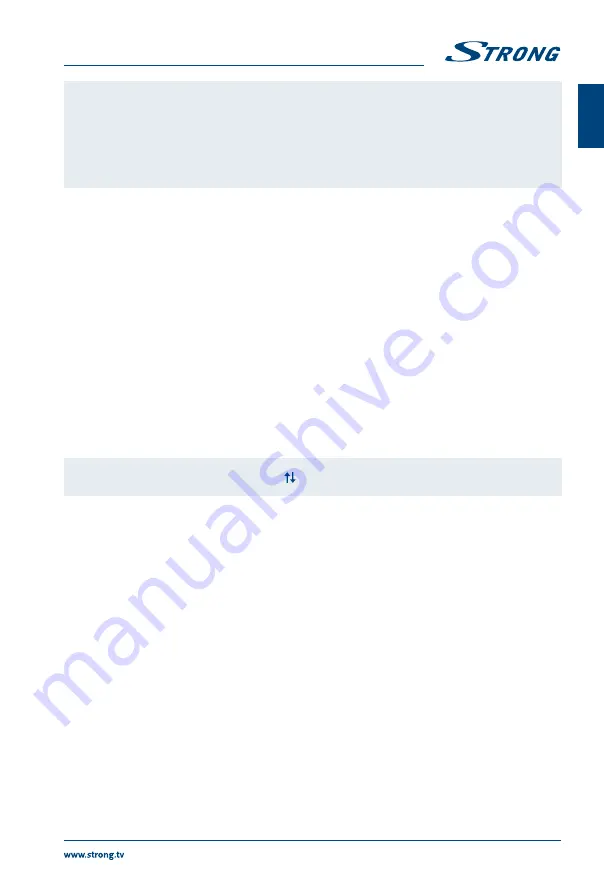
This TV supports lyrics display (in English). The maximum number of
characters per line is 48.
The file name of music and lyrics must be the same in order to display
lyrics while the music is playing.
If you want to show the associated lyrics on the screen with the music, you
must store these in the same folder using the same file name with “.Irc” file
extensions.
6.2.3 Browse photos
Fig. 8
Press during viewing
INFO
or
OK
to display/exit from the menu bar (
Fig.8
).
Play & Pause/Stop/Previous/Next
Press
u
2
to play or pause the playback. Press
3
to stop playing. Press
7 8
to show the previous or the next picture. Press
t u
to highlight the icon on
the control bar, and then press
OK
. The TV will response accordingly.
Rotate
Highlight the icon in the menu bar and press
OK
to rotate the picture 90
degrees clockwise or counter clockwise.
Info
Highlight the button and press
OK
to check the information of the shown
photo.
Zoom In/Zoom Out
Highlight the icon on the menu bar and press
OK
to zoom in or zoom out of
the image.
Move View
When the image is magnified, use this function for convenient check.
Highlight this icon, press
OK
, then press
t upq
to move the image.
NOTE:
The move function
is only available when the image is enlarged.
6.2.4 Software update via USB
From time to time you can check if there is an improved software version available. This can be viewed
and downloaded from our website www.strong.tv. Search the model number on our website's service
support section. If there is an improved software version you can download the file and copy it to the
root of a USB device. Then press
pq
button to select
Software Update (USB)
from the
SETUP
menu
on your TV. Afterwards plug your USB device into the USB slot and press
OK
to update the respective
software. Confirm with
Yes
using
t u
. When the update is completed, remove the USB stick, disconnect
your device from the main power supply and plug in again.
7.0 TROUBLESHOOTING
There maybe various reasons for abnormal operation of your TV set. Check your TV set according to
the general procedures shown below. Additionally, we strongly recommend reading the detailed
troubleshooting of your TV set in the full user manual available on our website www.strong.tv. If your TV
set does not work properly after checking the general and detailed troubleshooting, please contact your
dealer, the local Service Hotline, or send an email to our support via www.strong.tv. DO NOT try to open
or disassemble your TV set. It may cause a dangerous situation and the warranty will be void.
15
English


















