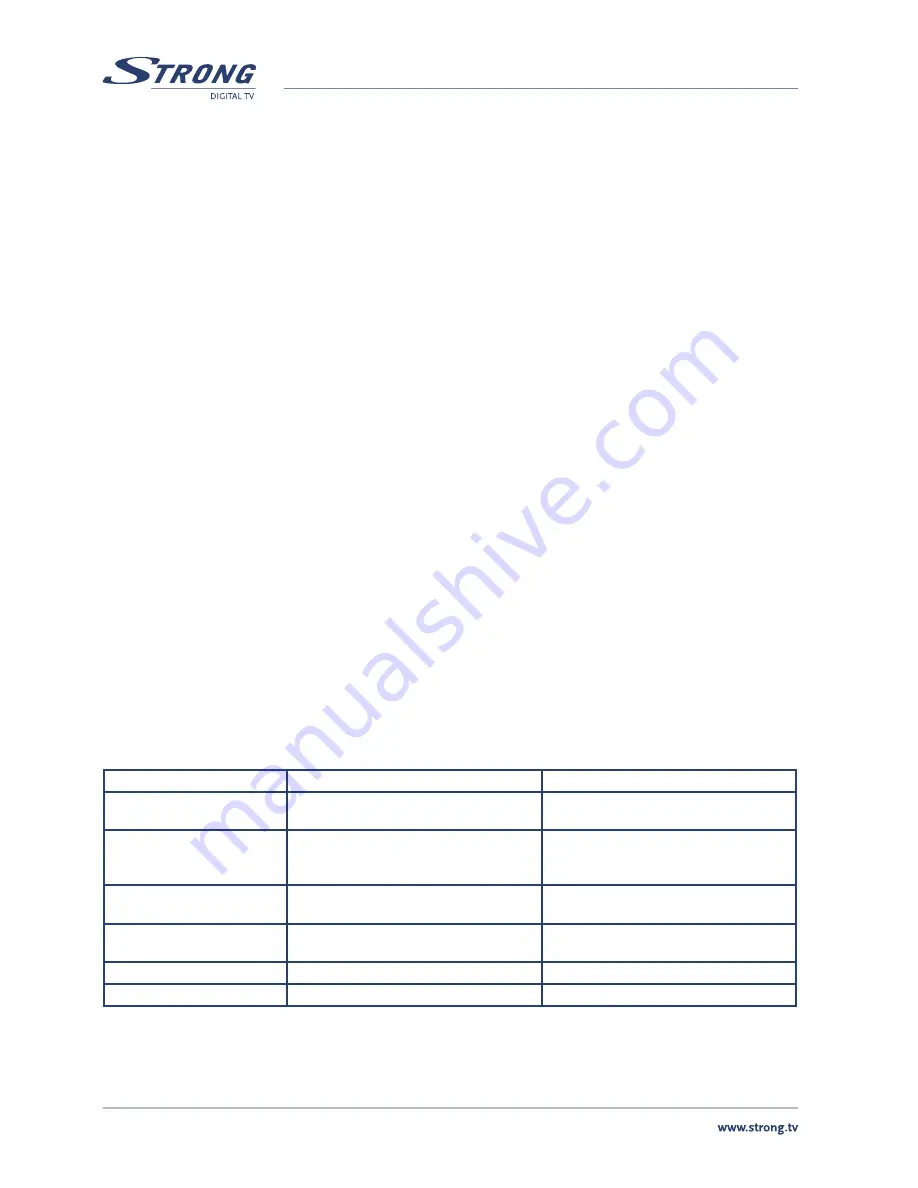
PART 1 • English
10
12.0 ADVANCED TIMER
This feature allows the receiver to automatically switch on (from Standby) and tune to a pre-specified channel for a pre-
set length of time. You can use this feature to schedule recording if your receiver is connected to a VCR-recorder or as a
reminder of a certain programs. Up to 10 tasks can be scheduled.
1. First choose a
Timer
which you want to configure (between 1-10).
2. Press
Edit
(
RED
) to enter the
Event edit
pane.
3. Enter the following settings as required. Use the
p
/
q
keys to move between setting items, the
t
/
u
key
to switch between available selections and
numeric keys
to enter numeric value.
Mode
:
You can repeat the task by setting the cycle as
Once
,
Daily
,
Weekly
or
Monthly
. Or you can select
Stop
to disable the task.
Start and End Time
: Enter the start and end time that automatically turns on and off the receiver.
Channel Type
:
Select TV or radio channel as required.
Channel No
:
Select the channel to be played at scheduled time.
4. When the setting is done, press
OK
to save the changes. (Scr. 32, 33)
13.0 SET DEFAULT
Go to
Main Menu
>
Set Default
. First, you will need to enter PIN as prompted to be able to set factory default.
1. To reset defaults, press
OK
. (Scr. 34, 35)
2. All programs you have searched will be erased and all parameters, e.g., the regional settings, languages
and favourite lists, will return to the factory default.
3. After restoring defaults, the Setup Installation screen appears.
14.0 SOFTWARE UPDATE
Whenever a software update is available on our Website (www.strong.tv), the receiver can be upgraded through USB.
(Scr. 36)
15.0 ACCESSORY
Includes Gomoku, Calendar & Calculator
16.0 TROUBLESHOOTING
If you experience problems with this receiver or its installation, in the first instance please read carefully the relevant
sections of this User Manual and this Troubleshooting section.
Problem
Possible cause
What to do
Standby light not lit
Power cord unplugged
Mains fuse blown
Check power cord
Check fuse
No signal found
Antenna disconnected
Antenna is damaged/misaligned
Out of digital signal area
Check antenna lead
Check antenna
Check with dealer
No picture or sound
Viewing incorrect SCART output
Tuned to digital teletext channel
Press the DTV/VCR button
Retune to another channel
Mosaic blocks in picture or
picture freezes
Antenna may not be compatible
Check antenna
Scrambled channel message
Channel is scrambled
Select an alternative channel
Forgotten channel lock code
Re-install channels to cancel channel lock
Summary of Contents for PRIMA III
Page 1: ...User Manual Digital Free To Air Terrestrial Receiver PRIMA III Picture similar ...
Page 2: ......
Page 3: ......
Page 15: ...PART 1 English 12 ...
Page 17: ...Environmental Issues ...

















