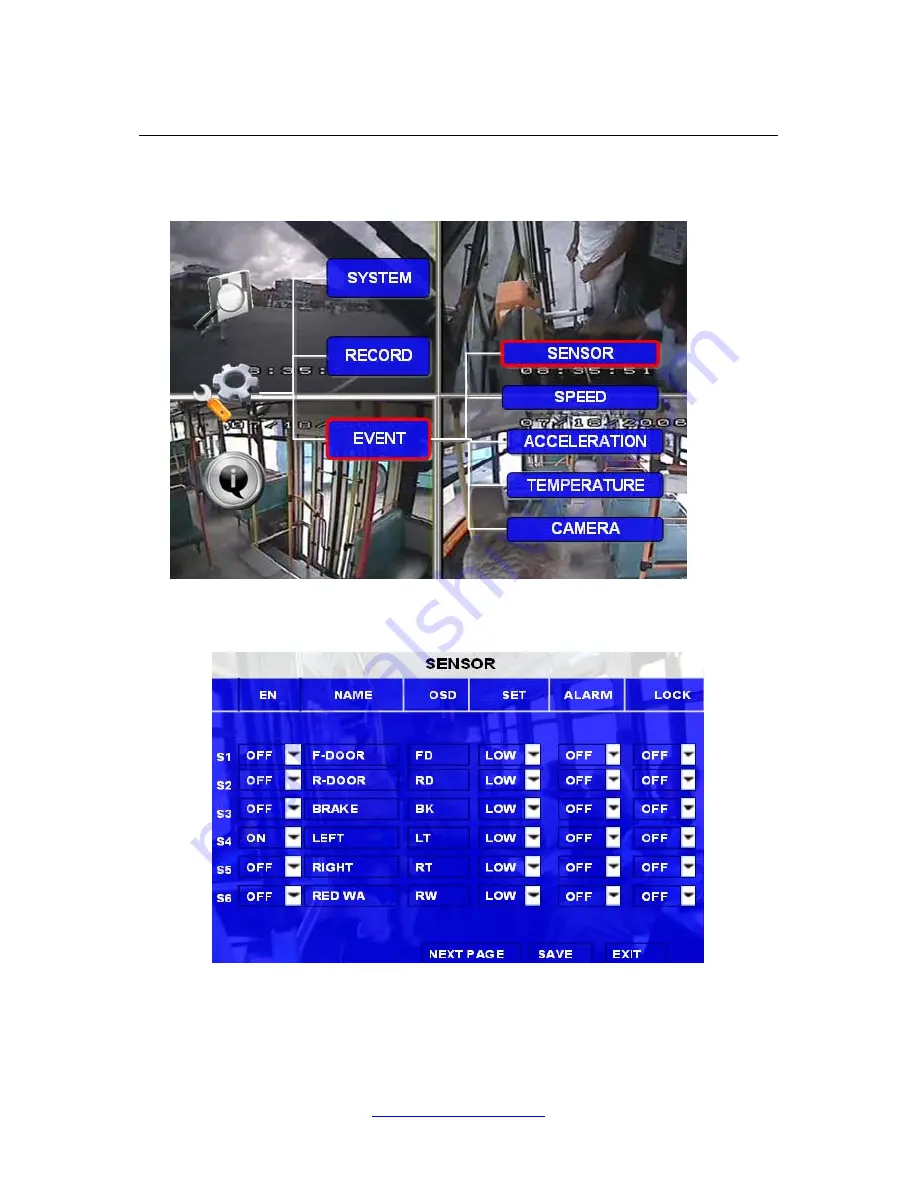
PZ0064
www.securitycamera2000.com
29
5.2.3 EVENT
A)
SENSOR
X1 support 6 sensors input.
EN:
Enable, to active this function
NAME:
Press ENTER on the Name field to display the soft keyboard. Enter the text name to identify the source of
each Sensor connected to the unit.
OSD:
Input the numbers and Characters, they will be embedded into the alarm video files when alarms happen,






































