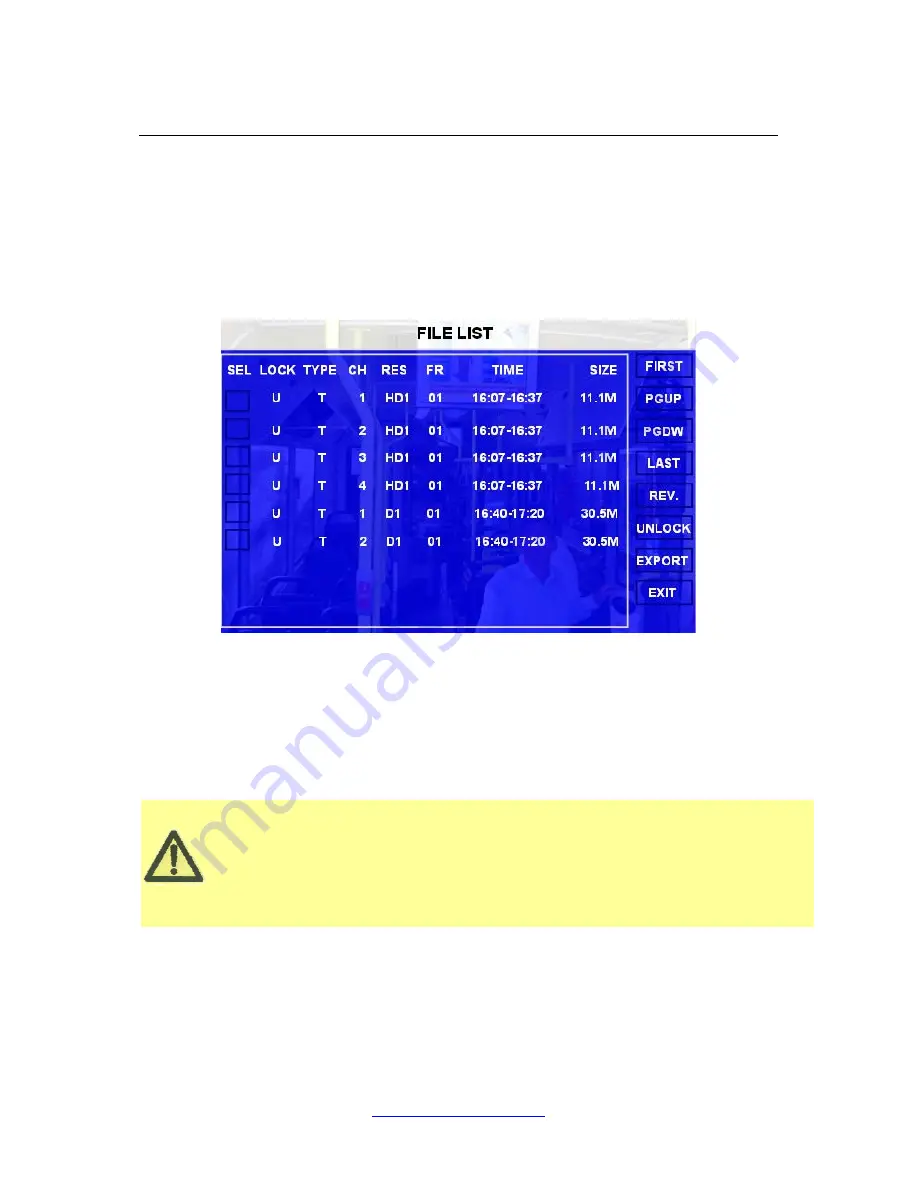
PZ0064
www.securitycamera2000.com
11
Please active the lock files in EVENT menu. Only EVENT file can be locked since most of the
event files are very important.
If the video file is locked, then the file can not be deleted by HDD overwrite function. Only when
you unlock the files and the lock save time invalid, then HDD overwrite function will delete the
files. Only the HDD format will delete the locked files.
TIME:
The default setting is 00:00:00; this time is for the start time for recording. For example: If the date is
2009_04_14 and the time is 00:00:00, it indicated you want to search the entire video file from
00:00:00 to 23:59 on 14
th
, Apr, 2009. If the date is 2009_05_16 and the time is 12:56:00, then it
indicates you want to search all the files from 12:25:00 to 23:59:00 on 16
th
, May, 2009.
Please press
【
SEARCH
】
to enter into the next menu for listing out all the certain video files depends on the
setting for the file type, date and time.
SEL:
For selecting the files for backup. Please press arrow key on remote control to select the file that need to
back up and then
×
will display.
REV.:
Press for selecting all or not. For example, if you do not select any file for backup, then press
【
REV.
】
, all
the files are selected. If you select one file and then press
【
REV.
】
, all other files are selected. (But the
selected one before not selected)
Lock:
L
means this file is locked.
U
Means this file is unlock.
EXPORT:
Export the selected file to external device by USB port on the front of MDVR.
Please connect the external storage device with MDVR by USB port and then press
【
EXPORT
】
for backup. Then
the following screen will pop up.


























