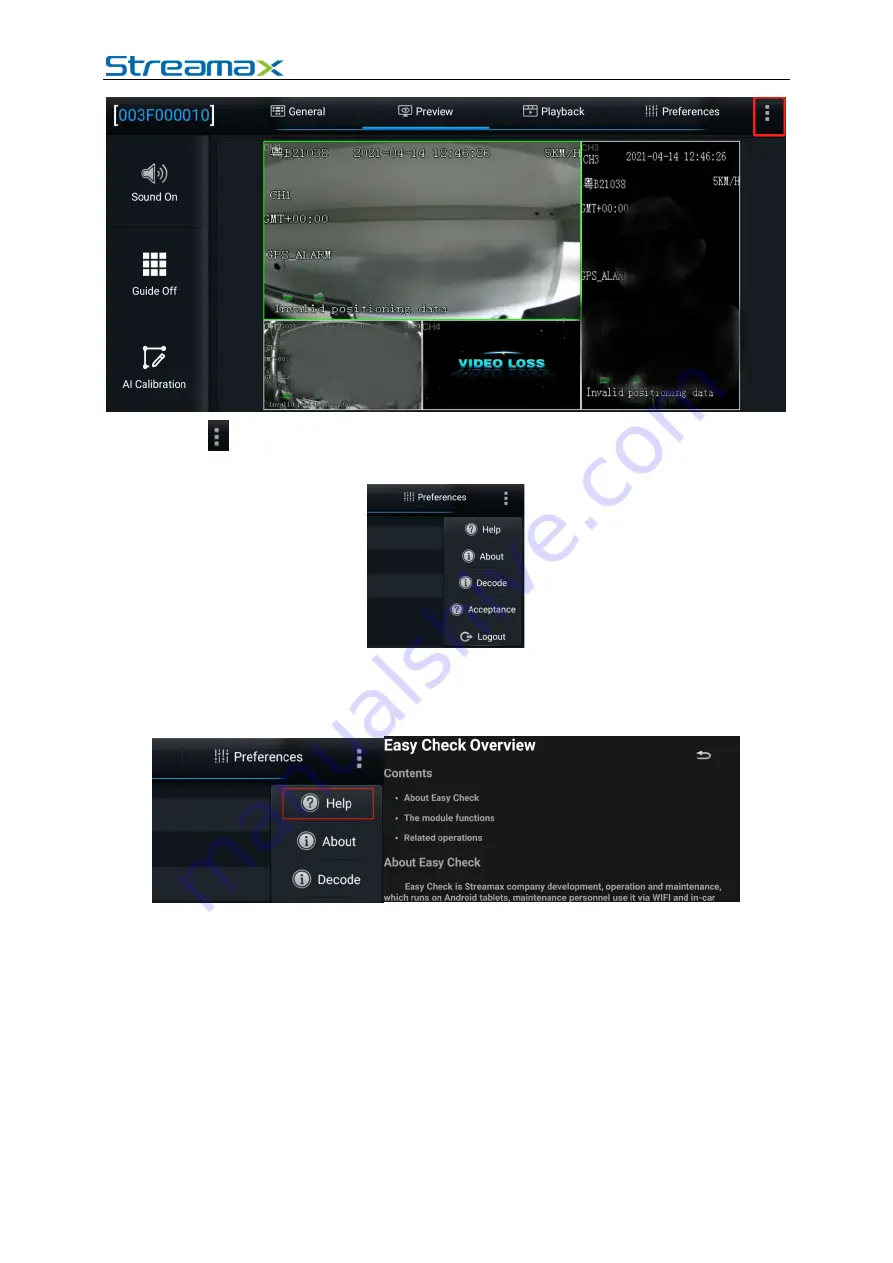
AD Plus2.0 User Manual
Page 5 of 66
Tap
on the upper right corner. The menu including Help, About, and Logout is
displayed.
Tap
Logout
to log out of the connected device.
Tap
Help
to view the help document of the truck EasyCheck app, as shown in the
figure below.
Tap
About
to view the version information of the truck EasyCheck app on your
mobile phone.







































