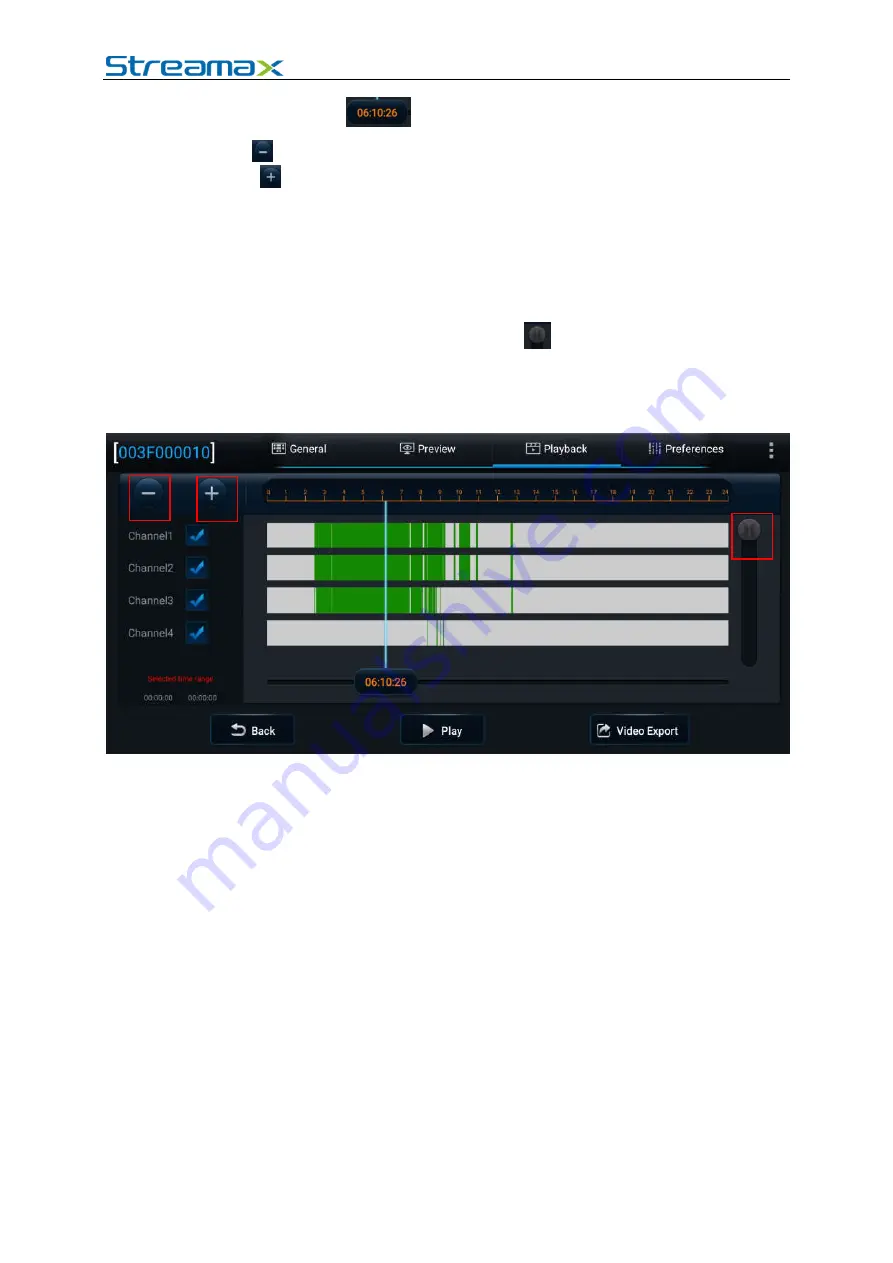
AD Plus2.0 User Manual
Page 19 of 66
2)
You can drag the
to any position in the timeline below.
3)
Tap
on the upper left corner of the screen to reduce the time interval and
tap
to enlarge the time interval. This function allows you to quickly
locate a certain time period for the next playback/export operation when there
are many video segments.
Channel No.:
1)
The colored strip for each channel indicates the video types in different time
periods.
2)
If there are many video channels, drag
on the right part of the screen
upward and downward to view the video of each channel.
3)
Check a channel (or more) and select the timeline(s) to playback or export the
videos in the channel(s) at the selected time.
2.5.2.
Video Export
You can also export the video of the selected time period.
Tap
Video Export
at the bottom of the
Playback
screen and select the start time
and end time. To export the video, tap
Backup
; to lock the video of the selected
time period, tap
Unlock
.



























