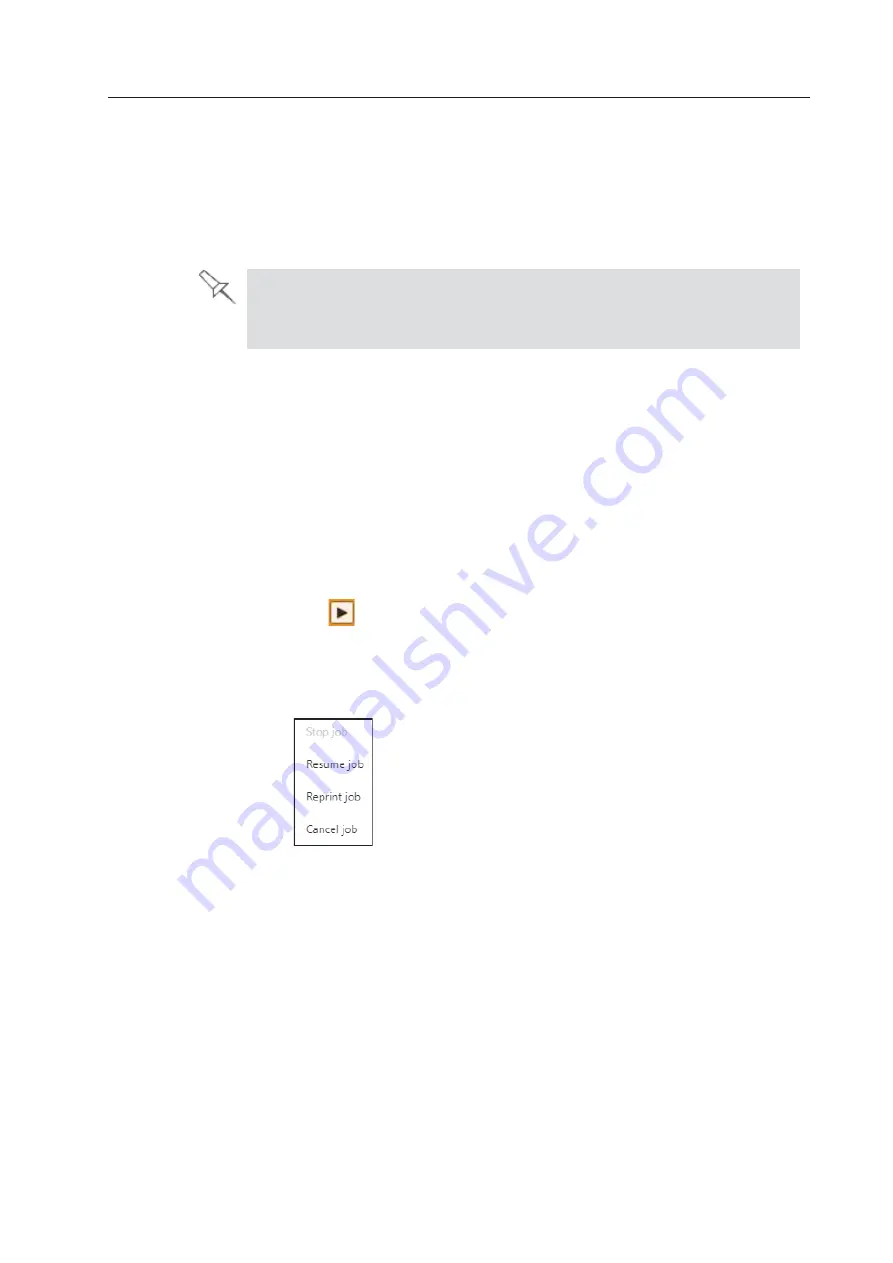
6WUDWDV\V --
2SHUDWLQJ DQG 0DLQWDLQLQJ WKH 3ULQWHU
'2& 5HY $
5HVXPLQJ3URGXFWLRQ $IWHU3ULQWLQJKDV6WRSSHG
If the printing process is interrupted, the print manager stops sending slices
to the printer. This can happen, for example, if the printing material runs out
in the middle of a print job, and you do not replace the empty cartridge
immediately. After the printer changes to Standby or Idle mode, you need to
resume printing from the print manager in GrabCAD Print.
$IWHUSULQWLQJVWRSV WKHSULQWHUJRHVLQWR
6WDQGE\
PRGHZKHQ KHDWLQJRIWKH
SULQWKHDGV LVUHGXFHG $ERXW KRXUVODWHUWKHSULQWHUJRHVLQWR
,GOH
PRGH
ZKHQKHDWLQJRIWKHSULQW KHDGVLVVWRSSHG
7RFRQWLQXHSULQWLQJ WKHPRGHO
1. If the printer is in offline mode, switch it to online mode by clicking the
red button at the bottom of the printer interface (see the figure on page 4-
4).
The button changes from red to green.
2. If you don’t know why printing has stopped, make sure that the
connection between the printer and the server computer is active.
3. In the Schedule screen of GrabCAD Print:
❒
Click on the job to display the Job Status details, and click the Resume
icon
.
OR—
❒
Right-click on the job to display the pop-up menu, and select
5HVXPH
MRE
.






























