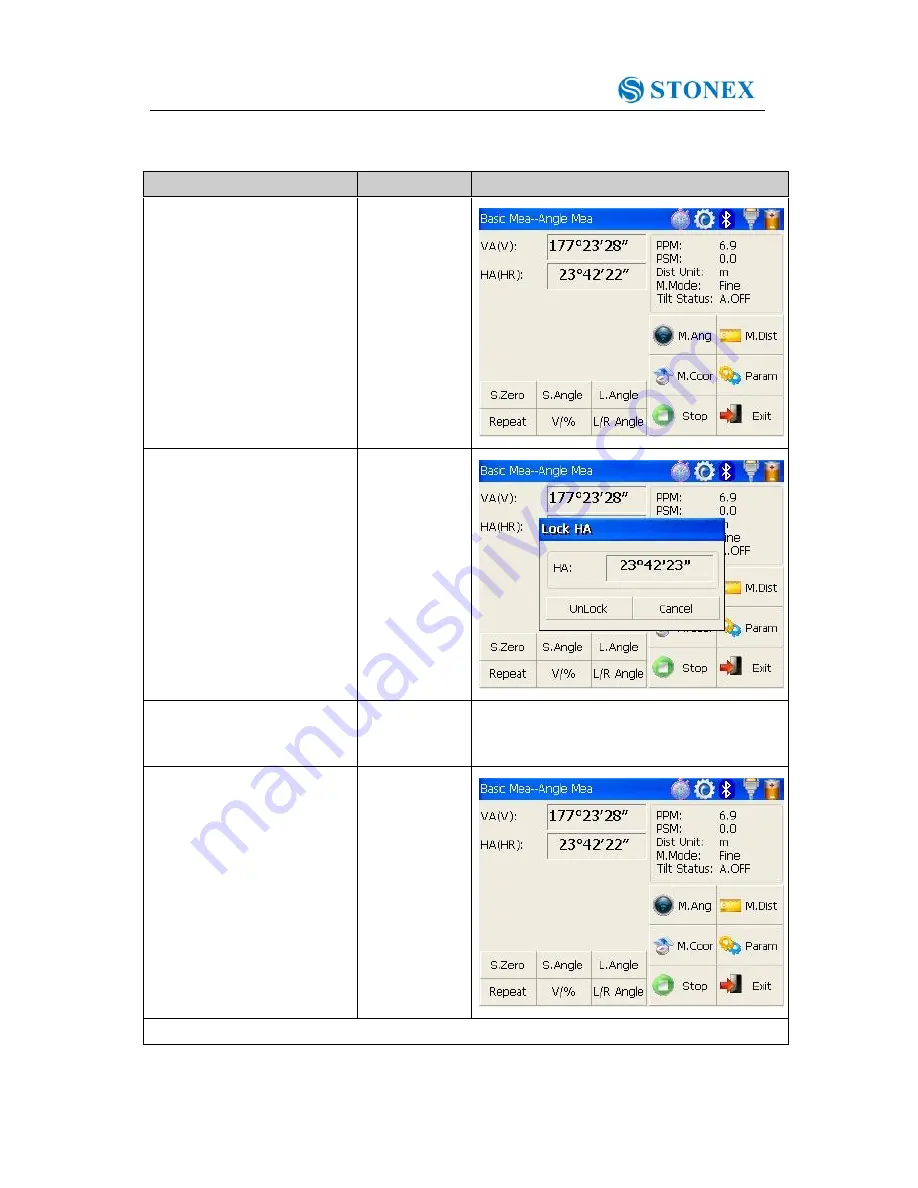
R2W PLUS
24
4.3.3 Setting horizontal angle with the “L.Angle” key
Make sure the operation is under angle measurement mode.
Operation steps
Keys
Display
①
Turn horizontal circle unit
in the needed direction with
horizontal clamp and tangent
part.
②
Click “L.Angle” key, and
activate the function of
locking horizontal angle.
【
L.Angle
】
③
Collimate target point used
for Orientation.
※
1
④
Click “unclock” key to
deactivate the function of
locking horizontal angle.
Then the screen will return
to
normal
angle
measurement
mode,
and
meantime horizontal angle
will be set as locked angle.
【
Unlock
】
※
1 Click “Cancel” key before it returns to Previous mode.






























