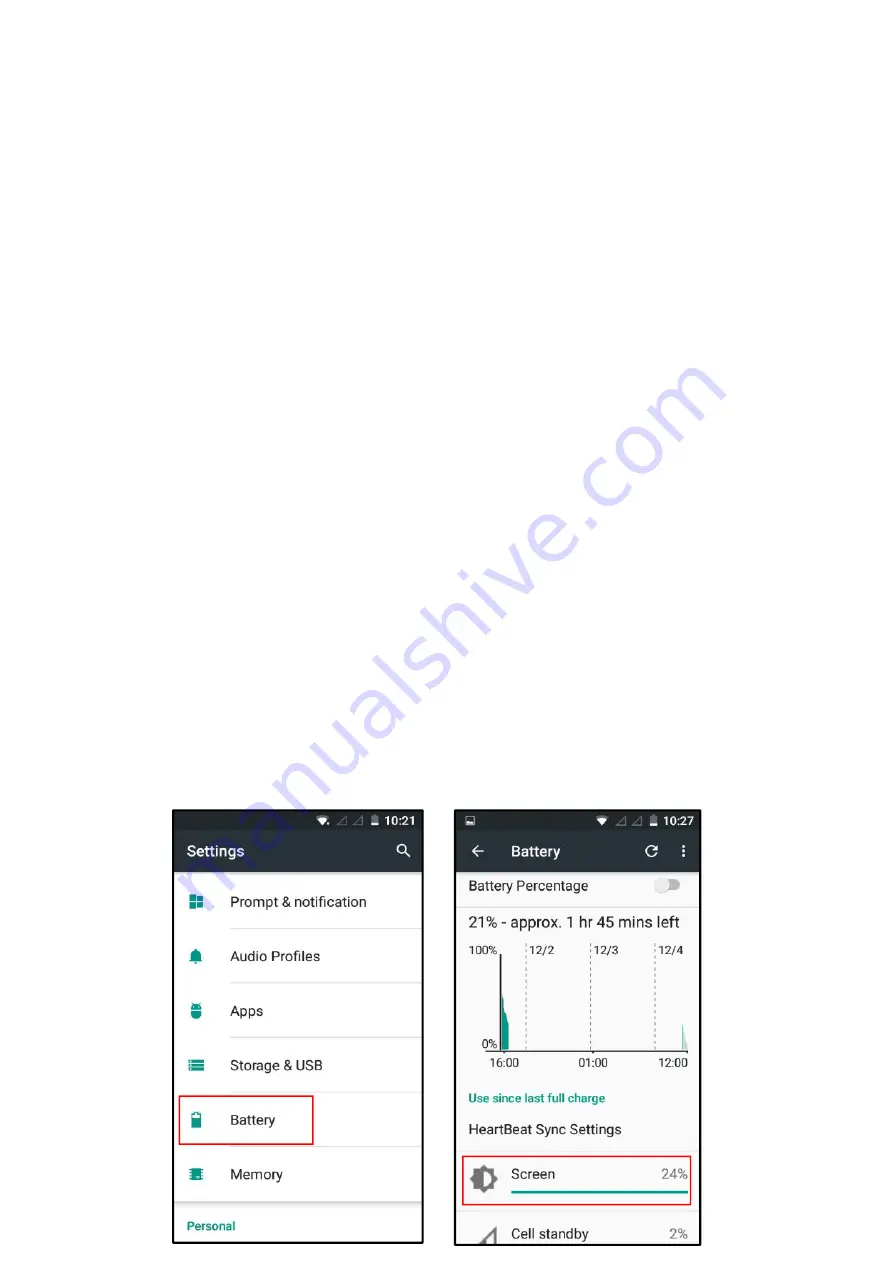
4. Power management - how to maximise your battery
life.
Always charge your battery fully. Please note when you are setting up the
phone and downloading the initial setup or over the first day, until the
phone loads all its updates, this will use a large majority of the battery, so
do this at home and be ready to charge again.
From your home screen or menu select/press “Settings” (Cog Wheel icon).
Select/press “Battery” – here you will see what apps or operations are using the
most power.
If you click on each one of these operations e.g. “Screen” it will give you friendly
hints on how to “adjust power use”
Not all apps or operations will be able to be adjusted to reduce battery consumption,
as they may be important to keep the device running.
For example, if you select/press on “Screen” it will say “Adjust power use”, if you
select/press on “Reduce the screen brightness and/or screen timeout” it will take
you to the display menu where you can perform functions like reducing brightness
level, which will save battery consumption.
You should also regularly shut down your open applications, this can be done by STK
Care (see below) or Simply by holding down the round “o” button at the bottom of
your screen for 2 seconds, or until they appear. This will display all your open
applications. You can now press the “x” at the top right of each of these applications
or Simply swipe left or right and they will disappear, whilst bringing forward the
behind application to select or close/shut down.











