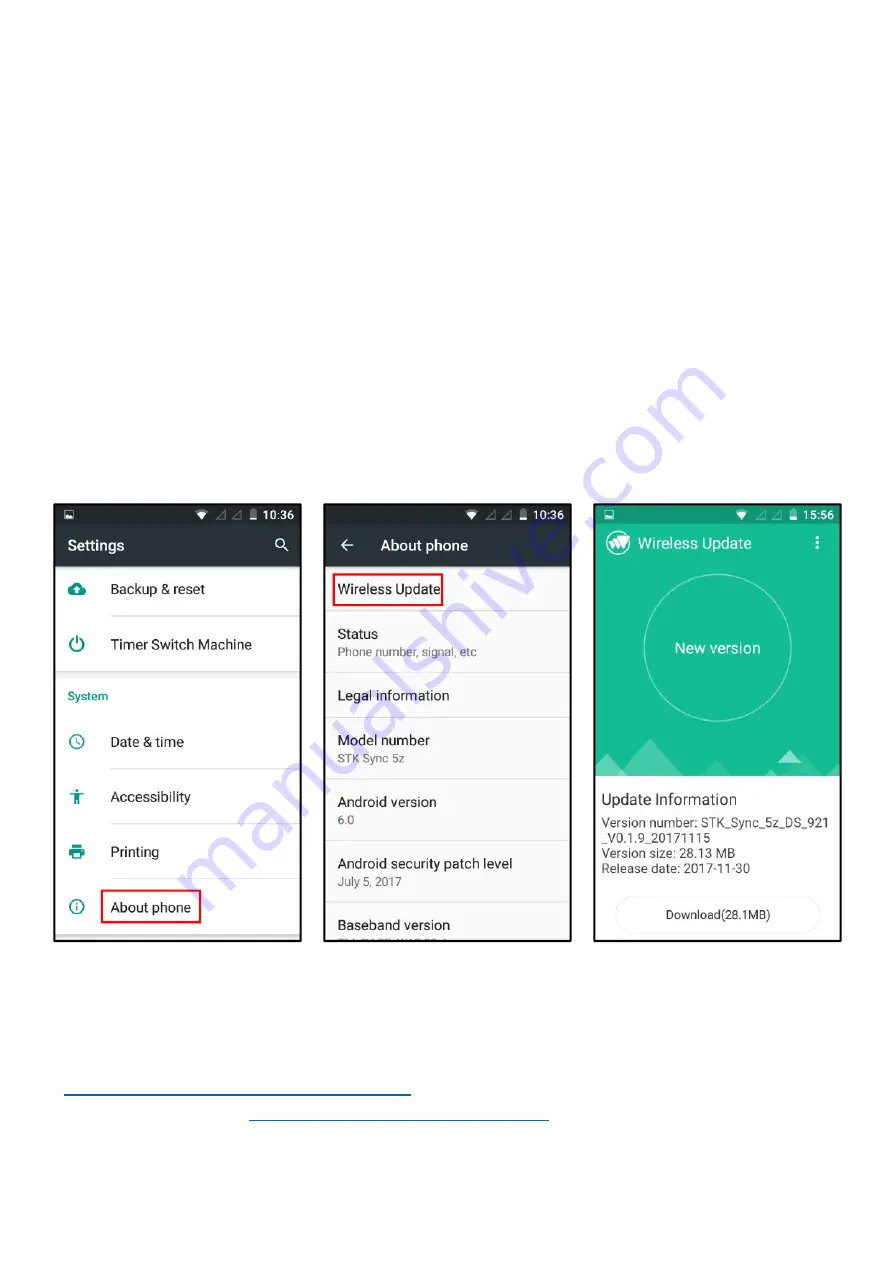
6. Update your phone
From time to time we release new versions of software, to improve the
device, usually you get notified when there is a new version to download
and install (only do this over Wi-Fi and if your battery is charged over 50%).
To check if you have the latest version:
From your home screen or menu select/press “Settings” (Cog Wheel icon).
Scroll down and select/press “About phone”
Select/press “Wireless update” – this will now check if your device software is up to
date. If it is, it will inform you. If not, it will ask you to download, and then once
finished, install your update, which can take up to 5 – 10 minutes
(only do this
over Wi-Fi and if your battery is charged over 50%)
Need more support?
Go to STK live chat, there is always someone there to help rescue you, or please visit
https://www.stklife.com/sync5z-support
. If you have an issue with the device, please
raise a ticket through
https://stklife.supportsystem.com/
or contact your retailer.











