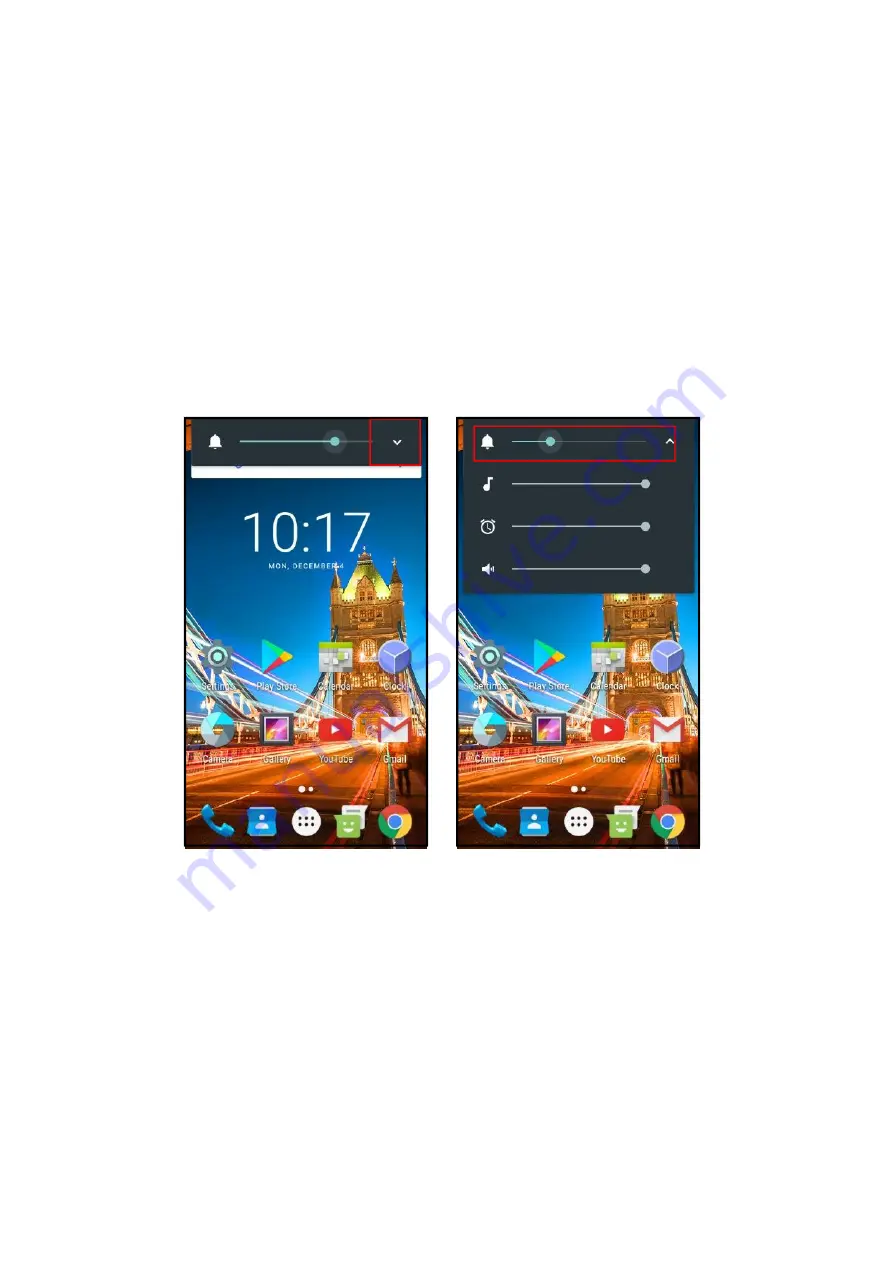
2.2 Adjusting your ringtone volume and other system sounds
Press the volume-up or down button, located on the top-right side edge of your
device (with the screen facing you).
You will see a small volume indicator appear that moves back or forward as you
continue to press the volume up or down buttons. Select/press the on-screen
volume indicator to manually adjust your volume.
You can also adjust your alarm clock and notification volume by pressing the volume
up or down button -> clicking the white arrow “v” which brings up further volume
settings to adjust the alarm clock and notification volume.
If you have put your device on silent by pressing the volume down, then you might
need to adjust all these volumes settings back to original settings each time or you
might not hear the ringtone, notifications (like text messages) or alarm clock.
3. Memory/storage management
3.1 Using your SD memory Card storage (SD Card, sold separately)
You can store your media files including music, photos, videos and apps directly onto
your SD Card which will free up your system storage. When you insert your SD memory
card it usually gives you an option to save to the SD memory card, as default, but we still
recommend the steps below:
From your home screen or menu select/press “Settings” (Cog Wheel icon).
Select/press “Storage & USB”
Under the ‘Default write disk’ heading select the “SD card” option.











