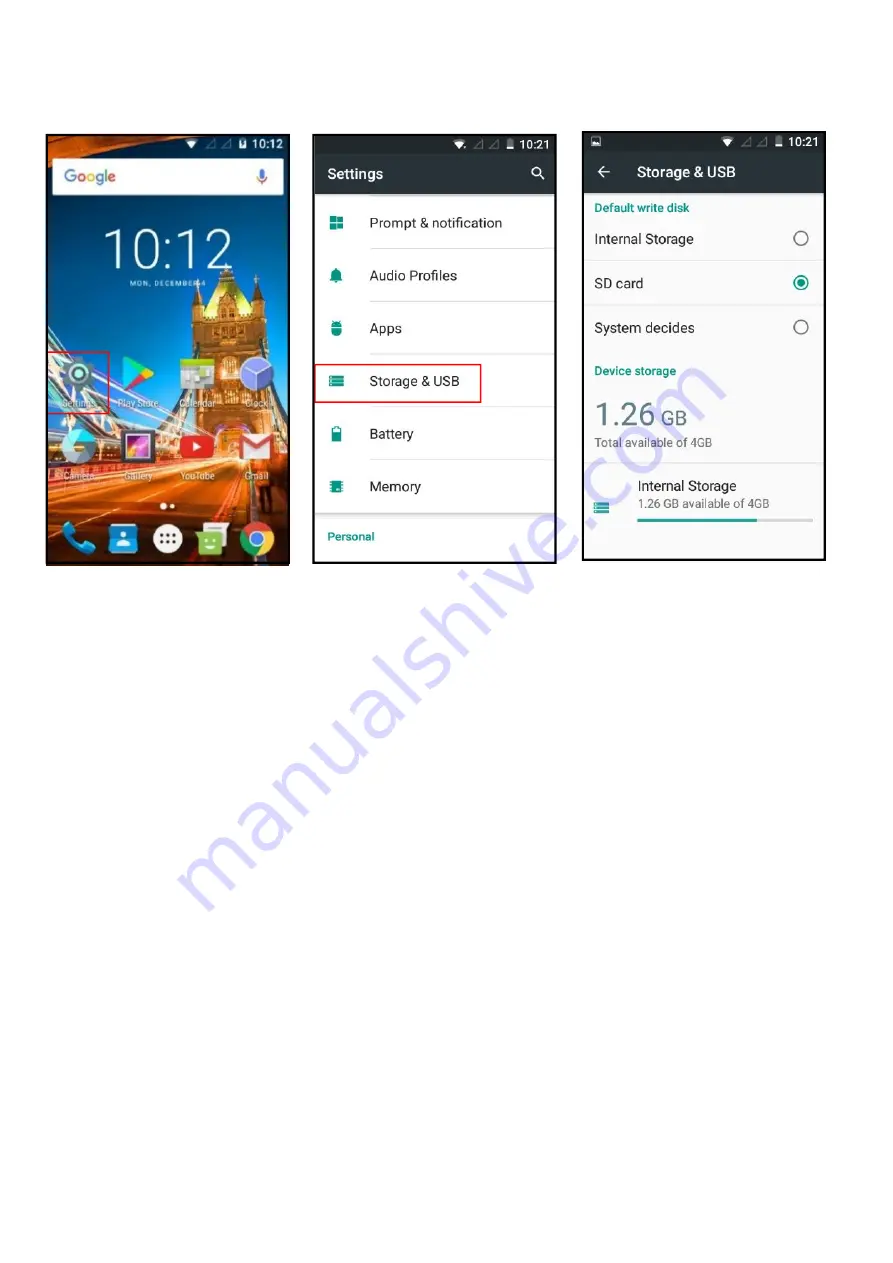
Now most files will be automatically saved onto your SD card, however some apps you
download from the Google Play store will still download to your device memory and you
will have to follow the steps below in 3.2.
3.2 How to move your files/apps from your in-built memory to
your SD card
This helps you free space on your device, so you can enjoy more apps, photos etc.
Not all applications can be moved from the device to your SD card, as some may be
preinstalled by Google – it is usually only the apps you download from the Google play
store.
From your home screen or menu select/press “Settings” (Cog Wheel icon).
Select/press “Apps” > select an app you wish to move e.g. Facebook (that you would
have downloaded and installed from the Google Play Store)
Select/press “Storage” from the “App info” screen.
Under the “Storage used” heading, select/press the “Change” button.
Under the “Change storage” pop-up select “SD Card”
Select/press the “Move” button.
The process will take several minutes, based on the size of the app. You can exit the
screen and go back later to see if it has been done.











